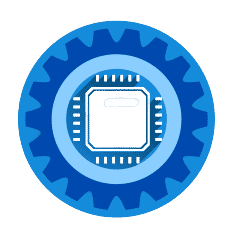Laptop Shuts Down Randomly? Complete Fix Guide for All Brands 2025
Is your laptop shutting down unexpectedly? Whether you have a Dell, HP, Lenovo, Asus, or Apple laptop, this comprehensive guide will help you diagnose and fix the problem quickly. We'll also recommend replacement options if your laptop is beyond repair.
Quick Diagnosis: Why Your Laptop Shuts Down
Most Common Causes (in order):
- Overheating (60% of cases) - Dust buildup, fan failure
- Battery problems (25% of cases) - Old battery, power issues
- Hardware failure (10% of cases) - RAM, hard drive, motherboard
- Software issues (5% of cases) - Driver conflicts, malware
Immediate Solutions: Fix in 5 Minutes
Solution 1: Check for Overheating
Signs: Hot bottom, loud fans, shutdown during intensive tasks
Quick fixes:
- Feel the bottom of your laptop - if very hot, it's overheating
- Close all programs and let laptop cool for 10 minutes
- Use on hard surface - never on beds, cushions, or soft surfaces
- Check vents for dust or obstructions
Solution 2: Check Battery Health
Signs: Shuts down when unplugged, battery not holding charge
Quick test:
- Remove battery (if removable) and run on AC power only
- If shutdowns stop = battery problem
- If shutdowns continue = not battery related
Solution 3: Reset Power Settings
For all laptop brands:
- Press Windows key + R
- Type "powercfg.cpl" and press Enter
- Click "Restore default settings"
- Restart laptop
Brand-Specific Laptop Shutdown Fixes
Dell Laptop Shutdowns
Dell-Specific Issues:
- Dell Power Manager conflicts
- Intel Dynamic Platform and Thermal Framework
- Dell BIOS thermal settings
Dell Laptop Solutions:
1. Update Dell Drivers:
- Visit support.dell.com
- Enter your Service Tag (found on laptop bottom)
- Download latest drivers for:
- Chipset drivers
- Thermal management
- BIOS updates
- Install in order and restart after each
2. Dell Power Manager Fix:
- Uninstall Dell Power Manager from Control Panel
- Download latest version from Dell website
- Set thermal mode to "Optimized" or "Cool"
3. Dell BIOS Settings:
- Restart and press F2 repeatedly during boot
- Go to System Configuration
- Find "Thermal Management"
- Set to "Maximum Performance" if available
- Save and exit
Best Cooling Solution for Dell Laptops:
Kootek Laptop Cooling Pad with 5 Quiet Fans for Dell Laptops →
HP Laptop Shutdowns
HP-Specific Issues:
- HP CoolSense malfunction
- HP Power Assistant conflicts
- UEFI firmware problems
HP Laptop Solutions:
1. HP Hardware Diagnostics:
- Turn off HP laptop
- Press power button, then immediately F2
- Run "System Tests" > "Extensive Test"
- Check for hardware failures
2. HP Support Assistant:
- Open HP Support Assistant
- Go to "Troubleshooting and fixes"
- Run "Power troubleshooter"
- Apply recommended fixes
3. HP CoolSense Reset:
- Right-click HP CoolSense in system tray
- Select "Disable"
- Test laptop for 24 hours
- If shutdowns stop, leave disabled
HP Laptop Battery Replacement:
Replacement Laptop Battery Compatible with HP Laptops →
Lenovo Laptop Shutdowns
Lenovo-Specific Issues:
- Lenovo Vantage power conflicts
- ThinkPad thermal throttling
- Lenovo Energy Management problems
Lenovo Laptop Solutions:
1. Lenovo Vantage Check:
- Open Lenovo Vantage (or download from Microsoft Store)
- Go to "Hardware Settings"
- Check "Power" section
- Set to "Balance" mode
- Update all drivers
2. ThinkPad Specific Fix:
- Press Enter during boot to access BIOS
- Go to Config > Power
- Set "CPU Power Management" to "Automatic"
- Disable "Intel SpeedStep" temporarily
- Save and exit
3. Reset Lenovo Power Management:
- Uninstall Lenovo Energy Management
- Use Windows default power settings
- Test for 48 hours
Lenovo Laptop Cooling Solution:
TopMate C302 Gaming Laptop Cooling Pad - Works Great with Lenovo →
Asus Laptop Shutdowns
Asus-Specific Issues:
- Asus AI Suite conflicts
- Fan control software problems
- ROG Gaming Center power issues
Asus Laptop Solutions:
1. Asus MyASUS Check:
- Open MyASUS application
- Go to "System Diagnosis"
- Run "Quick Check"
- Follow recommended actions
2. Gaming Laptop Fix (ROG Series):
- Open Armoury Crate
- Change power mode from "Turbo" to "Performance"
- Set fan curve to "Balanced"
- Disable "GPU boost" temporarily
3. Asus BIOS Settings:
- Press F2 during boot
- Go to Advanced > Monitor
- Check "CPU Temperature" and "System Temperature"**
- If over 80°C, hardware cleaning needed
Apple MacBook Shutdowns
MacBook-Specific Issues:
- Thermal throttling in newer MacBooks
- Battery calibration problems
- macOS power management bugs
MacBook Solutions:
1. Reset SMC (System Management Controller):
For MacBooks with T2 chip:
- Shut down MacBook
- Hold Shift + Control + Option (left side) + power button for 10 seconds
- Release all keys and restart
For Intel MacBooks:
- Shut down MacBook
- Hold Shift + Control + Option + power button for 10 seconds
- Release and restart
2. Check Activity Monitor:
- Open Activity Monitor
- Click "Energy" tab
- Look for apps using high energy
- Quit unnecessary applications
3. Reset NVRAM:
- Shut down MacBook
- Turn on and immediately hold Option + Command + P + R
- Hold for 20 seconds
- Release and let boot normally
MacBook Cooling and Maintenance:
Cooler Master NotePal X-Slim - Perfect for MacBooks →
Best Laptop Cooling Solutions 2025
Premium Choice: Razer Laptop Cooling Pad
The newest and most advanced cooling solution with smart temperature control.
Key Features:
- Adaptive smart cooling with automatic fan control
- Airtight pressure chamber for maximum cooling
- Works with laptops 14" to 18"
- 3-port USB hub
- Chroma RGB lighting
Razer Laptop Cooling Pad - Premium Smart Cooling →
Best Overall: Kootek Laptop Cooling Pad
Most popular choice with excellent reviews and great value.
Key Features:
- 5 quiet fans (120mm center + 70mm surrounding)
- Fits 12"-17" laptops
- Height adjustable with 6 positions
- 2 USB ports
- Blue LED lighting
Kootek Laptop Cooling Pad - 5 Fans for Maximum Cooling →
Budget Champion: TECKNET Laptop Cooling Pad
Great cooling performance at an unbeatable price.
Key Features:
- 3 high-speed fans with LED lights
- Portable slim design
- USB powered
- Fits 12"-17" laptops
- Adjustable height stands
TECKNET Laptop Cooling Pad - Best Budget Option →
For Gaming Laptops: llano V12 RGB Cooling Pad
High-performance cooling for demanding gaming laptops.
Key Features:
- 5.5" powerful turbofan
- RGB lighting with multiple modes
- LCD touch screen control
- Works with 15.6"-21" laptops
- Adjustable speed control
llano V12 RGB Gaming Laptop Cooling Pad →
Laptop Cleaning and Maintenance Tools
Professional Cleaning Kit
Essential tools for DIY laptop maintenance and cleaning.
Electronics Cleaning Kit with Compressed Air and Tools →
Compressed Air for Dust Removal
Safely remove dust from laptop vents and components.
Falcon Dust-Off Compressed Gas (6-Pack) →
When to Replace Your Laptop: Cost Analysis
Repair vs Replace Calculator
Repair if:
- Laptop is less than 3 years old
- Repair costs under 40% of current value
- Only one component failing
- Performance still meets your needs
Replace if:
- Laptop over 4 years old
- Multiple components failing
- Repair costs exceed 50% of replacement cost
- Performance inadequate for current software
Best Budget Laptop Replacements Under $500 (2025)
If your laptop is beyond repair, here are the best budget replacement options:
Best Overall Budget Laptop: Acer Aspire Go 15
Perfect for: Students, basic office work, web browsing
Key Features:
- Intel Core i3-N305 processor
- 8GB RAM, 256GB SSD
- 15.6" Full HD display
- 12+ hour battery life
- Windows 11
Acer Aspire Go 15 - Best Budget Laptop 2025 →
Best Windows Laptop Under $500: ASUS VivoBook 16
Perfect for: Productivity work, multitasking
Key Features:
- AMD Ryzen 5 processor
- 16GB RAM, 512GB SSD
- 16" Full HD display
- Great keyboard and trackpad
- Excellent performance for the price
ASUS VivoBook 16 - Best Performance Under $500 →
Best Battery Life: HP Laptop 14
Perfect for: All-day use, travel, students
Key Features:
- Intel Core i3-1315U processor
- 8GB RAM, 256GB SSD
- 14" Full HD display
- 15+ hour battery life
- Lightweight at 3.24 lbs
HP Laptop 14 - Amazing Battery Life →
Best for Students: Lenovo IdeaPad 3
Perfect for: College students, budget-conscious users
Key Features:
- AMD Ryzen 5 5500U processor
- 8GB RAM, 256GB SSD
- 15.6" Full HD display
- Good build quality
- Excellent value
Lenovo IdeaPad 3 - Perfect for Students →
Essential Laptop Accessories
Universal Laptop Charger
Backup charger for when your original fails.
65W Universal USB-C Laptop Charger →
Laptop Stand for Better Airflow
Improve cooling and ergonomics with an adjustable stand.
Adjustable Aluminum Laptop Stand - Improves Cooling →
External Keyboard and Mouse
Reduce strain and improve comfort, especially for older laptops.
Logitech Wireless Keyboard and Mouse Combo →
Advanced Troubleshooting for All Laptops
Hardware Diagnostic Steps
1. Memory (RAM) Test:
- Press Windows key + R
- Type "mdsched.exe" and press Enter
- Choose "Restart now and check for problems"
- Let test complete (takes 15-30 minutes)
- Check results after restart
2. Hard Drive Health Check:
- Press Windows key + R
- Type "cmd" and press Ctrl + Shift + Enter
- Type "chkdsk C: /f /r" and press Enter
- Type "Y" when prompted
- Restart to begin scan
3. Temperature Monitoring: Download and install HWiNFO64 to monitor temperatures:
- CPU: Should stay under 80°C
- GPU: Should stay under 85°C
- Hard Drive: Should stay under 50°C
Battery Health Check
Windows Laptops:
- Press Windows key + R
- Type "cmd" and press Enter
- Type "powercfg /batteryreport" and press Enter
- Open report in C:\Users\[username]\battery-report.html
- Check "Design Capacity" vs "Full Charge Capacity"
MacBooks:
- Hold Option and click Apple menu
- Select "System Information"
- Click "Power" in sidebar
- Check "Cycle Count" and "Condition"
Prevention: Stop Future Shutdowns
Daily Best Practices
- Use on hard, flat surfaces only
- Close unnecessary programs regularly
- Restart weekly to clear memory
- Keep vents unobstructed
Weekly Maintenance
- Clean keyboard and vents with compressed air
- Check for software updates
- Run disk cleanup
- Monitor battery health
Monthly Deep Care
- Full antivirus scan
- Update all drivers
- Check fan operation
- Clean laptop exterior thoroughly
Seasonal Maintenance
- Professional cleaning if needed (£30-50)
- Replace thermal paste (advanced users only)
- Battery calibration
- Full hardware diagnostic
Cost Analysis: Repair vs Replace
Average UK Repair Costs
- Professional cleaning: £30-50
- Fan replacement: £50-80
- Battery replacement: £40-100
- Motherboard repair: £150-300
- Screen replacement: £100-200
When to Replace Instead
Replace if:
- Repair costs exceed 50% of laptop's current value
- Multiple components failing simultaneously
- Laptop over 5 years old with slow performance
- Hardware insufficient for current software needs
Frequently Asked Questions
Q: Why does my laptop only shut down when gaming or doing intensive tasks? A: This is classic overheating. Your laptop's thermal protection kicks in to prevent damage. Clean the vents and consider a cooling pad immediately.
Q: My laptop shuts down immediately when I unplug the charger. What's wrong? A: Your battery is likely dead or severely degraded. Try removing the battery and running on AC power only to confirm.
Q: Can I prevent laptop shutdowns by changing Windows settings? A: Sometimes. Disable fast startup, reset power plans, and ensure Windows is updated. However, hardware issues require hardware solutions.
Q: How do I know if it's a software or hardware problem? A: Boot from a USB drive with a different operating system (like Ubuntu). If shutdowns continue, it's hardware. If they stop, it's software-related.
Q: Is it safe to keep using a laptop that randomly shuts down? A: Not recommended. Random shutdowns can corrupt files and may indicate failing hardware that could damage other components.
Q: How much does professional laptop repair typically cost in the UK? A: £50-150 for most common issues. Always get a quote first. Sometimes buying a new laptop is more economical than repairing an old one.
Q: Which laptop brands are most reliable for avoiding shutdowns? A: ThinkPad (Lenovo business line), MacBooks, and business-grade Dell Latitudes tend to have better build quality and thermal management.
Q: Should I attempt DIY repairs on my laptop? A: Only basic maintenance like cleaning vents and updating software. Leave component replacement to professionals unless you have experience with electronics repair.
Video Tutorial: Laptop Shutdown Troubleshooting
For visual learners, check out comprehensive video guides covering all major laptop brands and shutdown causes.
📺 Complete Laptop Shutdown Fix Guide
Watch live demonstrations of troubleshooting steps for Dell, HP, Lenovo, Asus, and Apple laptops with real shutdown scenarios and solutions.
Watch Laptop Repair TutorialsSummary: Quick Laptop Shutdown Fixes
Immediate steps (try first):
- Check for overheating - feel bottom, clear vents, use hard surface
- Test without battery - run on AC power only to isolate battery issues
- Reset power settings - use Windows power troubleshooter
- Update drivers - especially thermal management and chipset
- Run hardware diagnostics - use manufacturer's built-in tools
Brand-specific solutions:
- Dell: Update Dell Power Manager, check BIOS thermal settings
- HP: Run HP Hardware Diagnostics, disable CoolSense if problematic
- Lenovo: Check Lenovo Vantage power settings, reset thermal management
- Asus: Use MyASUS diagnostics, adjust ROG power profiles
- Apple: Reset SMC and NVRAM, check Activity Monitor for high-energy apps
Hardware solutions:
- Cooling pad: Essential for temperature management (£20-80)
- Battery replacement: If power-related shutdowns persist (£40-100)
- Professional cleaning: When DIY methods don't work (£30-50)
- Memory test: Rule out RAM issues using Windows Memory Diagnostic
When to replace:
- Repair costs exceed 50% of laptop value
- Multiple components failing
- Laptop over 5 years old with performance issues
- Current hardware inadequate for your needs
Most laptop shutdown problems stem from overheating or battery issues. Start with cooling solutions and power diagnostics before considering expensive repairs. The cooling pads and replacement laptops recommended above offer excellent value and should resolve most shutdown issues.
Need personalized help with your specific laptop model? Found this guide helpful? Share your success story or ask questions in the comments below. Our team responds to every question!