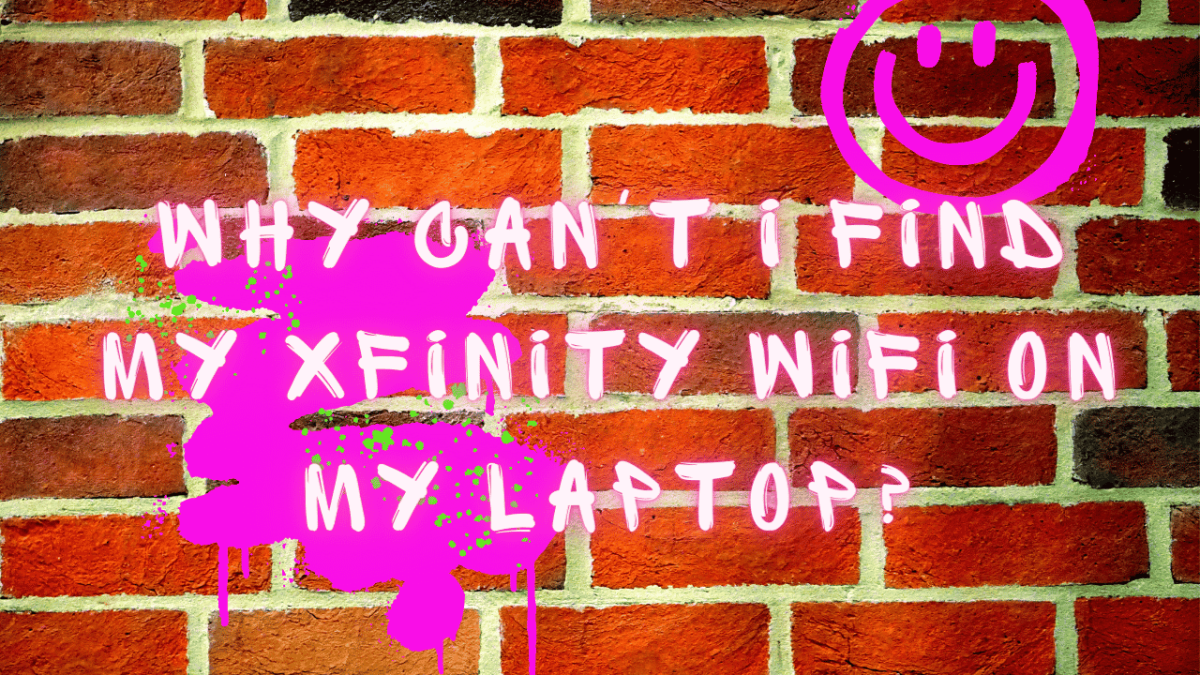Xfinity WiFi not showing up is a very common issue is that people often struggle to find their Xfinity WiFi on their devices, particularly laptops, notebooks and netbooks.
The good news is that the fix for your WiFi not connecting isn’t all that difficult to implement, but it is still a strange phenomenon. The most common messages we get about this problem are:
“Help! My Dell laptop will not connect to Xfinity WiFi!”
“Why is my Xfinity WiFi not showing up!?”
“Is anyone else having problems where they can’t find their Xfinity WiFi network?”
“I can see it, but why can’t I connect to the Xfinity WiFi network on my laptop?”
“Why can’t I see my Xfinity WiFi?”
If this sounds like you, then don’t worry, we’ve got you covered! This is SUCH a common issue, and there are only a few small tweaks and updates that you need to do to fix it.
We have decided that seeing that there are so many common queries for this issue that we will answer each of them on their own. If you are having VPN issues with your Comcast Xfinity connection, then you can take a look at our guide over here to get it running properly.
Some of the solutions will fix multiple issues, but it will be helpful for you to read through all of them so that you can get the whole picture about how this should be fixed. Let’s dive in!

Laptop Will Not Connect To Xfinity WiFi and Xfinity WiFi Not Appearing
This is the primary query that we get about this issue. The number one culprit is that the advanced WiFi capabilities of the Comcast gateway devices have been augmented over the years.
We see this with other brands such as TP-Link, which give you a combined 5GHz and 2.4GHz network connection that automatically connects devices at their fastest capable speeds around your home.
Slightly older devices will struggle with this, and as a result will not connect. There are 2 scenarios that will show up if this is the issue that you are facing. If your package is no longer fast enough for the devices in your home then you should think about Xfinity change plan options so that you can upgrade your line and get better speeds.
- Your home WiFi shows up but you can’t connect.
- Your home WiFi doesn’t show up at all.
If you fall under the first category, then there are some things that you can try. You can log into your WiFi gateway and configure your WiFi so that it does not combine your 2.4GHz and 5GHz WiFi bands. You can then rename your SSIDs, also called network names, to reflect which one is 2.4GHz and which one is 5GHz.
The difference between these WiFi types is that basically your 2.4GHz networks will have better range, but slower speeds, while the 5GHz band will have faster speeds but less range. There is more to it than that, but that is all we need to concern ourselves with for now.
If your issue falls under the second category, and you can’t find the network at all, then you can try a few different measures to try and get yourself connected. The first thing to establish is that your WiFi is actually working. Xfinity WiFi secure
Do you have any other devices connected to your Xfinity WiFi, or is your laptop the only device that you are trying to connect with? Your laptop might need to have its driver updated (Xfinity WiFi driver issues are surprisingly common).
Yes this sounds like my wireless network issue, can we fix Xfinity WiFi?
Luckily the answer is yes, we can prevent Xfinity WiFi not showing up! Take a look below.
- Try to connect your laptop to your WiFi gateway with an Ethernet cable and check to see that you do indeed have access to the internet, and that you can login to your Xfinity/Comcast device.
- Once you have logged in, check your settings and ensure that your WiFi network is being broadcast and that the Xfinity WiFi radio is switched on.
- If all of your Xfinity router settings are correct, then the next thing to do is check out your laptop.
Is your WiFi device enabled and ready to connect? Have you enabled WiFi secure profile for your Network Adapter?
Securing your WiFi is very important if you want to keep intruders off of your wireless network. Getting a secure WiFi profile is very easy, simply set up your SSID and select WPA2 as your security. Select a secure password and you are done.
If it is secure and configured but you cannot spot your WiFi network from your device, then you need to do a few tests. Some users have reported that the quickest and easiest thing to do is update the network card driver with the manufacturer’s recommended driver and not just the default Windows driver.
If you have installed the latest version of your WiFi network card’s driver, then the next thing to try is updating your Windows installation. Mac users generally won’t have these issues so we are looking at Windows issues in this article.
If you are having connectivity problems with Xfinity WiFi not showing up with your MacBook then check back with us soon for some great articles that focus on this exact issue, and how you can get it working again.
If you have followed all of these steps and you are still not able to see your WiFi network, then try to find a removable WiFi adapter to test with.
I usually carry both an Ethernet USB adapter and a WiFi USB card with me when I travel as this really helps when you run into issues with connecting to the internet.
Connecting to the network, but not able to use the internet with Windows
This is far less common than not being able to see the Xfinity network, but there have been a few cases reporting that their Xfinity WiFi not showing up is an issue. If you are connected to the WiFi with your laptop or smartphone and there is no connection until you are back on your cellular data connection, then you need to check out your WiFi connection’s configuration.
Most WiFi configurations are handled directly by the WiFi gateway itself, as it is responsible for handing out IP addresses and the general network settings for your environment.
If this device is not sending your laptops the correct IP addresses or DHCP information, then you will connect to the network but your data packets will have no idea how to get out onto the network if they have been configured incorrectly.
Make sure that while you are troubleshooting your connection that you set your router gateway to automatically issue addresses to all your devices. If all of these settings look good then you need to move onto the next section.
More Serious Issues relating to Xfinity WiFi Not Showing Up (Xfinity WiFi Secure)
If you still cannot connect, even with an inexpensive USB WiFi card, then you will need to contact the Comcast/Xfinity support staff to see if there is something wrong with your Xfinity or Comcast hardware.
They can quickly help you diagnose the issue over the phone, and if you need to replace your device then they can arrange that for you.
If you are looking to upgrade your wireless network then be sure to check out our previous article about Xfinity WiFi issues. If you want to take you WiFi with you then you can look at an Xfinity WiFi Hotspot.
An Xfinity hotspot allows you to take advantage of a We outline some of the best WiFi routers that you can get to replace the basic wireless functionality that comes standard with Xfinity hardware.
Replacing your hardware is probably the quickest and most simple way to make sure that your WiFi issues are fixed once and for all, and at the same time you will be able to enhance the network speed and performance of your network.
Try out an Xfinity Compatible WiFi Booster Device(Amazon Affiliate links)
A WiFi booster is simply an inexpensive device that plugs into your wall and relays WiFi signal.
This means that if you place it half way between your Xfinity router and the place where you are trying to use the WiFi on your laptop then you will instantly boost your signal.
You might also notice better speeds and latencies if your signal improves enough with a WiFi booster.
Below are our recommendations for affordable and effective WiFi boosters.
| Image | Description | Check Pricing | ||
|---|---|---|---|---|
Top | TP-Link | AC750 | Universal Dual Band Range Extender, Broadband/Wi-Fi Extender, Wi-Fi Booster/Hotspot with Ethernet Port, Plug and Play, Smart Signal Indicator, UK Plug (RE220) | Check Pricing |
 | NETGEAR | WiFi Booster Range Extender | WiFi Extender Booster | WiFi Repeater Internet Booster | Covers up to 600 sq ft and 10 devices | N300 (EX2700) | Check Pricing |
 | TP-Link | N300 | Universal Wi-Fi Range Extender, Broadband/Wi-Fi Extender, Wi-Fi Booster, Plug and Play, WPS, UK Plug (TL-WA854RE) | Check Pricing |
Try our Xfinity WiFi troubleshooting guide here if you are currently experiencing issues but want to try and fix them first before upgrading your network with an Xfinity WiFi Extender.
Mesh WiFi: Guaranteed to make your WiFi better (Amazon Affiliate links)
Mesh is an ideal solution if you don’t want to have deadspots or signal drop outs in your home, which can prevent your Xfinity WiFi not showing up. The below recommendations are a great way to upgrade the internet WiFi network around the house, giving you great signal wherever you are.
| Image | Brand | Model | Description | Check Price |
|---|---|---|---|---|
 Top
Top
Top
Top | Tenda | MW12 | Great value with features such as easy setup and parental controls | Check Price |
Top Top
Top
Top
Top | NETGEAR | Orbi Mesh | Whole home coverage and excellent speeds with WiFi 6 | Check Price |
 Top
Top
Top
Top | TP-Link | Deco P9 | This package comes enabled with AV1000 Gigabit ports for power lines as well for extra range via powerline Ethernet | Check Price |
Finishing up: Home Troubleshooting
As we have learned, the fix for your Xfinity WiFi issues not showing up on your laptop or mobile device can usually be done quite easily. It is always great when a simple Windows driver update fixes the problem for you, but sadly that is not always the case.
Most home users find that the ultimate fix for poor home WiFi signal is to get another WiFi router or access point that will distribute signal more evenly and powerfully throughout your home.
If you are still having network connection issues and not connecting from your laptop after following all the basic troubleshooting techniques that we outlined for you, then be sure to contact Xfinity/Comcast support right away to see what the underlying cause could be. Be sure to check out all of our Xfinity articles, with Comcast Business content coming soon!
FAQ
Why is my Xfinity WiFi not showing on my laptop?
Several factors may cause your Xfinity WiFi connection to stop functioning under Windows 10, including the WiFi driver (software) for the hotspot is not properly installed in the computer, the WiFi device (hardware) is not properly connected, and you recently changed the password for the hotspot
Why is my Xfinity WiFi not showing up?
The Xfinity My Account app also allows you to restart your modem remotely. To restart this device, sign in and tap Internet. See Restart Your Wireless Gateway, Modem or Router for instructions on how to restart your modem. The Internet device you're using might need to be restarted.
Why is my laptop not finding my WiFi network?
An operating system uses a wireless network driver to communicate with wireless and network adapters. You may have outdated or corrupt drivers on your laptop if it doesn't show your wireless network. Drivers can be updated manually or automatically.
Manually Connect Your Tablet to Xfinity WiFi
By selecting Settings > Wi-Fi, make sure WiFi is turned ON. If your tablet is set up with WiFi, it will detect nearby wireless networks. From the list of available networks, tap the xfinitywifi network. Once connected, your tablet will begin connecting to the xfinitywifi network.
How do I connect to Xfinity free WiFi?
To help your phone automatically connect to Xfinity WiFi hotspots, go to Settings > WiFi and select xfinitywifi from the list of in-range networks.