Why is your Xfinity XB6 not working? This question is a big one and we get asked it Are you having XB6 Issues? Why is your Xfinity XB6 not working? These are questions that we get asked a lot.
Xfinity offers fantastic internet service, but sometimes their hardware can give a few problems and issues and this is normally what can cause Xfinity XB6 issues.
In this article we will outline some of the main issues that we come across in our every day dealings with our readers, and we explain some of the easiest and quickest ways to fix your Xfinity XB6 not working.
If you are thinking about upgrading your XB6 to the XB7 then be sure to check out our XB6 vs XB7 article here.
Table of Contents
- Identify Xfinity Xb6 Issues
- Find the Cause of the Problem
- The Solution is a Router Restart (In Most Cases)
- Why does my Xfinity internet connection keep dropping?
- Why is my Xfinity WiFi connected but not working?
- Why is Xfinity xFi not working?
- How do I reset my Xfinity XB6 router?
- You might have a faulty splitter
- You might have a loose or unplugged Ethernet Cable
- System Outage in your Area
- Your Router Could Be Faulty
- Conclusion
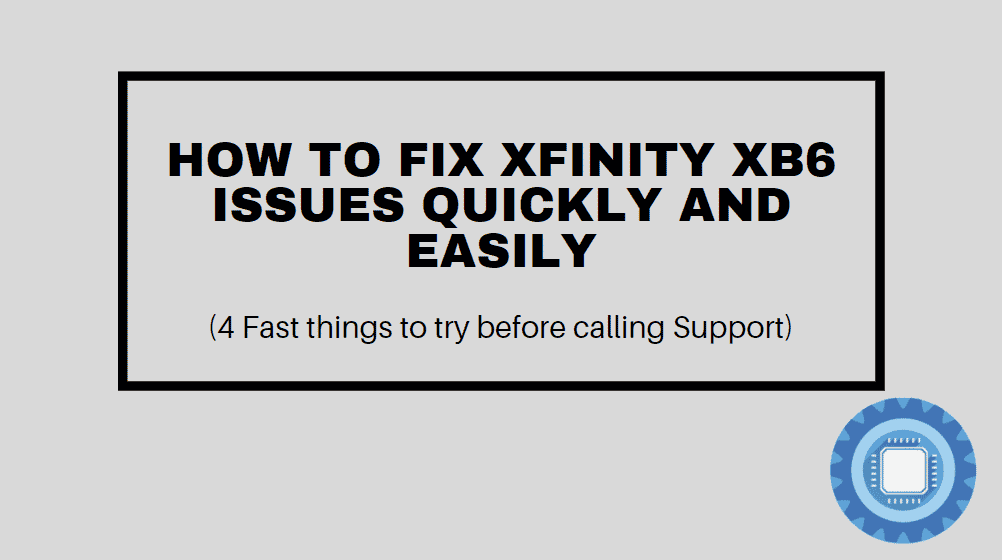
Xfinity Xb6 routers are great, however, they can also cause some problems. If you’re having issues with your Xfinity Xb6 router, you’ll want to follow along with this quick guide.
Are you a Comcast Xfinity user? Have you been trying to fix Xfinity Xb6 issues (such as reboots, slow speeds, dropped connections, etc.) for hours on end only to find yourself hopelessly frustrated without an internet connection? You’re not alone.
That’s why I’ve created this quick fix guide to help you solve these Xfinity Xb6 issues quickly and easily.
Identify Xfinity Xb6 Issues
In general, when a device connects to the network, it will receive a DHCP lease with IP/DNS settings. Modern operating systems that allow WiFi connections detect and test the settings given to your device by means of “smart” features. The Xfinity XB6 is one such device that offers this functionality.
At first, your device will use a few hard coded network destinations to see if it can reach an external server (a computer outside of your home network on the internet) with the DNS name assigned to it and get the response it expects.
The device may automatically connect to your next saved/available WiFi network, or if you’re on a mobile device, you may use your mobile data connection for further connections to the internet since this connection is considered faulty (otherwise seen as successful but with no internet access).
While this is a feature that will enhance the user experience over time, it is concerning since more devices are connecting via WiFi nowadays, troubleshooting becomes difficult to perform, and technical support takes time to call up when you are busy.
Find the Cause of the Problem
Once you have identified the issue that you are having, you will need to outline the exact details of the fault. The main issue that most people come across with an Xfinity XB6 is that they have intermittent drops on the WiFi, which interrupts the internet connection and disconnects a user from the internet.
You can use the troubleshooting steps in this guide to isolate the problem to one specific cause. Once you have the problem pinpointed, you can take it a step further to troubleshoot the issue by identifying what is causing the issue.
The Solution is a Router Restart (In Most Cases)
Restarting your Xfinity Gateway (our WiFi modem and router) can fix many common WiFi connectivity issues. It will take about 10 minutes, and you won’t lose any of your home network settings. Xfinity’s system will offer the option to schedule a technician visit if a problem cannot be resolved via their online troubleshooting experience.
How Does a Router Restart Work?
The restart process will prevent you from using your home network. Until your Gateway is back online, you will be unable to make or receive calls from your home phone, including 911 calls during an emergency. You cannot use cameras or home automation devices if you have Xfinity Home. This does not affect security sensors.
You can see the progress of the restart in the status LEDs of your Gateway. If you initiated the restart from your computer or laptop’s web browser then you might see a message stating that your device is now restarting. Once the Gateway is back online, it will offer the option to connect to your home network again.
If the problem persists, you can call your Comcast Technical Support team. They will be able to help you solve your WiFi issues quickly.
It’s most likely connected to Xfinity’s network when the Xfinity gateway blinks orange. If you suspect that your router is performing an update then it could be that you are seeing a flashing orange light during a firmware upgrade. If this is indeed the case then you may not be able to connect to the internet until it is done. The Xfinity XB6 can also blink orange due to a faulty router/modem, a network outage, or a faulty splitter.
Why does my Xfinity internet connection keep dropping?
This is a tricky one to diagnose because there are so many different things that can cause a drop in internet connection. The first thing that we want to check is if your router is working correctly.
- Check if the power to your router is turned on and plugged in.
- Check that the router has power and that the light on the back is green.
- Check that the power to your modem is turned on and plugged in.
- Check that the modem has power and that the light on the back is green.
- Check the internet connection cable is plugged in to the modem and router.
Next, we want to check out the internet in our area. The quickest and easiest way to do that is by going to https://business.comcast.com/status/?CID=ILC-SSC-Residential . If there are no issues in your area, then it is time to look at the router itself.
Are you disconnecting from the internet when connected via an Ethernet cable as well as WiFi? If you are not sure, then it is a good idea to get an Ethernet cable and connect it to your PC or laptop if they have an Ethernet port connected.
If you don’t have an Ethernet cable then there are some other tests that you can perform to make sure that your router is not the cause.
Restarting an xFi XB6 Gateway
By far the quickest way to resolve issues is to restart your XB6 Gateway. This is possible through the Xfinity app. Navigate to the Overview tab and then restart it from within the app. If this is not working for you, then you can also reboot your device from the xFi website or the Xfinity app via X1.
Select Restart Gateway under Connection Trouble in the Xfinity app. Choose Restart from the Troubleshooting section of the xFi website. Restart the gateway from the main overview screen in the Xfinity app on X1. Xfinity app and xFi website both allow you to restart the Gateway from the Account section of the app and the More section.
You can restart your modem by tapping the Person icon in the top-left corner of the Xfinity app, Plan Details, then Restart. Go to More > Help on the xFi website, then click Restart next to Restart Your Gateway.
You may need to restart your Gateway for as long as 10 minutes. Your home network, Internet connection, and TV Box streaming capabilities will be unavailable during this time. Your Xfinity Voice service won’t work until your Gateway is back online, including emergency 911 calls.
Troubleshooting a Device on your XB6
Choose the device from the Connect section of the xFi web portal or Xfinity app if you need assistance with one of the devices connected to your home network. From the device information page, select Troubleshoot.
Get tips on how to fix the problem and determine what the problem may be.
Several health and diagnostic checks will be run as part of the tool to determine how strong the device’s connectivity is to support the function you are trying to do like watching online content, gaming or browsing the web.
You will receive troubleshooting tips to improve the connection and signal if the test indicates there may be a problem with the device’s connectivity.
Warning: If your account contains xFi Pods, the Troubleshoot a Device option is not available.
Using the Xfinity Assistant for your XB6 issues
Help and solutions for billing, account and repair issues are provided by the Xfinity Assistant. To access the Xfinity Assistant, go to the Overview page of the Xfinity app and select the speech bubble icon in the top-right corner.
Why is my Xfinity WiFi connected but not working?
This is a really frustrating issue to deal with. Your WiFi is connected, your device is connected, but there is no connection to the internet. Sometimes there are warning errors on your mobile device or laptop that warn of limited or no connection.
These issues are usually caused by an issue with your home network. We recommend the following steps to troubleshoot this issue.
- Check your Internet connection.
- Check the strength of your WiFi connection.
- Check your WiFi router settings.
- Check your router for a firmware update.
If the WiFi connection is working, then it is likely that you have a problem with your home network.
Step 1: Check your Internet connection
The first thing you should do is check your Internet connection. This can be done as simply as browsing to Google or another website. If the Internet is working, then it is likely that your connection to the Internet is working.
Step 2: Check your WiFi connection
If your Internet connection is working, then it is likely that your WiFi connection is working. To check this, go to the WiFi section of the Xfinity app and select the icon for WiFi.
Step 3: Check that there is no interference
WiFi operates on different frequencies, and also different WiFi channels. You can change your channel number manually if you suspect that a neighboring WiFi network is interfering with your network. You can also change the channel on your WiFi router.
Step 4: Check your router settings
If your router is connected to your home network, then it is likely that your router has the necessary settings for your network. To check this, go to the router settings page on your router.
Step 5: Check that your WiFi router is within range and that you have enough signal
If you notice that there is a weak WiFi signal, then you may need to move your router closer to the access point or try to change the WiFi channel.
If your WiFi router is not within range, then you may need to make sure that your router is plugged into the wall outlet. If your router is not plugged in, then the router will not work.
If you have a router with a built-in access point, then you will need to make sure that you have enough signal.
Why is Xfinity xFi not working?
There are some easy things that you can check if you suspect that your XB6 is causing issues with your WiFi network. This might sound obvious but basic checks such as the Power and Internet lights on your XB6 router will help confirm that there isn’t something overly obvious that is wrong with your router.
How do I reset my Xfinity XB6 router?
You can reset the router by power cycling the device or by restarting the router. You can do this by turning off the device, unplugging it, and then plugging it back in. You can also restart the router by pressing and holding the power button on the back of the router for about 30 seconds.
This is different to a factory reset. In order to do that you need to first make sure that you have all of the login details for your XB6 as well as the account login.
You can reset the modem by power cycling the device or by restarting the modem. You can do this by pressing and holding the power button on the back of the modem for about 30 seconds.
You might have a faulty splitter
Another cause of this problem is a damaged or broken splitter. The internet cable can be connected directly to the router to diagnose this issue. If it still blinks orange, the issue may still be there. The best thing to try is swapping the splitter out with a known good spare. If this solves your problem then you have fixed it quickly and easily with a very basic repair.
You might have a loose or unplugged Ethernet Cable
We may unintentionally disconnect a cable or make the connection loose or simply connect the cable to the wrong port when we replace, clean, or move our equipment to improve the wireless signal. All of this can result in an Xfinity router blinking orange.
We may unintentionally disconnect a cable or make the connection loose or simply connect the cable to the wrong port when we replace, clean, or move our equipment to improve the wireless signal.
System Outage in your Area
Service outages can affect the signal strength which can trigger the orange light to start blinking. Use your smartphone and the Xfinity App to check for service outages.
Once the service outage ends, the orange light should be fixed. All you can do in this situation is to wait or get in touch with your Internet Service Provider to get some additional info.
Your Router Could Be Faulty
If you have been using the same router for many years it is probably telling you that it’s time for a new one. On the other hand, if you have rented the router not so long ago it is better to contact the Xfinity tech support to check the problem, which leads us to the final step.
In case you haven’t managed to fix the Xfinity router’s blinking orange problem, the last step is to contact the Xfinity support. They can try to fix the problem remotely or send a tech guy to your address.
Conclusion
We hope that you have found this quick guide helpful, and that a simple restart, Ethernet cable replacement, or even a wall splitter replacement is helpful in sorting out your faulty internet connection.

