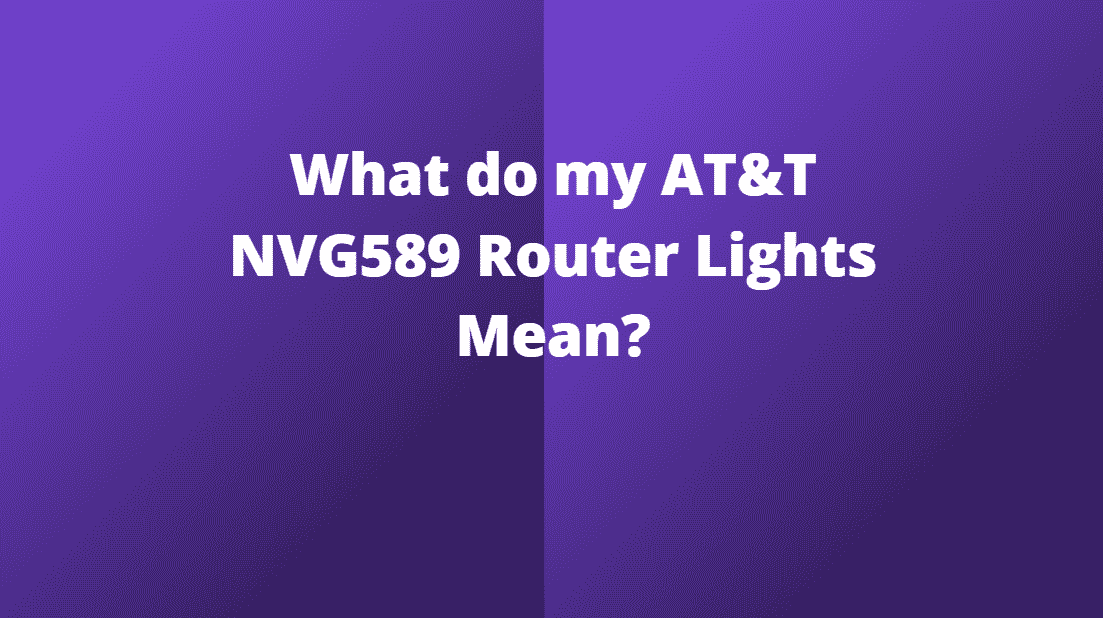What do my AT&T Router Lights Mean? Your AT&T router uses LED lights to tell you about the device’s current state. We have rounded up all of the most common routers and light configurations for quick diagnostics.
We have also gone over some of the reasons why your internet might be cutting out right here, so be sure to give that a read if you find that your issues haven’t been addressed in this article.
You can use the table of contents below for faster navigation to get to your router model’s lights.
Table of Contents
- What are AT&T Router Lights?
- AT&T Router Lights and their meanings
- What do the different kinds of AT&T router lights mean?
- Motorola NVG589 Lights
- AT&T NVG589 status lights
- Power
- Battery
- Ethernet
- Wireless
- HomePNA
- Broadband 1, 2
- Service
- Phone 1, 2
- USB
- Status lights during firmware upgrades
- Finishing up: Troubleshooting AT&T Routers with LED Lights
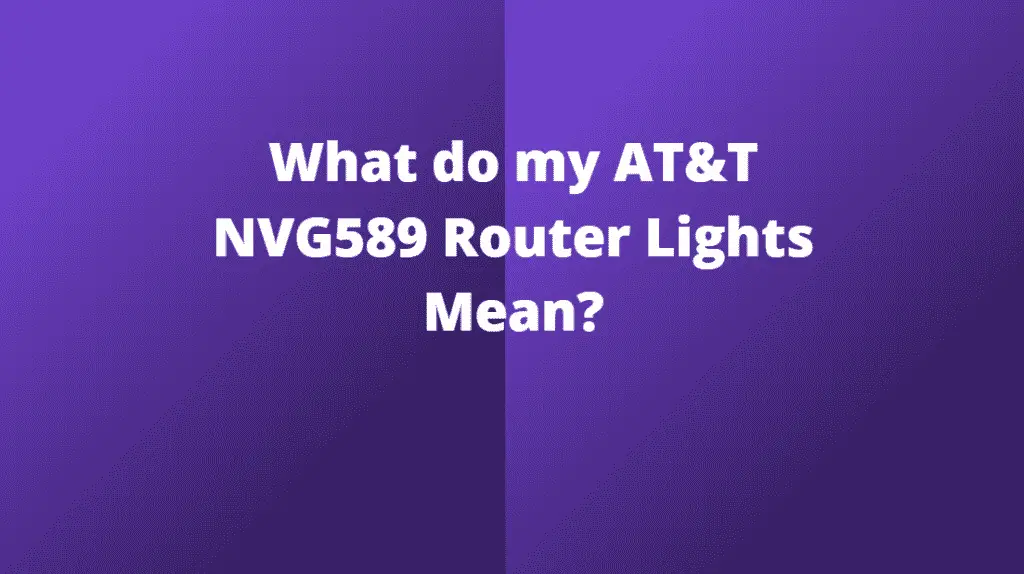
What are AT&T Router Lights?
As with many internet routers, AT&T routers also have lights you can use to determine what’s wrong with your internet device.
The lights are located at different locations on your router depending on the model, and each one corresponds to different meanings.
Router lights are not color specific across manufacturers, so one router with a flashing green light might be a good thing for one type, and a bad thing for another.
The AT&T NVG589 has different colored lights and we cover all of their meanings below. It has an internet light and a power light, and these 2 lights can change colors independently to give you a diagnostic of what is going on.
| Image | Brand | Model | Description | Check Price |
|---|---|---|---|---|
 Top
Top
Top
Top | Tenda | MW12 | Great value with features such as easy setup and parental controls | Check Price |
Top Top
Top
Top
Top | NETGEAR | Orbi Mesh | Whole home coverage and excellent speeds with WiFi 6 | Check Price |
 Top
Top
Top
Top | TP-Link | Deco P9 | This package comes enabled with AV1000 Gigabit ports for power lines as well for extra range via powerline Ethernet | Check Price |
AT&T Router Lights and their meanings
I think we have all had situations where the internet has not quite been behaving as expected, and a quick glance at the router reveals a colour light that we have not encountered before.
There are many reasons for this, from poor WiFi to a bad connection to the internet on the coaxial cable. The great thing is that having LEDs to look at usually makes it far easier to see what the issue is at a glance.
If you are having WiFi related issues and the lights appear to be fine, then be sure to check out our article all about optimising AT&T WiFi.
What do the different kinds of AT&T router lights mean?
The basic indicators on your AT&T router are things like a power light, an internet light, and a wireless light, depending on the model of your router.
Each router is different, and each router may have its own set of features and functions, so the lights may be different depending on what features are enabled on that device.
Each of the different LED lights will tell you about what is happening with your internet and wireless connections, which will impact your online experience.
If you have no lights on your AT&T router then it usually means that it is unplugged, switched off, or plugged into a wall socket that has no power.
There are many different combinations of lights and colours that we cover in our router specific section below, so be sure to check out our table of contents and see if your AT&T router model has been covered.
If you want to drastically improve your WiFi then take a look at our recommended Amazon Affiliate mesh WiFi solutions
Motorola NVG589 Lights
You might find these descriptions particularly helpful if you are experiencing connectivity issues with your NVG589.
Listed below are some of the most frequent lighting configurations that you will come across on your AT&T Motorola NVG589 router.
| Image | Brand | Model | Description | Check Pricing |
|---|---|---|---|---|
 Top
Top Top
Top | NETGEAR | R6260-100UKS | AC1600 Wi-Fi Router Dual Band Wireless Speed (up to 1600 Mbps) | Up to 1200 sq ft Coverage & 20+ Devices | 4 x 1G Fast Ethernet and 1 x 2.0 USB ports | Check Pricing |
Top Top
Top Top
Top | D-Link | DIR-1960 | EXO AC1900 Smart Wi‑Fi Router, Dual Band, 802.11 AC Wave 2 with MU-MIMO, Alexa Compatible, Black | Check Pricing |
 Top
Top Top
Top | TP-Link | ARCHER C50 V6 | AC1200 Wireless Dual Band Wi-Fi Cable Router | Check Pricing |
AT&T NVG589 status lights
Power
- Off: The router has no AC power or is unplugged.
- Solid Green: The router has power and is on.
- Flashing Green: Device is starting up and performing a POST.
- Flashing Red: A POST failed and your router is not bootable or a router malfunction occurred.
- Orange/Amber: The Firmware is being upgraded.
Battery
- Off: There is no battery present or the battery has failed.
- Solid Green: Battery installed but unused.
- Flashing Green: Charging of battery in progress.
- Solid Red: Backup battery feature is faulty.
- Flashing Red: The battery has a fault and a replacement is needed.
- Solid Amber: Battery level is low and needs to be charged.
- Flashing Amber: The battery is currently being used by the router.
- Cycle between all colors: A battery diagnostic test is being done.
Ethernet
- Off: Either there is not power to the gateway or there are no functional network devices plugged in to the Ethernet ports.
- Solid Green: A valid network device is plugged in.
- Flickering Green: Network activity and data transfer is occurring.
Wireless
- Off: Either the gateway is off or the wireless (Wi-Fi) radio is disabled.
- Solid Green: Wi-Fi is enabled and ready for wireless devices.
- Flickering Green: Wi-Fi data is being transferred over the network.
HomePNA
- Off: The gateway is either powered off or there are no valid devices connected to that port.
- Solid Green: A valid device is connected to the port.
- Flickering Green: Data is being transferred on this port.
Broadband 1, 2
- Off: The gateway is powered off or unplugged.
- Solid Green: The broadband connection is good. This means that there is a valid DSL Sync or Gigabit Ethernet connection available.
- Flashing Green: The broadband connection is performing an operation such as a DSL sync.
- Flashing Green and Red: After 3 minutes of failing to connect, the router will start flashing Green, followed by 5 seconds of solid red. This will keep happening until there is a successful connection.
- Flashing Red: This usually means that there isn’t a valid DSL signal being received.
Service
- Off: The router is powered off or there is no service.
- Solid Green: The IP is connected which means that the router has received a WAN IP address via DHCP or 802.1x authentication. If you are seeing this then that means that your broadband is connected.
- Flashing Green: The router is trying to get a PPP connection up and running, or that it is trying an IEEE 802.1X authentication, or the router might be trying to get some DHCP data.
- Solid Red: The router has tried to connect via IP and it has not succeeded. This could mean that there is no DHCP reply, no PPPoE reply, 802.1x authentication issues, or that it is unable to obtain an IP address from the IPCP. The light will change from Red to off every 2 minutes.
Phone 1, 2
- Off: The VoIP service is not being used, the VoIP line is unregistered, or there might be no power to the Wi-Fi gateway.
- Solid Green: The VoIP service has been registered via the SIP proxy server.
- Flashing Green: This could mean that the phone is not currently in its cradle and this is being detected by the VoIP line.
USB
- Off: The router could be off, or there might be no cables connected, or there is no power to the USB port.
- Solid Green: There is a valid device plugged into the port.
- Flashing Green: There is data being transferred.
Status lights during firmware upgrades
Firmware updates keep your Wi-Fi gateway running smoothly. During the software installation, you’ll lose internet and phone service. You will notice that the lights will do something like this:
While the firmware is being loaded into the flash memory of the router, the lights will appear to flash as per normal.
Installing the firmware update takes only a few minutes so it wont leave you without internet for too long. While this is happening, the Power light will flash Orange/Amber. All of the other lights should be off while this is happening.
Once the gateway has finished with the updating it will restart on its own. As the device restarts, the POWER ON light should light up and then you are done.
Finishing up: Troubleshooting AT&T Routers with LED Lights
Almost all of us will experience internet interruptions at some point, so we wanted to provide a reference to our AT&T users.
Check out the best AT&T WiFi Boosters and Mesh systems if you are experiencing WiFi range issues.
This is intended to provide an overview of what might be wrong with your router. If your internet still does not work after learning about your specific lighting configuration on your router, you can contact AT&T to have them look into it.
Thanks for reading and good luck with your router troubleshooting!