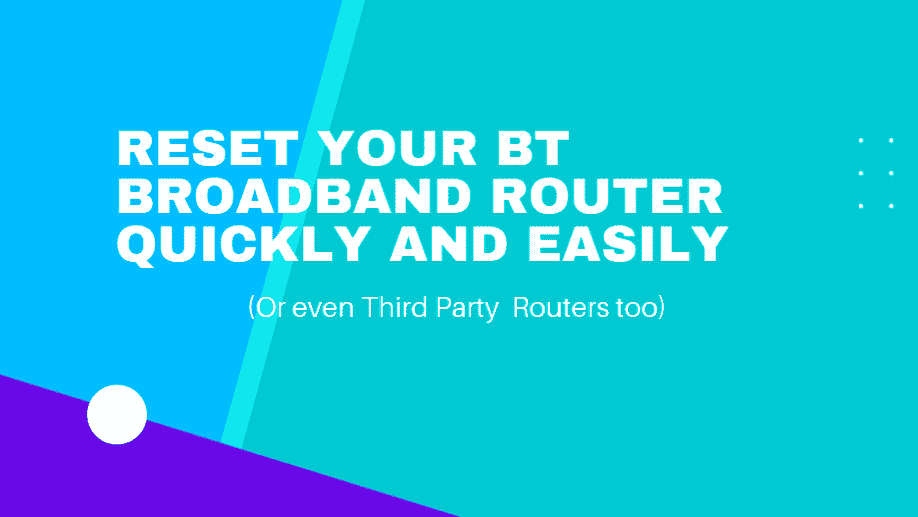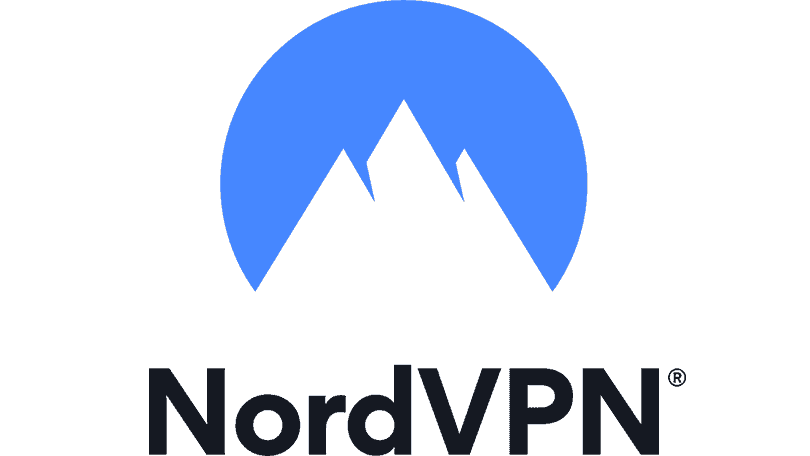We want to show you how to Reset BT Broadband Router Quickly and Easily. With this quick guide, you can easily reset a BT Broadband router, also known as BT Home Hubs. This is a quick guide on how to reset, restart and power cycle your BT Broadband router, even if you are not technically minded.
We gathered some useful tips and tricks that will help you to quickly and easily reset your BT Home Hub or Smart Hub, in no time at all. This should be useful to anyone that uses the internet or even manage a tech smart home via your WiFi.
If you are shopping around for a new router to enhance your current home WiFi setup then be sure to make use of our Amazon Associates suggestions below as we have made some good recommendations for you.
This guide is also useful if you have a TP-Link, Netgear, Asus, or other brand of router installed in your home, making this guide especially useful for understanding the basics around your home internet setup.
Table of Contents
- Why Would I need to Reset my BT Broadband router hub in the first place?
- What does resetting a BT Broadband router mean?
- How do I know if I need to reset or restart my router?
- BT Reset Methods
- Restarting BT Broadband Router
- Finishing up
Why Would I need to Reset my BT Broadband router hub in the first place?
Resetting your BT Broadband router is super easy and can save you lots of hassle and stress, not to mention saving you money on a call out fee.
If you have a BT Broadband router, chances are that you’ve had problems with it at some point in time. Perhaps it’s been acting up and giving you problems when you try to stream media or download files online?
With this guide, you’ll learn how to reset your BT Broadband router and fix all of these issues with a few basics. Once you have learned how to do it yourself, you’ll never need to call anyone else to do your first line of troubleshooting and diagnostics.
What does resetting a BT Broadband router mean?
‘Resetting’ a router is always a little confusing, even though it shouldn’t be. The reason is that the term ‘resetting’ can mean a few different things, depending on who you ask and what their understanding of the process is. BT’s routers are very easy to reset, and we will go through the methods most commonly used on a BT router.
Resetting often gets used instead of restarting or power cycling a router. Sometimes you will hear someone asking you to give your router a quick reset, when in fact they meant to say restart.
Resetting should actually refer to a configuration reset, such as a factory reset and not a restart or a power cycle. What makes this even more confusing is the fact that issues that you are trying to solve can sometimes be solved by a reset or a restart.
How do I know if I need to reset or restart my router?
The most obvious symptom is a lack of internet service on your BT hub. The first thing most people will do when faced with a similar issue is to simply restart the router, or power it off at the AC power and then power it back on again. Once the router has restarted, you can continue to troubleshoot your BT Broadband router.
The most common reasons why you might want to restart your BT Broadband router or BT Broadband router are:
- Slow internet
- WiFi signal keeps dropping
- No internet connection at all, red light
- Router frozen, lights no blinking
- Can’t connect to the WiFi
- Smart Home Appliances not connecting
- TV issues like BT Sport not working
You want to reset your router if you are experiencing issues like these:
- You have lost your login details for your router
- You cannot access your router via WiFi or Ethernet
- You suspect that unauthorised users are accessing your router and you can’t change your WiFi password
- You want to sell your router and you want to erase all of your personal data from the unit
BT Reset Methods
There are many ways to reset your BT Broadband router, regardless of the make or model. We will cover some fundamental ways for you to reset your BT Broadband router or router, as well as other manufacturers.
The good news is that it is very easy to do, no matter which method you choose, although in the case of a factory reset you will need to do a little prep work, which we will cover below.
Internet broadband service is restored for devices like phones laptops tablets and gaming consoles after you perform a reset on your broadband router connection.
| Image | Description | Click For Price | ||
|---|---|---|---|---|
 Top
Top | ASUS | RT-AX82U | 5400 Dual Band + Wi-Fi 6 Gaming Router, PS5 Compatible, up to 2000 sq ft & 30+ devices, Mobile Game Mode, ASUS AURA RGB, Lifetime Free Internet Security, Mesh Wi-Fi support, gaming port | Click For Price |
 Top
Top | NETGEAR | RAX70 | Nighthawk Wifi 6 Router (RAX70) | AX6600 Wireless Speed (Up to 6.6 Gbps) | PS5 Gaming Router Compatible | Click For Price |
 Top
Top | Linksys | MR9600 | Dual-Band Mesh Wi-Fi 6 Router (AX6000, Compatible with Velop Whole Home Wi-Fi System, Parental Controls via Linksys App, Works with Alexa) | Click For Price |
 | TP-Link | AX5400 | TP-Link AX5400 Dual-Band Gigabit Wi-Fi 6 Router, WiFi Speed up to 5400 Mbps, 4×Gbps LAN Ports, Connect 200+ Devices, Ideal for Gaming Xbox/PS4/Steam&4K/8K, with OneMesh™and HomeShield (Archer AX73) | No Results |
BT Reset via Router Login
Resetting your BT Broadband Hub is very easy, but you will need some details in order to accomplish this. The first thing that you will need is your router’s IP address. Don’t panic, this is printed on the underside of your router. BT Broadband default IPs normally look something like:
192.168.100.1
If you have set up your IP address to match a different subnet then you will need to consult your records and find out what it was set as. If you still can’t find it, then you can try a few other things.
Log onto a Windows computer and press the following keys:
Windows + R
Next, type in the following command:
Next, type in this command:
tracert 8.8.8.8
This will show you a series of hops that your data takes to Google’s DNS server 8.8.8.8. The first IP address is usually your router. In this example, the IP address is 192.168.101.1, so we would take it and enter it into a web browser. This will take you to the router’s login page.
Once you login to your router, navigate to the settings or administration tab on your router. You will then find the ‘Factory Reset’ or ‘Reset Router Defaults’.
Here is an example of an Asus router menu:
BT Reset via Mobile App (If applicable)
If your router happens to come with a mobile app then you can also perform a factory reset via your smart device like a mobile phone or tablet. Once installed, it is just a matter of opening the app and logging on with your router’s credentials.
From there, you can use all of the same functionality as the web login, allowing you to reset your router from wherever you are, in some cases even when you are not at home.
Factory reset BT (BT Home Hub)
Sometimes it is necessary to restore the defaults of your BT Broadband router, and this could be necessary for a few reasons. The first, and most common issue that people experience that necessitates a factory reset is a forgotten username and password to get into the router.
This is usually found on the underside of the router itself, but you are able to reset these to something more secure or memorable if you need to. Whatever the reason is for not being able to login to the router, all you need to do is the following.
- Look on the back of your BT Broadband router and find the small hole labeled ‘Factory Reset’ and insert a pin or paper clip until you feel a gentle click of the button being depressed.
- Hold it in until you see the LEDs on the device start to flash.
- Wait for the LEDs to go back into a ready state.
- Once this has completed then you can login with the supplied credentials under the router.
You can now log in and check that you are connected to the internet. If you are still having problems with your router then you will need to contact BT Broadband, or you can reach out to your router’s support team if you are using a non BT Broadband router.
- BT Broadband Support https://www.bt.com/help/broadband
- TP-Link Support https://www.tp-link.com/uk/choose-your-location/
- D-Link Support https://www.dlink.com/en/support
- Asus Support https://www.asus.com/support/
- NETGEAR Support https://www.netgear.com/support/
Restarting BT Broadband Router
If you need to troubleshoot your router before taking the more drastic steps of a factory reset, then sometimes a simple router restart will do the trick. You will also hear the term ‘reboot’ thrown around, which is the same thing as a restart.
If you have a mobile phone or tablet running on the BT Broadband network, you can do a simple restart of your router via the mobile app. If those options are not working for you, then you can try one of the following methods as a quick fix.
After you have performed a reboot, wait for the internet hub broadband light to come back on and it should be connected again.
Powering off the device (Have you tried switching it off and on again?)
Some people will tell you that you have to turn your router off completely to clear a fault. The easiest way to do this is to unplug the router’s power cable, wait 5 to 10 seconds, and then plug it back in, and make sure that the power button is still on.
The time spent while switched off and unplugged allows for all the electronic components in the device to fully discharge, and lose the temporary data in their storage, allowing the device to operate as intended.
This temporary storage is also called volatile memory, and is designed to be emptied out when power is lost. The actual configuration settings of your router are stored in non-volatile memory.
Login and reset your BT Broadband router
It seems so easy to simply restart the router, so why would you want to login and restart the router if it requires a simple power cycle? If you don’t have physical access to your router (it is locked in another room, installed in a hard to reach space, or you need to restart the device remotely and you are not at home)
Every router model is different, so be sure to look at your specific model router on how to login and perform a restart. Simply log into your router and go to the admin panel. From there, look for a restart or reboot option, and click that. The router should restart and then come back online after a few minutes.
Factory reset your BT Broadband Router (No Password Needed)
Be sure to take note of your router’s current settings before you perform a factory reset. BT Broadband routers retain the correct customer account data for your BT Broadband router, so it should reconnect without any further intervention needed from your end.
However, you should note all of the settings of your device before undergoing a factory reset in case there is a WiFi or network setting that you have changed or configured at some point in the past that you can’t quite remember.
It is far easier to note these settings down than it is to reconfigure all of your wireless devices if your WiFi name or password suddenly changes.
| Image | Brand | Model | Description | Check Price |
|---|---|---|---|---|
 Top
Top
Top
Top | Tenda | MW12 | Great value with features such as easy setup and parental controls | Check Price |
Top Top
Top
Top
Top | NETGEAR | Orbi Mesh | Whole home coverage and excellent speeds with WiFi 6 | Check Price |
 Top
Top
Top
Top | TP-Link | Deco P9 | This package comes enabled with AV1000 Gigabit ports for power lines as well for extra range via powerline Ethernet | Check Price |
Finishing up
If you have rebooted, restarted or rested your router, we hope that you are now back online, and we hope that you now understand the differences between each of these procedures.
It is very simple to reset or restart a router, but if you are trying to troubleshoot it, you need to know exactly what steps to take. If you are back up and running again, then congratulations. You are one step closer to technical support freedom and self sufficiency.
Until next time, happy surfing.