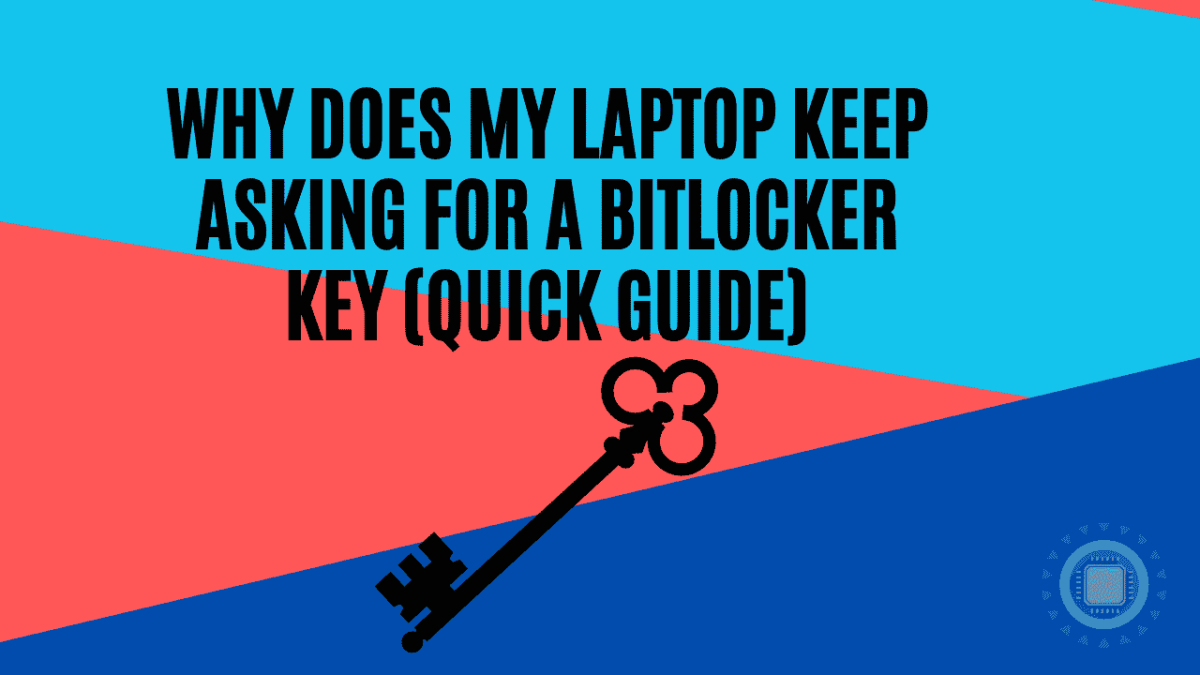Why Does My Laptop Keep Asking for A BitLocker Key? Even if you never had a problem with BitLocker before, you might be asking yourself what went wrong. or why does my laptop keep asking me for a BitLocker Key all of a sudden?
Luckily this is actually a feature, and not a bug. With a BitLocker-encrypted drive, even if someone were to break into your laptop, they’d only get access to what’s on the drive if they had the decryption key.
Without this, anyone trying to access your data will be out of luck. Read on to find out more!
Table of Contents
- Why Does My Laptop Keep Asking For Bitlocker Recovery Key?
- Why Does My Laptop Keeps Asking For A Bitlocker Key?
- Why Does Windows Keep Asking For Bitlocker Recovery Key?
- Why Am I Being Asked For My Bitlocker Recovery Key?
- How was BitLocker activated on my device?
- Finishing Up and Decoding the Answers
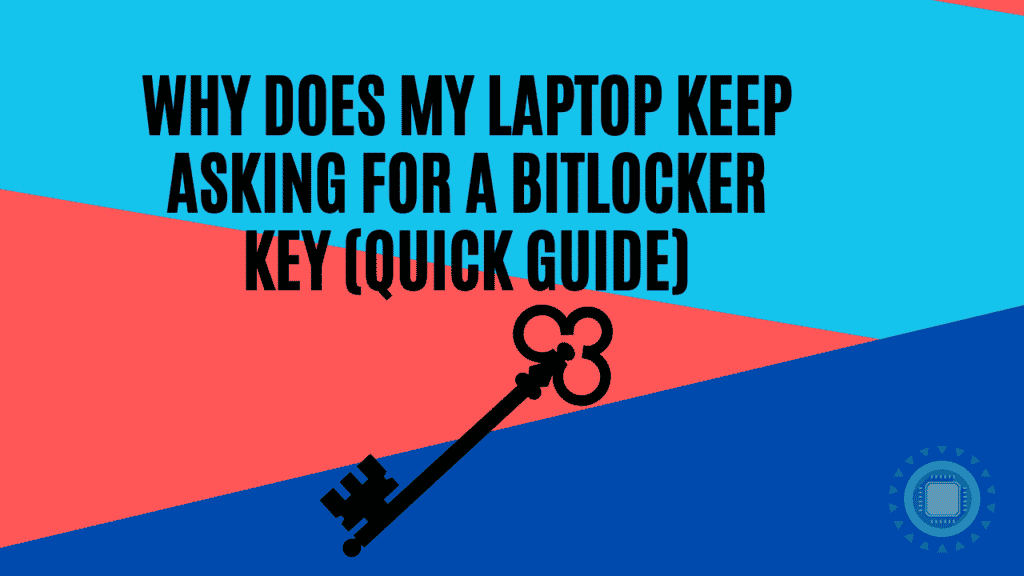
Why Does My Laptop Keep Asking For Bitlocker Recovery Key?
The BitLocker encryption function is part of the Windows operating system and is a key security feature. Some users report that BitLocker asks for the recovery key every time they boot their system, which is very frustrating. If you happen to use a Dell laptop, then you may find that this issue occurs on systems with Thunderbolt 3 (TBT) and USB Type-C ports.
BitLocker monitors the boot configuration for changes on the system. BitLocker prompts you for the key for security reasons when it detects a new device in the boot list or an attached external storage device. You should expect it to do this as it is a security feature.
Because TBT and USB-C boot support are both set to On by default, this problem occurs. If these options are turned off in the BIOS, BitLocker does not see any USB-C/TBT devices.
This configuration change has only one negative effect: you cannot use a USB-C/TBT dongle or dock for PXE booting. PXE boot is normally used in business environments and is unlikely to affect the average user.
When in doubt, ask your system administrator. If the system administrator is you, then chances are that you can disable this feature without any issues.
Why Does My Laptop Keeps Asking For A Bitlocker Key?
Most likely this is a BIOS issue, such as UEFI secure boot isn’t enabled (this must be fixed in BIOS). You should also be able to see if your TPM is displaying an error by typing “TPM” into the start button and clicking “Security Processor” settings.
It’s also possible to open the TPM administration panel by typing bitlocker into the Start menu, then clicking on the left side (I’m not sure why it’s not available from the security processor settings).
If you’re in UEFI secure boot, and the TPM status is not ready, and this option is available, you may need to prepare the TPM again.
Why Does Windows Keep Asking For Bitlocker Recovery Key?
This means that the specific file system is BitLocker encrypted, and the normal unlock mechanism is not working- this is normal!
When BitLocker is applied to your Primary Windows drive, say C:, the TPM chip, located on the motherboard of the computer where the drive was initially installed, is used to retrieve codes to unlock the drive.
It is not possible for the TPM to provide the correct unlock codes if it has been disabled or reset. If you transfer your C: drive to another computer, the same thing will happen.
In rare cases, a password may need to be manually entered in order to unlock the drive.
The unlock codes can also be stored in the registry for other drives in Windows 8.1 and 10. If you reinstall Windows, these codes will be lost. Since the registry cannot be accessed until the drive is unlocked, this approach cannot be used for C:.
The password can be changed after the drive is unlocked if passwords are involved. When a password has been changed or forgotten, the only way to unlock the drive is with a recovery key. Whenever BitLocker is installed, a recovery key for each drive is created, and drives with the same password will have a different recovery key.
If for some reason the particular drive cannot be unlocked by the usual way, then entering the recovery key is the only solution.
Your drive’s contents are likely lost if you don’t have the key. I’m not aware of any way to access a drive that you do not have the recovery key for and that does not unlock with a password or other standard procedure.
Why Am I Being Asked For My Bitlocker Recovery Key?
Microsoft’s BitLocker technology encrypts your data and requires that you provide one or more factors of authentication before it will unlock your drive.
If Windows detects an unauthorized attempt to access data, it will require a BitLocker recovery key. Taking this extra step is a security measure designed to keep your data safe.
Additionally, BitLocker may be unable to distinguish between a possible attack and changes you make to your hardware, firmware, or software.
Even if the user is authorized to use the device, BitLocker may require the added security of the recovery key. In order to make sure the person unlocking the data is actually authorized, this step is required.
How was BitLocker activated on my device?
The following are three ways BitLocker can begin protecting your device:
You have a modern device that meets certain requirements for automatic device encryption. Before BitLocker protection is activated, your BitLocker recovery key is automatically saved to your Microsoft account.
Owners or administrators may activate BitLocker protection (also called device encryption on some devices) by using the Settings app or Control Panel. In this scenario, the user activating BitLocker may have selected where to save the key or (in the case of device encryption) it may have been automatically saved to their Microsoft accounts.
Your work or school organization (currently or in the past) may have activated BitLocker protection on your device. When this occurs, the organization may be in possession of your BitLocker recovery key.
Whether this is you, another user, or an organization managing your device, BitLocker is always activated by or on behalf of someone with full administrative access to the device. When BitLocker is activated, a recovery key must be created.
Finishing Up and Decoding the Answers
We hope that you have found this article informative and helpful in trying to help you understand how exactly BitLocker works, and why your laptop is suddenly asking you for your unlock code.
Whereasin the past you may have had to rely on the manufacturer to provide information about the security features of your device, you can now rely on us to do the dirty work and figure out how to decrypt your laptop.
To decrypt your device, we recommend that you refer to your device manufacturer’s documentation, if any, or consult your device’s owner’s manual.
If you have a backup of your laptop’s recovery key, we also recommend that you use that. If you are unsure about how to obtain the recovery key, please contact your device manufacturer for assistance.
Until next time, stay safe and keep on learning with ITBlogPros!