This article is going to walk you through a very common WiFi network issue, and how you can fix it. We’ve all experienced the situation where the WiFi connection drops and you are left wondering “Why is my WiFi connection so bad?”
Signal Strength can be due to one of two reasons:
- Your WiFi router has bad reception
- Your WiFi router is not configured correctly
If your WiFi router has bad reception, it could be because there is a lot of interference with your neighborhood’s WiFi networks. This will reduce the amount of coverage on the router.
If you have a wireless keyboard, mouse, or other wireless device in your home and you notice your laptop isn’t connecting properly to the router, then it could be because the router’s range is being limited by the devices on the network.
Table of Contents
- 2 Bars on WiFi on desktop but laptop in same room has 5 bars (Web browsing is very slow)
- Only 2 Wi-Fi bars when sitting right next to router
- How do I get full bars on my WiFi?
- Why does my WiFi have 2 bars?
- Conclusion: How do I fix WiFi 2 bars?
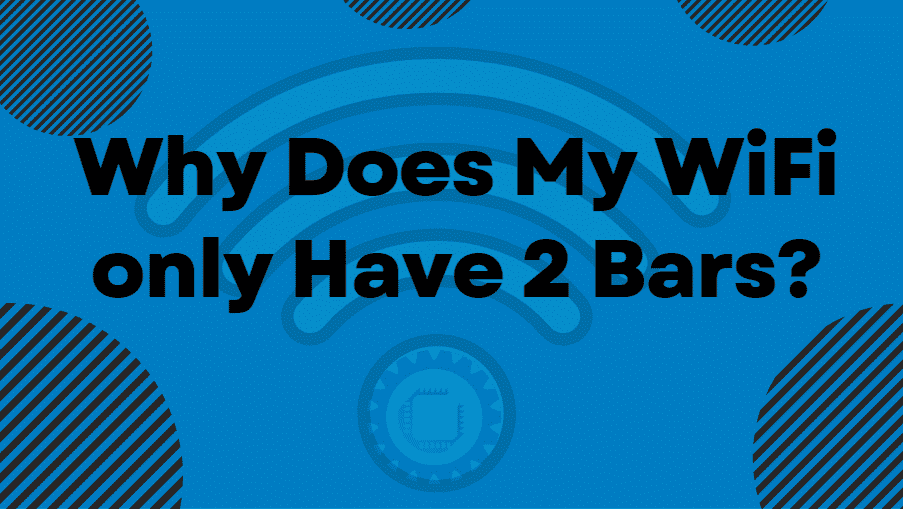
When looking at your WiFi router’s settings, the most important setting to look at is the Signal Strength indicator, which should read 100% or more. If it reads less than that, check to see if the device causing the interference is on the same network as the router, and see if turning that device off or moving it to a different location on the network will improve signal.
If the signal strength indicator is at 100%, and the device is still causing a problem, then it is time to move onto the next step, even though it is showing more than 2 bars.
The next place to look is at the channel setting, which should be set to auto, or use a specific channel that is less crowded and won’t interfere with other devices in your home. You can usually find the correct channel for your router in the manual provided by the manufacturer, or online through various websites.
2 Bars on WiFi on desktop but laptop in same room has 5 bars (Web browsing is very slow)
A lot of people think they understand what it means when their Wi-Fi signals only show up at two bars, or 2 out of 5 bars, on their phones. WiFi bars are a good indicator of how well your wireless internet is being broadcast.
If you have this problem, you may be thinking there is something wrong with your router or a faulty device. If you have been experiencing this issue for a while, it’s likely something else.
You’re not alone. There are a lot of other people who want to figure out what’s going on with their internet connection. Luckily, you’re not alone in this situation.
Most likely, your router or modem is probably working fine. What you might have experienced is a limitation of the modem.
| Image | Title | Prime | Buy |
|---|---|---|---|
 | Amazon eero Pro 6E mesh Wi-Fi System | Fast and reliable gigabit + speeds | connect 100+ devices | Coverage up to 4,000 sq. ft. | 2-pack 2022 release | PrimeEligible | No Results |
 | Google Nest WiFi Pro - Wi-Fi 6E - Reliable Home Wi-Fi System with Fast Speed and Whole Home Coverage - Mesh Wi-Fi Router - 2 Pack - Snow | PrimeEligible | No Results |
 | TP-Link Deco AXE5400 Tri-Band WiFi 6E Mesh System(Deco XE75) - Covers up to 5500 Sq.Ft, Replaces WiFi Router and Extender, AI-Driven Mesh, New 6GHz Band, 2-Pack | PrimeEligible | No Results |
In many cases, the signal strength reported by the modem drops when the signal goes below a certain threshold, each bar represents a percentage of your overall signal strength.
For example, your modem has an internal power meter that reports the wattage of the signal. The meter may report that the maximum signal strength is 70 watts. This is the amount of power your modem needs to send the data signal. The lower the signal strength, the less power your modem needs.
Only 2 Wi-Fi bars when sitting right next to router
Some routers come equipped with a feature called WPS (Wi-Fi Protected Setup). Essentially, WPS allows your router to be “probed” or set up to connect to your wireless network by the device it is trying to join.
If the wireless device being probed doesn’t recognize the router as a known wireless network, it asks for a PIN (Personal Identification Number). When the device is successful in joining, it can then use the network.
WPS is a convenience feature that can help streamline the set up process for devices that don’t automatically join a network. However, when WPS is enabled, the device being joined must be in range of the router before WPS can attempt to establish a connection.
It is possible to have two Wi-Fi devices connected to the same wireless router. While this is certainly not an ideal situation, it is quite common. Typically, the second device is either on a different subnet or on the same subnet but on a different port.
| Image | Description | Click For Price | ||
|---|---|---|---|---|
 Top
Top | ASUS | RT-AX82U | 5400 Dual Band + Wi-Fi 6 Gaming Router, PS5 Compatible, up to 2000 sq ft & 30+ devices, Mobile Game Mode, ASUS AURA RGB, Lifetime Free Internet Security, Mesh Wi-Fi support, gaming port | Click For Price |
 Top
Top | NETGEAR | RAX70 | Nighthawk Wifi 6 Router (RAX70) | AX6600 Wireless Speed (Up to 6.6 Gbps) | PS5 Gaming Router Compatible | Click For Price |
 Top
Top | Linksys | MR9600 | Dual-Band Mesh Wi-Fi 6 Router (AX6000, Compatible with Velop Whole Home Wi-Fi System, Parental Controls via Linksys App, Works with Alexa) | Click For Price |
 | TP-Link | AX5400 | TP-Link AX5400 Dual-Band Gigabit Wi-Fi 6 Router, WiFi Speed up to 5400 Mbps, 4×Gbps LAN Ports, Connect 200+ Devices, Ideal for Gaming Xbox/PS4/Steam&4K/8K, with OneMesh™and HomeShield (Archer AX73) | No Results |
In this scenario, the second device is unable to join your network because it does not have the proper configuration to successfully join.
How do I get full bars on my WiFi?
If you have an issue with the signal strength, or if your connection is dropping, you may be thinking that you have a problem with your WiFi router.
While it’s possible that your router is the issue, it’s also possible that you are not connected to the right network.
The easiest way to test this is to go to a different location and see if you can connect to the same network.
Solutions that you can try include getting a USB WiFi adapter, or installing a more powerful WiFi router and additional access points. Once you have installed any of these items then your wireless internet speed should see a significant jump in performance.
Why does my WiFi have 2 bars?
Your signal is probably being blocked by something. You may have a neighbor who is using a wireless network, or you may be sitting next to a device that is broadcasting a wireless signal.
If you have a laptop, you may be able to see the signal on your laptop but not on your phone. If you are on a different network, you may be able to see the signal on your phone but not on your laptop.
Your router or modem is probably working fine.
| Image | Brand | Model | Description | Check Price |
|---|---|---|---|---|
 Top
Top
Top
Top | Tenda | MW12 | Great value with features such as easy setup and parental controls | Check Price |
Top Top
Top
Top
Top | NETGEAR | Orbi Mesh | Whole home coverage and excellent speeds with WiFi 6 | Check Price |
 Top
Top
Top
Top | TP-Link | Deco P9 | This package comes enabled with AV1000 Gigabit ports for power lines as well for extra range via powerline Ethernet | Check Price |
Conclusion: How do I fix WiFi 2 bars?
If you’re having issues with your WiFi connection dropping in and out, and you’ve already tried troubleshooting your router, there’s a chance your modem may be the issue. Here’s how to determine if your WiFi modem is the problem.
Most broadband Internet service providers provide a modem and router. This combo allows for wireless Internet access and usually includes several features including:
- Ethernet port (for wired connections)
- DHCP server
- Dynamic DNS / Host Name Server
The first step to fixing a slow WiFi connection is to make sure that the router is connected to a high-speed Internet service. If your router is connected to a DSL or cable modem, then you should be able to connect to the Internet with no problem. If the problem persists, then the next step is to make sure that the router is powered on.

