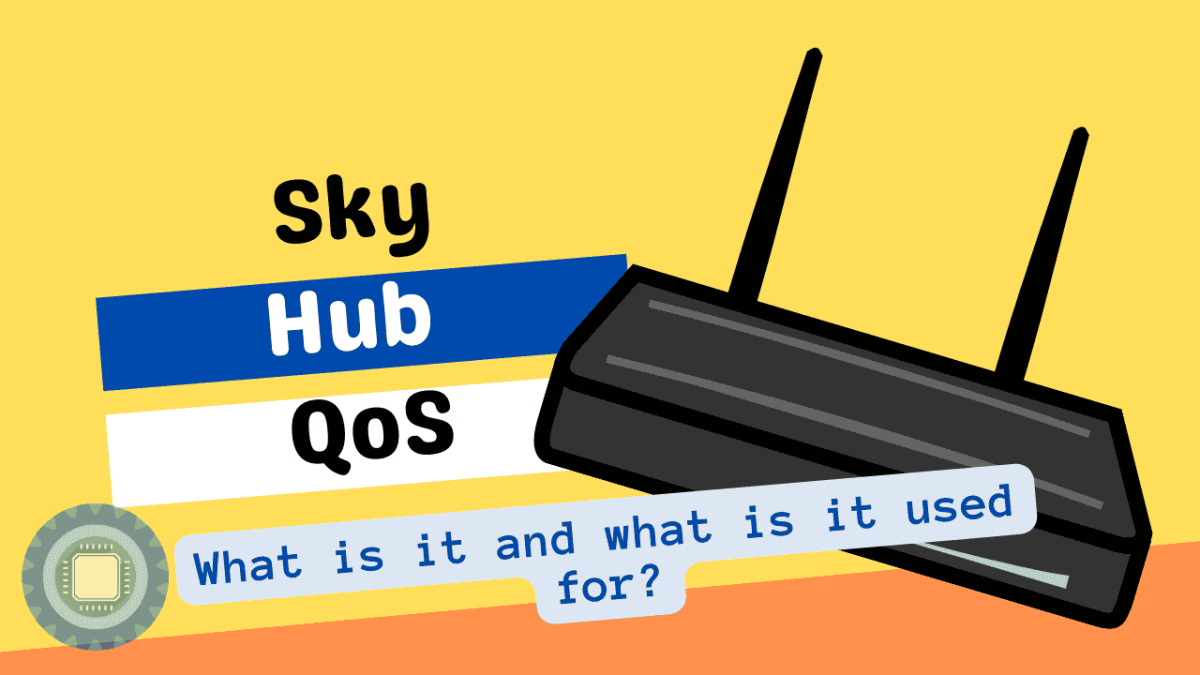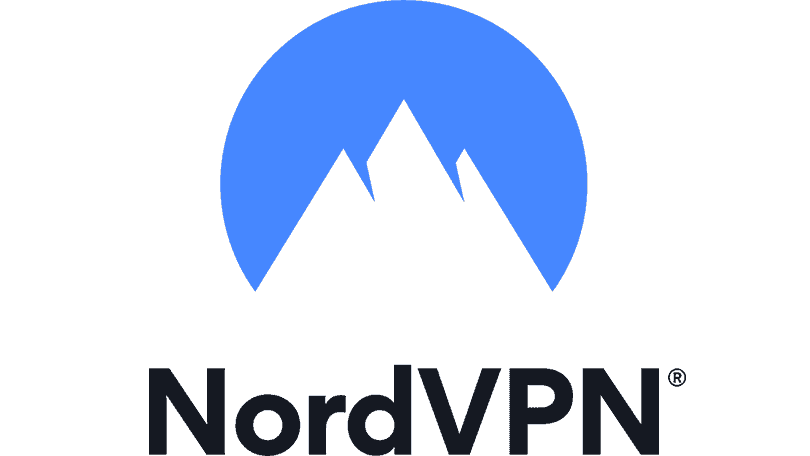Sky Hub QoS would be a huge benefit for anyone that is looking to streamline the way their network runs.
If you have ever had your favourite internet service start lagging out or buffering, only to find that your internet connection is solid, then QoS is something that you need to know about.
Think of your router as being a busy intersection that has to process a lot of traffic at all times of the day.
Occasionally, VIP convoys or emergency services need to get through and jump the queue- so they are allowed to bypass the lines of vehicles and use the emergency lane.
QoS is very similar to this, as prioritized traffic is given preferential treatment and allowed through.
Your router is able to prioritize certain traffic such as games or VoIP traffic, meaning that your latency and lag wont climb when someone fires up a 4K Netflix movie or huge file download.
Instead, the prioritized traffic (Often identified by port number and protocol) is allowed through first, and other traffic is serviced with a ‘best effort’ methodology.
This is great news, and is a very useful tool to have in your arsenal- provided your router supports QoS.
If you are a Sky Broadband user, then you are probably curious about your service-supplied router, and if it has modern features like QoS that are necessary to set the priority of your network in a meaningful and useful way.

Does Sky router have QoS?
No, Sky routers do not currently support QoS, however there are a few things that you can do to implement it on your home network.
This is going to require an additional piece of hardware though, but luckily there are pricing options to suit most budgets without breaking the bank.
There are 2 options that you can choose from to get QoS working properly with your Sky Broadband connection. The first is that you can go out and purchase a WiFi router that has built in QoS and other advanced network features.
This is probably the easiest method, as it allows you to keep your existing Sky Hub without needing to replace it in its entirety.
Instead, users simply disable the WiFi network capabilities of their Sky Hub, connect the WiFi router to the Sky Hub with an Ethernet cable, and configure the appropriate settings.
Moreover, the QoS feature can be turned on in the router, and any additional features such as parental controls and the like can be configured from the router, instead of needing to be set up on your Sky Hub.
The second option is that you can use a third-party internet router with QoS capabilities. These tend to be a bit more expensive than a standard WiFi router, but they are also able to provide additional features such as a better internet experience as the design, electronic components and software on these units tends to be better than the ‘adequate’ Sky Hubs that are usually supplied with an internet connection and installation from Sky Broadband.
Either way, the important thing to remember is that if you want to get QoS working with your Sky Broadband connection, you are going to need to buy a new router, be it internet or WiFi.
How do I activate QoS on Sky?
As we have already outlined, there are only 2 options really. The first is to purchase a new internet router that is compatible with Sky Broadband, and the second is to use a third-party WiFi router. In both cases, these devices must come equipped with QoS capabilities.
The Sky Hub is a very basic unit that has a few of the features that you would expect from a Sky Broadband router. It has a very basic UI that allows you to control the device, and even to see what services you have available.
Unfortunately, Sky Broadband routers do not have the QoS feature that you would expect from a modern internet router, so if you want to use QoS with your Sky Broadband connection, you will need to purchase a new unit.
Sky Broadband routers tend to be the cheapest of the lot, with prices ranging from around £50-£100.
Once you have a router, it is pretty simple to set up. You will need to log in to your Sky Hub, and then open the WiFi settings. From here, you will be able to select the WiFi network that you wish to connect to. You will then be presented with a list of WiFi networks that are currently connected to your Sky Hub.
Is QoS on router good?
QoS makes a lot of sense if you have multiple users on your network doing different things. It allows you to prioritize traffic and make sure that critical services take priority on the network. A prime example is when you have someone in the house that has to work from home, often connecting to a company VPN.
The data that is needed to maintain this secure connection has to have priority if it is to stay connected. This means that if a Netflix or gaming session suddenly tries to interrupt the flow of data then it will be de-prioritized.
This doesn’t mean that the action wont be carried out by the router, but rather it will be slowed down and given a chance to complete its connection once the primary QoS rule has been carried out.
Should I enable QoS on WIFI router?
This will depend entirely on your requirements on your network. If you have multiple users on your network that ned to carry out different tasks, then you will need to use QoS.
If, however, you only have one user on your network and you don’t want them to be able to interrupt the flow of data then you don’t need to use QoS.
How do I use QoS on Sky Hub?
The process is the same as for any other router. Once you have logged into your router, you will need to access the WiFi settings. This will be the same as for most routers. Once you have accessed the WiFi settings, you will need to open the QoS settings.
Here you will be able to control the QoS settings for your router, and change things such as protocols and application centered settings that prioritize traffic and allow for specific programs to have the right of way in the proverbial traffic intersections inside your router.
This is necessary as Sky Hubs do not have any meaningful Quality of Service of features, and as such Sky Hub cannot really Prioritize Devices and manage traffic. Be sure to check out our Amazon Affiliate links below and find the right router for your budget.
| Image | Brand | Model | Title | Check Price |
|---|---|---|---|---|
 Top Top | NETGEAR | RBK853-100EUS | NETGEAR Orbi Wifi 6 Mesh System (RBK853) | Mesh Wifi 6 Router with 2 Satellite Extenders | WiFi Mesh Whole Home Triband Coverage up to 6,000 sq ft and 100 Devices | 11AX Mesh AX6000 WiFi (Up to 6Gbps) | Check Price |
 Top Top | ASUS | GT-AX11000 | ASUS GT-AX11000 ROG Rapture 802.11ax Tri-Band Gaming Router, Speed Up to 1.1 Gbps, MU-MIMO With OFDMA Tech, 3 Level Game Boost, Gamers Private Network, Game Radar for Server Connection | Check Price |
 Top Top | NETGEAR | R9000-100EUS | NETGEAR R9000 Nighthawk X10 Tri-Band AD7200 (7.2 Gbps) Smart Wi-Fi Router - Alexa enabled | Check Price |
 Top Top | ASUS | RT-AX88U | ASUS RT-AX88U Wireless-AX6000 AiMesh Dual Band Gigabit Router, OFDMA + MU-MIMO tech, 1024 QAM, Range Boost, Trend Micro AiProtection Pro, WTFast GPN, Dual WAN Support, 3G/4G Support | Check Price |
 Top Top | TP-Link | C5400X | TP-Link Archer C5400X AC5400 MU-MIMO Tri-Band Gaming Router (Renewed) | Check Price |
 Top Top | Linksys | WRT32X-UK | Linksys WRT32X-UK AC3200 Dual-Band Wi-Fi Gaming Router with Killer Prioritisation Engine | Check Price |
 Top Top | NETGEAR | XR500-100EUS | NETGEAR Nighthawk Pro Gaming XR500 Wi-Fi Router with 4 Ethernet Ports and Wireless speeds up to 2.6 Gbps, AC2600, Optimized for Low ping, Black | Check Price |
 Top Top | TP-Link | Archer VR2800 (UK) | TP-Link AC2800 Wireless MU-MIMO VDSL/ADSL Modem Router, Dual-Band, Wi-Fi Speed Up To 2.8 Gbps+1GHz dual-core CPU, Versatile Connectivity, 4 x Gigabit Ports +2x 3.0 USB Port, Easy setup (Archer VR2800) | Check Price |
Wrapping up
Getting your fair share of the internet in your own home can sometimes feel like a never ending struggle. If you are at the point where you need to make a permanent automated change to your network, then getting a QoS enabled device is the way forward. also, be sure to check out our Sky Broadband router upgrade guide here.
Just make sure that the router supports MER. If that is the case, then you should be good to go. Just make sure that you have all of your login credentials for your connection as well as settings that are relevant to your connection.
We hope you have found this article useful, and that you can now make an informed decision about the right QoS enable router for your needs.