What Can I Do if My Centurylink Internet Isn’t Working? CenturyLink is a well-established internet service provider that offers blazing fast connections to the web.
CenturyLink customers enjoy services such as video streaming, gaming, and internet browsing for an affordable price.
This makes it particularly frustrating when things go wrong, so we thought that we would go over some basic troubleshooting steps that you can follow if you find yourself unable to connect to the internet via your CenturyLink service.
If you are having problems connecting to your WiFi from your laptop then be sure to check out our full article explaining the basic troubleshooting steps and solutions of that problem right here.
Table of Contents
- What can I do if my CenturyLink keeps disconnecting?
- 1: Restart your Network Devices
- 2: Check the power connection to your router
- 3: Factory reset the router
- 4: Call CenturyLink Support for advanced troubleshooting
- Is CenturyLink down today?
- How can I know if CenturyLink is having issues?
- What can I do if my CenturyLink is not working at all?
- Why is my CenturyLink WiFi so bad?
- Alternative Solutions: Mesh or Booster?
- Mesh WiFi
- Mesh WiFi Recommendations (Amazon Affiliate Links)
- WiFi Booster
- WiFi Booster Recommendations (Amazon Affiliate Links)
- Next Steps and Wrapping Up
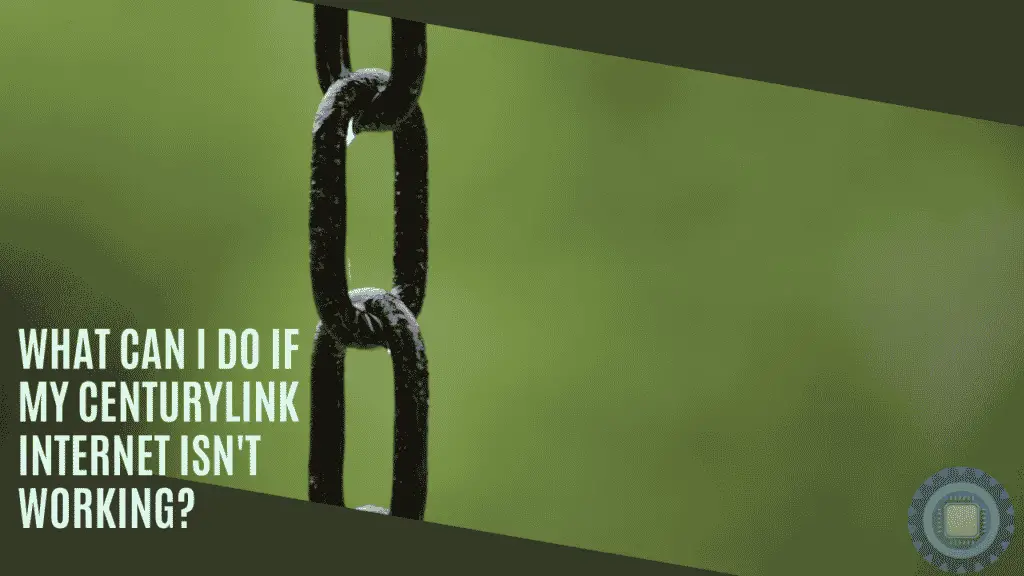
What can I do if my CenturyLink keeps disconnecting?
Here is a list of basic fixes that you can try if you are having problems with your CenturyLink connection.
We have broken down each step into a separate section to make things easier for you. Just click on the question below that matches the problem that you are experiencing!
1: Restart your Network Devices
If you’re having issues with the internet, it is always best to begin troubleshooting by restarting all of your network devices such as routers and modems.
If there is a simple network configuration issue, such as an expired DHCP lease, or IP address conflict, then this will quickly resolve that by restarting the network services of your router, along with the device itself.
Once done, you should be back up and running.
2: Check the power connection to your router
If your WiFi is not showing up on your laptop, smartphone or tablet then the chances are high that the problem may be coming from your router.
The wireless router itself may have lost power, or it could be an indicator of a more serious issue with your network hardware, or simply just that the power supply has been unplugged or powered off.
Power on the router and wait to see if your internet is restored after a few minutes.
3: Factory reset the router
If resetting your modem does not work, it is time to try something else: a factory reset. It sounds intimidating, but don’t worry. This is one of the simplest things you can do to resolve connection issues with your CenturyLink modem.
Before proceeding with a factory reset, make sure that you have your login credentials for your internet account, and also be aware of the default IP address of your router, username, and password. This information is usually on the underside of the router.
The process varies depending on the make and model of your router, so please consult the user manual or contact customer service to learn how to reset your specific device.
The basic procedure involves taking a paper clip or similar nonconductive implement like a toothpick and pressing in the factory reset button for 5 to 10 seconds.
Once done, be sure to set up a brand new login name and password, and if necessary, enter in your ISP-provided username and password to get connected to the internet.
4: Call CenturyLink Support for advanced troubleshooting
Sometimes there is nothing that can be done from your end besides letting CenturyLink take a look at the problem.
If you have already tried everything above, and your internet is still not working, it is a good idea to call customer service and they will be able to give you a hand.
Is CenturyLink down today?
If you are unable to connect via the main internet connection on your home WiFi then you will have to connect via a mobile internet connection on your smartphone or tablet, if it is enabled with cellular service.
If you have an alternative device, then you can go to the CenturyLink support site here to check for any outages in your area.
How can I know if CenturyLink is having issues?
The easiest way to check if CenturyLink is having internet problems is to go to their website and look at their status page, or by checking for any outages in your area here.
What can I do if my CenturyLink is not working at all?
By far the easiest way to try and resolve a CenturyLink connection is to check the lights on your router and modem and restart your home network devices. If this doesn’t work, you can factory reset your router and modem and set up a brand new connection, as we outlined above.
Why is my CenturyLink WiFi so bad?
The primary internet router that comes with your CenturyLink connection is great at getting you connected to the internet, but the WiFi that it comes with, while serviceable, is nowhere near as good as it could be.
We outlined this in our recent mesh WiFi for CenturyLink article which outlines your options and explains why you should choose a mesh system to add to your basic CenturyLink router setup.
If you don’t want to spend too much money on an additional hardware upgrade, then you can get by with a few basic tweaks to your current WiFi setup.
Alternative Solutions: Mesh or Booster?
Some hardware solutions can help you to get the best signal possible, and we will list some examples below.
All you need to know is that mesh WiFi will give you better WiFi signal and performance, thanks to the multiple units that are placed around your home, while WiFi boosters can magnify the signal between small to intermediate distances between router and device, at a far more affordable price.
If you’re looking for a solution to your WiFi signal, there are two options. One is the Mesh Network that will cover every inch of your home with one wireless connection or “mesh” while a WiFi booster can help boost the strength between router and device at a more affordable price.
The mesh network covers all corners of our space without any gaps in-between where a WiFi booster only helps strengthen signals within a certain radius from the unit itself.
Mesh networks might be better if we have a larger area but they cost much higher than boosters which would work well when it comes to small areas like office spaces, apartments and houses.
Mesh WiFi
If your CenturyLink WiFi is working intermittently, especially in certain parts of your house, then you might have a signal problem.
In these rare instances, it is usually a good idea to look at upgrading your WiFi with an advanced mesh system, or WiFi access point.
We generally recommend mesh WiFi as it is an intelligent system that not only improves signal but WiFi performance as well.
The drawback is that these systems tend to be a little more expensive, and while worth the upgrade, it might not be something that you are looking to do right now.
Mesh WiFi Recommendations (Amazon Affiliate Links)
| Image | Description | Check Pricing | ||
|---|---|---|---|---|
Top | TP-Link | AC750 | Universal Dual Band Range Extender, Broadband/Wi-Fi Extender, Wi-Fi Booster/Hotspot with Ethernet Port, Plug and Play, Smart Signal Indicator, UK Plug (RE220) | Check Pricing |
 | NETGEAR | WiFi Booster Range Extender | WiFi Extender Booster | WiFi Repeater Internet Booster | Covers up to 600 sq ft and 10 devices | N300 (EX2700) | Check Pricing |
 | TP-Link | N300 | Universal Wi-Fi Range Extender, Broadband/Wi-Fi Extender, Wi-Fi Booster, Plug and Play, WPS, UK Plug (TL-WA854RE) | Check Pricing |
WiFi Booster
If WiFi mesh is not what you want to purchase, then you can get by with an inexpensive solution such as a WiFi booster.
A WiFi booster is a device that can let you increase the range of your wireless network. If you have spotty connections in one corner of the house, for example, then this might be an affordable solution to fix it by plugging a WiFi Booster halfway between where your router and phone are located.
Another way these boosters work well is if there’s simply too much distance or obstacles interfering with signal strength from room to room because they will relay any type of connection back-and-forth through them – even boosting speeds significantly when possible.
WiFi Booster Recommendations (Amazon Affiliate Links)
- TP-LINK RE220 AC750 Universal Dual Band Range Extender (Recommended)
- NETGEAR Wi-Fi Range Extender EX2700
- TP-LINK N300 Universal Wi-Fi Range Extender
Next Steps and Wrapping Up
We hope that this article has helped you in some way, and hopefully, we have helped you with a solution that works for you. The internet is a critical service in the home, and when it isn’t working properly it can cause untold frustration and irritation. Good luck!


