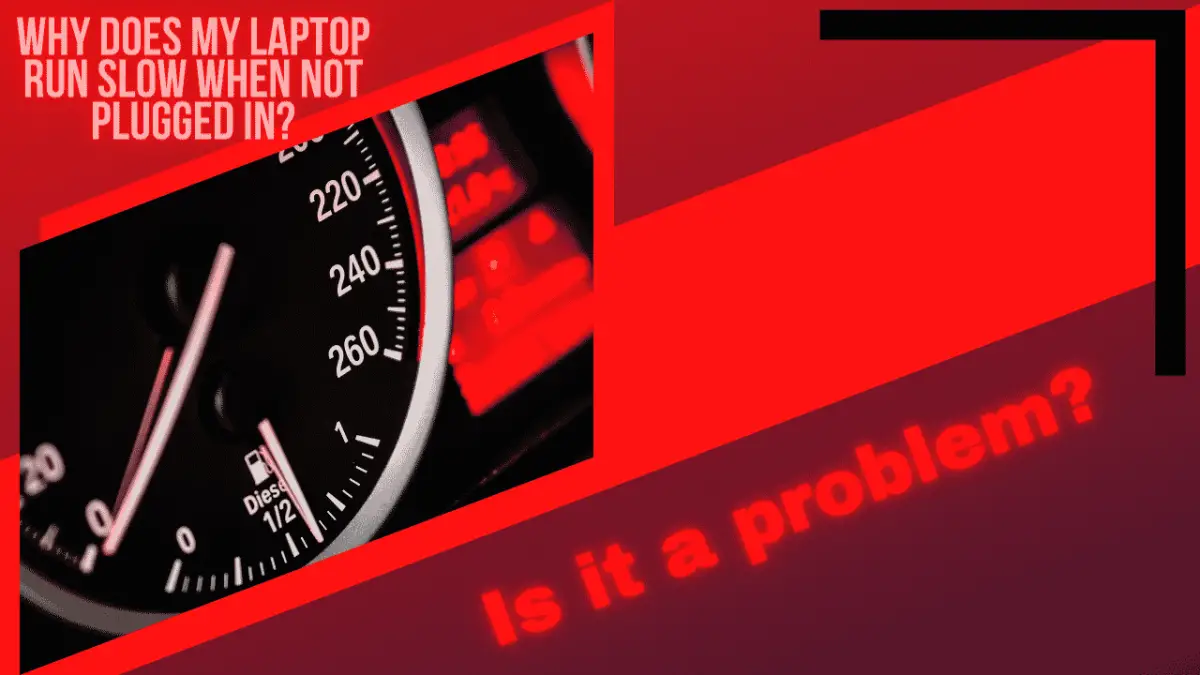Why Does My Laptop Run Slow when Not Plugged In? If your laptop is running slow when unplugged, you can fix it in just 2 minutes. You don’t need to buy a new laptop. You can make your old one faster by simply changing a few settings.
This is a question that I’m sure many of you are familiar with—but if you’re like most people, you might not know what causes your laptop to run slow when it isn’t plugged in. Have you ever felt your laptop run slower when not plugged in? Do you know why? Read on to discover the reasons!
How much do you really know about your laptop’s power settings? We will cover some common mistakes that can make your laptop run slow when it is unplugged, and the simple fixes to fix them.
Table of Contents
- Why is my laptop slower when it’s not plugged in?
- How can I make my laptop run faster when not plugged in?
- Why is my laptop only fast when plugged in?
- Why is my laptop running slower when it’s on battery?
- Finishing up and finding out: Is my laptop running slow a problem?
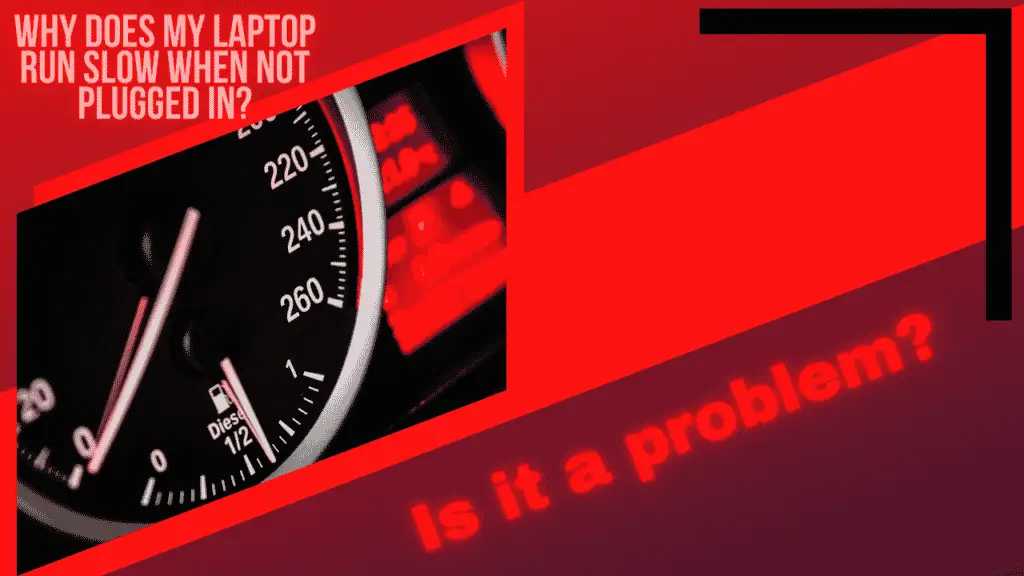
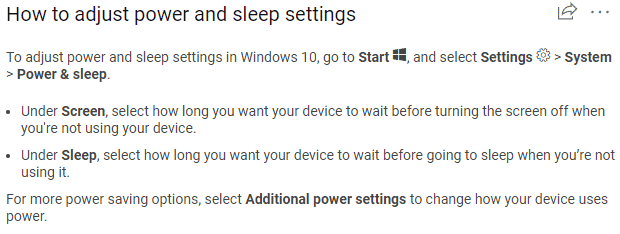
Why is my laptop slower when it’s not plugged in?
It is all about power delivery to your laptop’s components. What does that mean? Energy is a finite resource that is required by each component. For example, if your CPU needs 45 Watts and your GPU is 80 Watts, then you are already at a 120 Watt requirement.
Next, you will need to account for your laptop’s screen, motherboard, RAM, and storage devices, which would theoretically take your system’s power draw to around 150-160 Watts. A large laptop AC adapter can provide as much as 180 Watts, which would give this example some room to breathe.
If your laptop’s performance drops when your power supply is disconnected, the battery may not be able to provide enough power. Due to this reason, the laptop should be plugged in to run at full power. When your laptop is unplugged, you will notice a drop in performance and power draw. This is done to maximize the time that your laptop will stay powered up when running off the battery.
If it is not, some battery slowdown is inevitable. It will be up to the laptop vendor to decide the maximum GPU and CPU clocks on battery that they feel can achieve the best performance while keeping the power consumption within the battery’s capability.
In laptops with GPUs that exceed 180 Watts, the battery must supply additional power to the system, which is what it does. Gaming at maximum performance while plugged in will slowly drain the battery.
In order to recharge the battery, the laptop must be plugged into AC power and not be playing games. The system will automatically lower the CPU and GPU power consumption if the battery is completely depleted while gaming to minimize power consumption and maximize the battery life of your laptop, giving you more time on your laptop before it powers down.
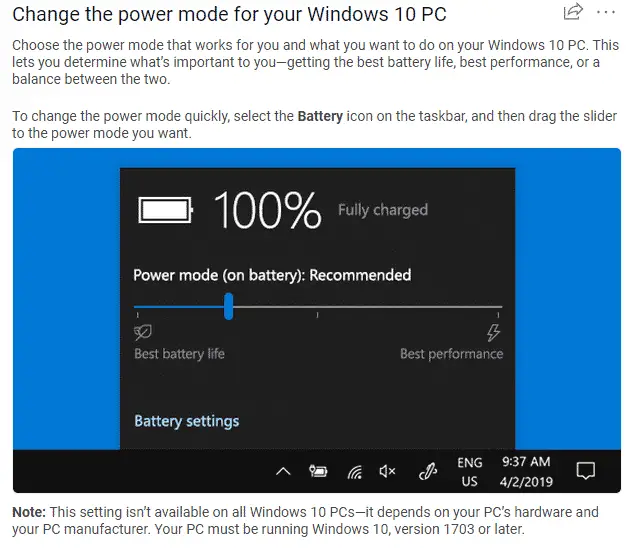
How can I make my laptop run faster when not plugged in?
The simplest way to make your laptop run faster without being connected to the power outlet is at the battery settings energy mode, full performance instead of power saving mode. The next thing to try is to close all the programs you’re not using.
These include programs like Evernote, Google Chrome, Spotify, and Facebook will all be loading in the background while you’re working, but they can be closed if you want to maximize battery life.
If your laptop isn’t plugged in, you might want to disable your Wi-Fi, Bluetooth, and/or NFC (near-field communications) capabilities. These features are enabled by default, but they can use a lot of battery power and might slow down your computer.
Why is my laptop only fast when plugged in?
The simplest explanation about why your laptop is faster when plugged in is that power delivery to your laptop’s components is maximized, and is more comparable to a desktop computer in terms of performance.
This is not good for the life of your laptop when running on batteries alone, and will limit the time that you can use your laptop when it is not plugged in as the batteries will drain quite quickly.
If your laptop is plugged in, then it will use the maximum amount of electricity that your laptop’s components need. This is because the components are constantly drawing power, and as performance is required, power draw will increase. The more components that are turned on and running at maximum performance, the more power that drawn from the batteries or wall outlet if the laptop is plugged in.
If your laptop is unplugged and the requisite Windows power profile is active for battery saving, then the performance of your laptop will be capped, and will make your components run at slower speeds and will make the laptop last longer between charges. This is why the laptop is so slow, and why you might need to think about changing the power profile settings on your laptop.
Why is my laptop running slower when it’s on battery?
The easiest way to understand how your Operating System deals with power delivery on mobile devices like laptops is to look at the way that the Microsoft Windows Power Management settings.
These settings all deal with your laptop in its various states of being plugged in and unplugged, and can alter the way that your laptop performs based on the load and workload that you are throwing at your system at any given time.
Best Performance:
Users who prioritize performance and responsiveness over power should choose this option. Both AC (plug-in electricity) and DC (battery) options are available.
Better Performance:
Users who want to trade off power for better performance should use the default slider mode, which favors performance over battery life. The default slider mode is available on both AC and DC power sources.
Better Battery:
This version of Windows has a longer battery life than previous versions. DC and AC compatible. It’s possible that this mode will appear in some slider UIs as Recommended rather than Better Battery.
Battery Saver:
When the system is not plugged into a power source, it helps conserve power and prolong battery life. A number of Windows features are disabled, throttled, or behave differently when battery saver is on. Your screen brightness will be reduced as well. The Battery Saver feature is only available for DC users.
Finishing up and finding out: Is my laptop running slow a problem?
It all boils down to what you are using your laptop for. If you are going to be gaming, editing videos, or producing music, then you should make sure that your laptop is plugged in.
If you need to perform some basic tasks like watching videos or doing basic work with spreadsheets and documents while waiting at the airport, then running off of your system’s battery is fine for short periods of time.
If you want your laptop to perform at its best while not plugged in, then you can play around with some windows settings as we have seen, but you will have to fine tune things to match your system and the things that you want to do with your laptop.
We hope this has been helpful, and that you have now solved your laptop speed issues.