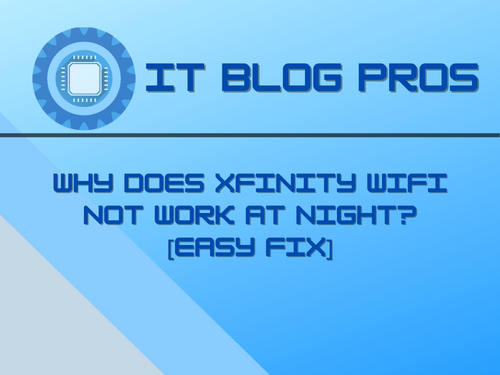If your WiFi goes down after dark, you probably wonder why your Xfinity not working at Night. There are many reasons why Xfinity WiFi might not work at night, and it can be hard to tell which is causing your problem. Luckily there are a few things you can do to fix the problem, but we’ll start with the basics.
The first thing that you need to do is establish if there is a pattern to this slow internet or not. Think about the following to try and find a common link:
- Is it happening at a specific time every night?
- Are all devices experiencing this slowdown at the same time?
- Is there a particular person around when the slowdown happens?
If you can answer those 3 questions above, you can start to troubleshoot the issue that is causing your Xfinity WiFi not to work correctly at night.
Remember, we have a wide variety of Xfinity-related articles that will help you to solve standard internet and WiFi problems.
Table of Contents
- Investigate your current setup.
- Examples of this include torrents, operating system updates, and antivirus updates.
- Why does my WiFi stop working at night?
- How to limit the time your router will allow you to access the internet
- How do I reactivate Xfinity WiFi at night?
- How do I bypass Xfinity WiFi block?
- Can I turn off Xfinity WiFi?
- Conclusion
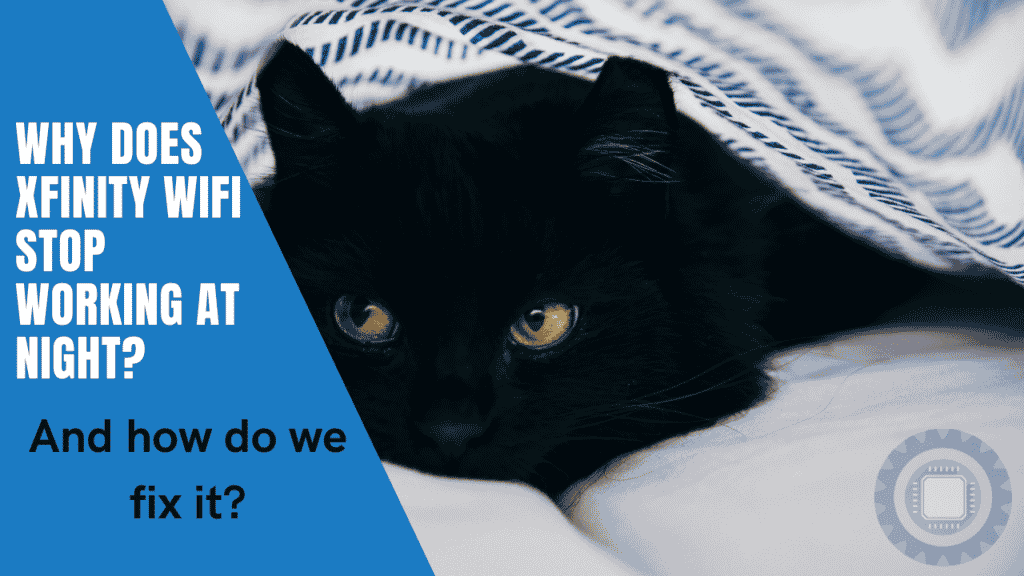
Below are our most-read articles that represent problems that most people come across.
- 8 of the Most Common Comcast Xfinity Issues People Ask About (And Solutions)
- Do You Need an Xfinity WiFi Booster? (For Beginners)
- Why Does Xfinity WiFi Keep Dropping?
Investigate your current setup.
If it happens simultaneously every night, you can try disconnecting each of your internet-connected devices until you see an improvement.
If you find a device that is actually causing the issue, you can investigate further and see if an application is hogging too much bandwidth at a particular time of night.
Examples of this include torrents, operating system updates, and antivirus updates.
If you notice that all devices are slowing down simultaneously, you can check the traffic on your router to find out which of the connected devices in your home are causing the slowdown.
You can also do this using a network monitoring tool on your phone or tablet. If you notice that it’s when an individual is around, you should find out if there is anything they’re doing when the issue occurs.
If they are watching shows or movies online, then this could be causing issues, especially if they are watching in 4K or other high resolutions.
It’s also possible they could have wrong settings on their phone or tablet that is causing the issue, so make sure to find out what they’ve done recently.
If you don’t know the answer to those questions, you can try different troubleshooting steps until the problem is fixed. Some of these include:
- rebooting your router
- powering off all of your internet devices and then starting them up one at a time
- restarting all of your network devices
Why does my WiFi stop working at night?
There are many reasons why your WiFi might stop working at night. It could be anything from overutilization to a wrong setting on your router. What kind of setting?
Think about scheduled connectivity features that are popular as parental controls. This is intended to keep younger children from spending too much time online, but if misconfigured, it can cause significant problems with internet speeds.
For example, it’s possible to set up scheduled downtime for your router that uses the network connectivity features of Windows 10 to shut down WiFi access for particular people.
This can be helpful if you get up early in the morning or need to go to sleep early without disturbing everyone else in the house. If you would like to check, then here is the basic procedure:
How to limit the time your router will allow you to access the internet
- Log into the router’s admin panel.
- Choose a device/computer by clicking the Select a device/computer button.
- Make sure the computer you want to limit is turned on, and click the Refresh button if you do not see it. Click on the Add button for the computer you want to modify.
- Choose the day or days you want to block from the Days to Block section. Choosing a Block Start time (for example, 9:00 PM) and an End time (for example, 6:00 AM) in the Time of Day to Block section is necessary. Choosing this time range will apply to the specific computer on one day of the week.
Select the Apply option, and you are done.
How do I reactivate Xfinity WiFi at night?
Suppose you are finding that you have no internet access at a particular time of night. In that case, you may be experiencing the issue above: you are being disconnected at a specific time, either deliberately or accidentally.
You will need to speak to the person that manages your router and find out if this is being done.
If you are confident that this is not the case and that your WiFi is okay, restarting your router can help resolve the issue.
If you’re still having issues, something else is going on, and you should contact Xfinity support for further assistance.
How do I bypass Xfinity WiFi block?
There are many ways to accomplish this, but ensure you have permission to use the internet before you do. If you are currently blocked from using the WiFi, there might be a reason for it. (Just sayin’)
- Install an additional WiFi router: If access to the Xfinity gateway/router is not a problem, then a cheap WiFi router and an Ethernet cable are all you need to get started. Simply plug it into a free port on the router, and then once your WiFi network shows up, connect to it, and you will be back in business.
- Use an Ethernet cable: If you have a laptop or desktop computer, you can plug in an Ethernet cable from your device and into the Xfinity router. DHCP is usually enabled by default, so your device will receive an IP address, and you will be back in business in no time.
- MAC Address trickery: Any IP V4 device has what is known as a hardware address or a MAC. This is tied to your physical device and contains information such as the manufacturer’s name and device type. This is handy for managing equipment because it allows administrators to grant permissions to a device’s MAC address instead of needing to know what it’s ever-changing IP address is. These days it is straightforward to find a MAC address spoofer that will randomly select a MAC address for your device, letting you bypass any restrictions that may have been put in place. You can find these applications for Android, iOS, and Windows.
Can I turn off Xfinity WiFi?
Yes, you can. To switch it off, you must log into your Xfinity router and switch the ‘Enable Xfinity Wifi Home Hotspot’ to off.
If enabled, Comcast’s “WiFi” network is broadcast from your home router and provides a secondary internet connection for other devices in your house or neighborhood. It can be turned on or off quickly through the home router admin panel.
The issue of Xfinity WiFi not working at night is a common problem faced by many Xfinity users. It can be frustrating to be without a reliable internet connection when you need it the most, especially at night. In this article, we’ll provide a comprehensive guide to help you understand why Xfinity WiFi may not be working at night and what you can do to resolve the issue.
Understanding the Causes of Xfinity WiFi Not Working at Night
There are several reasons why Xfinity WiFi may not be working at night. Some of the most common causes include:
- Overloading of the network: If too many devices are connected to the network, it may cause the network to become congested and slow down, resulting in poor performance.
- Interference from other devices: Devices such as microwaves, cordless phones, and other electronic devices can interfere with the Xfinity WiFi signal, causing it to slow down or stop working altogether.
- Distance from the router: The distance from the router can also affect the strength and quality of the Xfinity WiFi signal. The further you are from the router, the weaker the signal will be.
- Technical issues with the router: If there is a technical issue with the Xfinity router, it may cause the network to stop working or experience performance issues.
Steps to Fix Xfinity WiFi Not Working at Night
Here are several steps you can take to resolve the issue of Xfinity WiFi not working at night:
- Reboot the router: Sometimes, a simple reboot of the Xfinity router can resolve the issue. To reboot the router, unplug it from the power source and wait a few minutes before plugging it back in.
- Move closer to the router: If you’re experiencing a weak Xfinity WiFi signal, try moving closer to the router to improve the signal strength.
- Disable other devices: If you believe that other devices are interfering with the Xfinity WiFi signal, try disabling them and see if the problem persists.
- Update the router firmware: If you have a technical issue with the Xfinity router, updating the router firmware may resolve the problem. Check the Xfinity website for instructions on how to update the firmware.
- Contact Xfinity support: If none of these steps resolve the issue, contact Xfinity support for further assistance.
Conclusion
Hopefully, these basic steps will help you resolve any issues you are currently experiencing without having to contact Xfinity support immediately.
You can find a range of solutions to common connectivity problems without waiting in line to speak to a consultant. The elevator music isn’t great, either. Thank you for reading, and we will catch you next time!
At night, your Xfinity WiFi service may be interrupted for several reasons, but luckily, you can do a few things to address the problem. Let’s begin with the basics.