How to get ipv6 Centurylink. CenturyLink is one of the best Internet Service Providers in the USA. Today, the Internet is the primary means of communication among people, companies, and institutions worldwide.
The process is quite simple once you understand the basics of your CenturyLink modem’s network settings. The following step by step article will show you how to change the settings of your CenturyLink modem. If you are having issues with your CenturyLink internet then look at this article here to help you solve common issues with CenturyLink internet.
Many people are still wondering if they can have IPv6 on CenturyLink or not. If you want to know how to get CenturyLink Internet, here is the article for you.
For those who are still struggling with IPv6, this article can help you get CenturyLink ipv6. You may need to update your router and change your modem settings.
Table of Contents
- How to enable IPv6 CenturyLink?
- How do I enable IPv6 on my CenturyLink router?
- Does CenturyLink have IPv6?
- How do I enable IPv6?
- How do I get an IPv6 address?
- Enable IPv6 on your newer CenturyLink modem
- Conclusion: IPv6 on CenturyLink
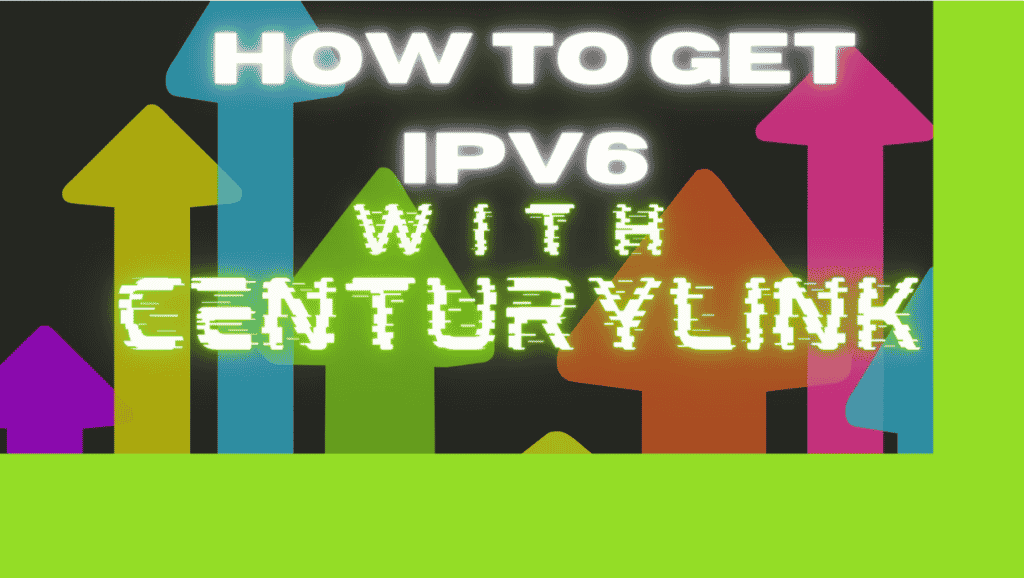
How to enable IPv6 CenturyLink?
In order to change your network settings from IPv4 to IPv6 you will need to go into the WAN settings of your modem’s advanced settings. From here, you can enable the IPv6 address settings and allow your modem to connect with IPv6 enabled.
You need to be aware that the IPv6 settings are not supported in every area, so check with CenturyLink before you make any changes. If you are having issues with the internet on your laptop then look at our CenturyLink specific article here.
How do I enable IPv6 on my CenturyLink router?
This will vary from device to device, but the general method for changing your CenturyLink modem from IPv4 to IPv6 follows these steps. Log into your modem with the supplied credentials, which will be your username and password.
It is better to be connected with an Ethernet cable if at all possible, but if not, then a WiFi connection will also work. Once you have logged into the router, go down to our step by step guide towards the end of this article for a full break down of the procedure. If you are experiencing poor internet on your WiFi then be sure to check out our mesh guide for CenturyLink here.
Does CenturyLink have IPv6?
Yes, CenturyLink does indeed offer IPv6, but the connection is not available in all areas. For this reason you will need to check in with their support teams to ensure that you are in an area where this is supported.
If you go ahead and make these changes without confirming this then you run the risk of entering an invalid configuration, which means that the chances of you connecting to the internet afterwards will almost certainly be nil.
How do I enable IPv6?
In order to enable IPv6 you will need to have the login details for your modem device. This is sometimes printed on the underside of the device, or if you have changed it then you should have it safely stored somewhere for future reference.
If this is not the case then you will have to ensure that you have all of your settings saved somewhere as you will probably need to perform a factory reset in order to recover your modem login credentials.
How do I get an IPv6 address?
CenturyLink customers can get their IPv6 address by looking in the modem status menu. If you do not see one there, then you will need to contact them and ask them where you can get your IPv6 address from. This is the best way to ensure your connection works properly the first time you try it out.
Enable IPv6 on your newer CenturyLink modem
You can enable the IPv6 address on your modem by going to the WAN settings section of the modem’s advanced settings.
It should be noted that IPv6 is not available everywhere, and not all modems support it.
The user interface of your modem may look different from the images below depending on your model.
1. Use WiFi or an Ethernet cable to connect a device, such as a computer or tablet, to the internet.
2. Enter http://192.168.0.1 into the web address field of your web browser.
3. Please enter your Admin Username and Admin Password to access the modem’s settings interface (Modem GUI). There is a difference between your wireless network name (SSID) and WiFi password (security key).
4. From the main menu, select Advanced Setup.
5. On the left sidebar, click “WAN Settings”. From the dropdown, choose the ISP protocol, or auto-select.
6. Enter the IP addressing values for the 6th State and select “Enable”.
7. When you are finished, click “Apply”.
8. After that, select “LAN Subnets” under LAN Settings.
9. Scroll down and select “Add IPv6” or “Edit IPv6” (varies by model).
10. Choose “Stateless” as the IPv6 Addressing State. In the Modem Status menu, look up the IPv6 address and enter it here if it does not populate automatically.
11. To save your changes, select “Add” or “Apply”.
source: https://www.centurylink.com/home/help/internet/modems-and-routers/advanced-setup/enable-ipv6.html
Conclusion: IPv6 on CenturyLink
In conclusion, to change the settings on your modem, you will need to go through the WAN settings on your modem. On most modems, you will find these settings under Advanced Settings. Go to the WAN section and choose either LAN or LAN IPv6.
We hope that you have found this useful, and that you can find out what you need to do in order to get your IPv6 configured correctly.


