Can You Set Your Sky Hub Modem to Bridge Mode?
Can You Set Your Sky Hub Modem to Bridge Mode? If you have a Sky Hub Modem and you wish to add an additional WiFi router into the mix, then you are probably wondering about how to sort it out. Unfortunately you cannot set your Sky Hub Modem into bridge mode.
We have compiled some useful information about getting that set up for you, which will save you a lot of time, even though these are intended as work arounds to get similar functionality.
Setting up your Sky router doesn’t have to be a daunting task, and we compiled a few things for you to try in order to just that. If this is what you are after then read on.
Table of Contents
- Sky Hub Modem Mode
- Ready For a Change? Check out Virgin Media
- Sky Hub Modem Only
- Check out these Virgin Media Deals
- How Do I Bridge My Sky Router?
- Does Sky Hub Have Bridge Mode?
- Can You Put A Sky Router Into Modem Mode?
- What Is a Bridge Mode Router?
- Conclusion
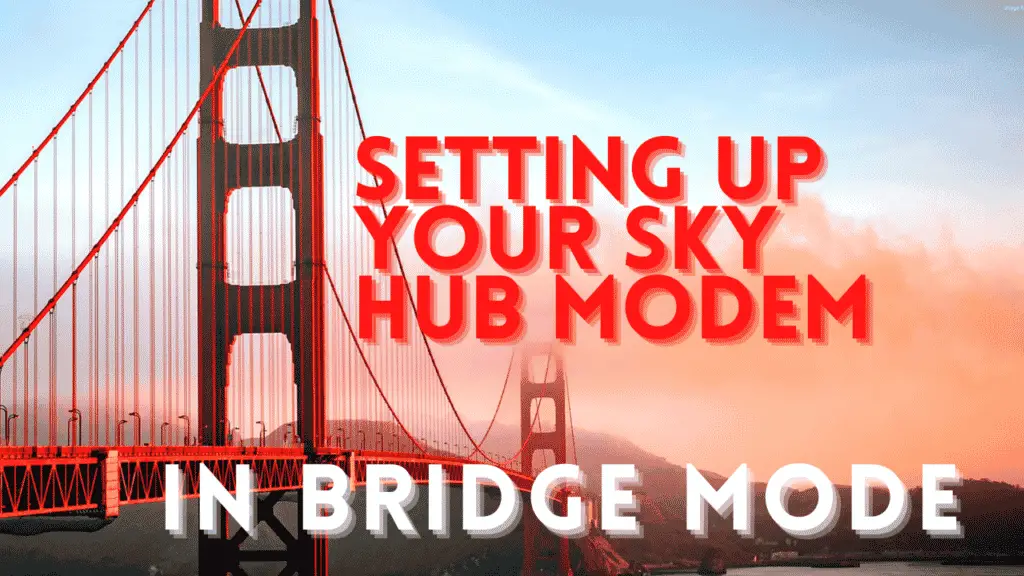
Sky Hub Modem Mode
If you have been searching for how to configure an additional WiFi router to start communicating with your existing Sky router then you are in luck, but we have some bad new, followed by good news.
The bad news is that Sky Hubs are unlike Virgin Media routers because they do not have different modes of operation.
This means that if you wanted to put your Sky router into Bridge Mode, then you can’t. This is not great news, but don’t give up just yet.
With Sky being one of the most popular providers in the UK, it has a couple of different configurations that are compatible with third-party WiFi routers.
Understanding your Sky setup is the first step. While most providers allow their modems/routers to be placed in bridge mode.
Sky does not.
Due to the use of MER (MAC Encapsulation Routing) (IPoE) and CHAP credential authentication, they are able to authenticate both hardware and credentials.
The majority of WiFi routers do not support this protocol, so an additional step is needed to make it work properly.
With that being said, we need some good news. Here it is, we have a brief explanation of the most common ways to set up your additional WiF router with your Sky router.
Ready For a Change? Check out Virgin Media
Sky Hub Modem Only
As we said, there is no ‘Modem Only’ mode for sky hubs, but there are many ways to do the same thing.
These are the easiest steps to follow:
Use Double NAT
Don’t panic! Setting up a Double NAT on a Sky router is not hard at all.
By using double NAT, two separate private networks are created when one router is connected behind another router.
However, it may cause issues when playing online games, browsing secure sites with SSL, and opening a specific service port, but this is not always the case.
Each set up is different, so you will need to experiment with your settings if you come across any issues when getting this configured with your Sky router.
Disable Your Sky Router’s built-in WiFi
The only thing you need to do is connect the WiFi router to the existing Sky Hub and set up your WiFi network.
Most modern WiFi routers such as the Netgear R6260 that we covered here come with their own app for your iPhone or Android device.
To avoid unwanted interference, you have to turn off the Wi-Fi in your Sky Hub as soon as this is completed. Your Sky router has a few additional requirements that it needs to have in place for this to work, so be sure to read on and see what is needed next.
To disable your WiFi, all you need to do is follow these 3 easy steps below:
- Ensure that you have access to your home broadband network, preferably with an Ethernet cable. This is necessary because you will lose connection to your Sky Router if you are connected to the WiFi when you disable to WiFi. (Think about it as sawing through the tree branch that you are sitting on)
- In your browser, type 192.168.0.1 and hit enter. (If your IP address on your router is different or has been changed from the default then enter that in instead)
- Enter the following details when you see the sign in page:
Login with username: admin
Your WIFI password or sky (case sensitive)
Login to your account and select the Wireless section of your admin panel. Next, you will need to disable the hub’s wireless signal.
Goodbye shoddy old WiFi! But we can’t rest yet, there are a few more important steps to complete on your Sky router before the job is done.
Setting up your WiFi router in Bridge mode
For this part you will need to log into your wireless router and make the appropriate changes to bridge mode.
Each manufacturer is different, so be sure to consult your owner’s manual for a quick rundown on how to do it.
Check out these Virgin Media Deals
How Do I Bridge My Sky Router?
As we have seen, the sad truth is that you can’t bridge your Sky Router. Instead, you will need to do something else, which is simple. All you need to do is put your WiFi router into bridge mode.
Modem-only mode is not supported by the Sky Hubs and neither is bridge mode. You can, however, enable bridge mode on the WiFi router and share the Ethernet port with the Sky Hub.
To do this you are going to need an Ethernet cable.
Does Sky Hub Have Bridge Mode?
No, these Sky routers do not. But you have options to side step this issue, and as we have seen, it is very easy to do.
If you do not have a WiFi router that you would like to add into your existing setup, then take a look at the Netgear R6260 that we recommended for Virgin Media users.
It is packed full of features and it performs exceptionally well for it’s price point. You can read the full article here.
Can You Put A Sky Router Into Modem Mode?
No you cannot put a Sky router into Modem Mode, but you can disable the WiFi through the admin login.
Just be sure to disable both the 2.4GHz and 5GHz wireless networks.
Many people only disable one of these and then wonder why their WiFi is still showing up on their smartphones and laptops.
What Is a Bridge Mode Router?
How does bridge mode work?
When the modem is in bridge mode, the NAT feature is disabled on the router so that it can work as a DHCP server without causing IP Address conflicts.
This has some pros and cons, so you will want to experiment with your settings to find the right balance for your needs.
Conclusion
As we have seen, setting up an additional WiFi router is not as difficult as it seems. You just need to understand some basics before getting started.
You will also need some Ethernet cables and an additional WiFi router in order to complete the setup.
We hope that you have found this interesting and helpful, and as always, happy surfing until next time!
