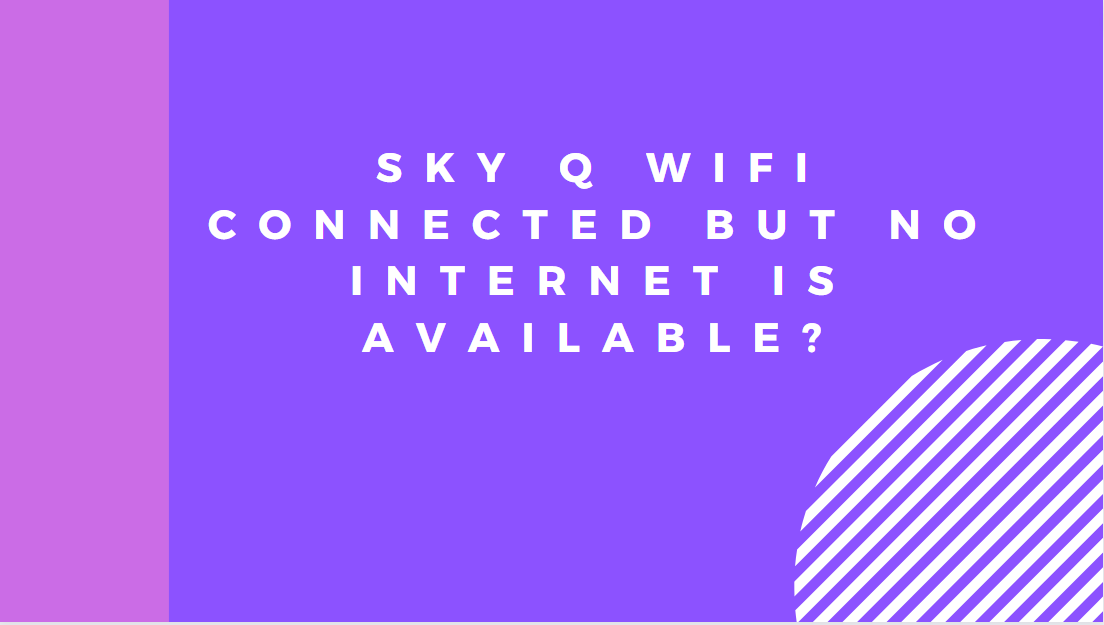Is your Sky WiFi connected but no internet is available? Every month we have people contacting us asking how to fix this annoying problem as it seems to affect people intermittently.
This means that even though the internet seems fine for the most part (especially when streaming shows and movies), browsing the internet and gaming suffer the most. This is normally a symptom of a bad connection between your Sky Q box and the internet.
We recently wrote an article for people who are looking for a new router that is compatible with Sky Q, which will help you a lot if you are in the same boat.
In this article, we will delve into some of the potential reasons why there is sometimes no internet light on Sky routers, and find out how to solve it once and for all with easy-to-follow steps. (Including Sky Q box configurations)
Table of Contents
- What Does It Mean When I See Connected But No Internet?
- Manually change the DNS server
- Conclusion
- Need IT Support?
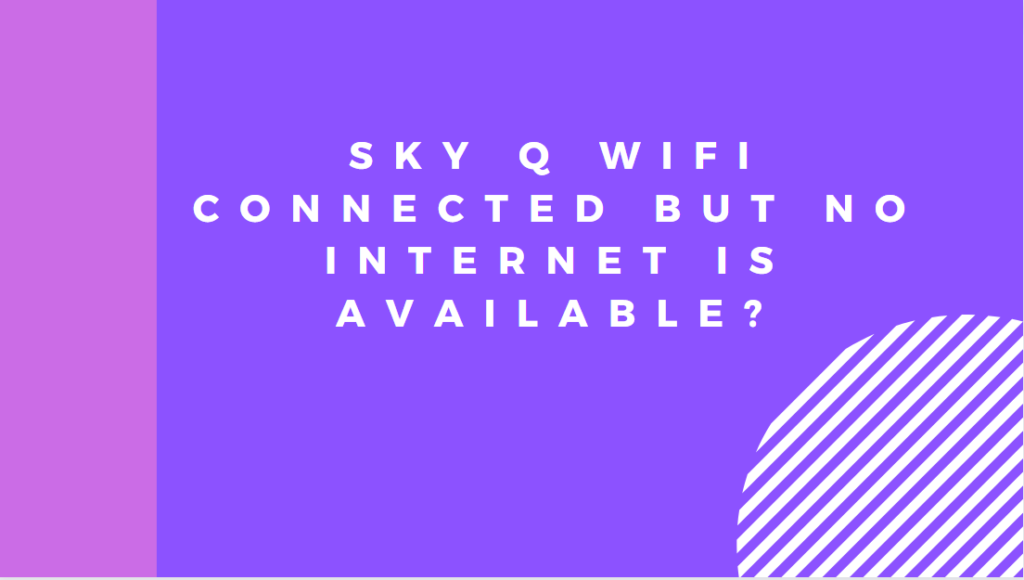
What Does It Mean When I See Connected But No Internet?
If you are a Sky Q box user then the error simply means that while you might be connected to the router, there is no internet. Fortunately, this is a common occurrence and there are a few things you can try before you need to give Sky a ring.
It’s best to connect your main Sky Q box over 2.4GHz to the internet. Highlight the Status box under Settings, Network, and Setup to find out if it’s there.
Sky Q is set up correctly if you see the name of your home network. Alternatively, click Reset and then select Confirm.

First of all, let’s see if these symptoms fit your current situation:
- Under your Network settings, you are seeing “It looks like you do not have an internet connection” on your Sky Q box
- You are seeing a green check (tick) next to your router but a red cross next to the internet
- Your Sky router is generally showing offline messages, even though other devices are working in the house.
If so, then you can try the following.
Manually change the DNS server
Many Sky Q internet connection issues can be resolved by manually changing the DNS IP Address. To get this done simply follow these easy-to-follow steps::
- On your Sky Q box, go to the Settings menu
- Select the Network option under Setup
- Choose Manually from the Advanced Settings menu
- 8.8.8.8, 8.8.4.4, or 1.1.1.1 should be used as your new DNS IP address. (The first 2 are google, and the third one is Cloudflare.
- After saving, turn your Sky Q box off and on again.
- You should now connect to the internet.
Conclusion
This has been a very quick and simple guide that has been designed to help you get back online as fast as possible. We hope this has helped you, thanks for stopping by.
GET IN TOUCH