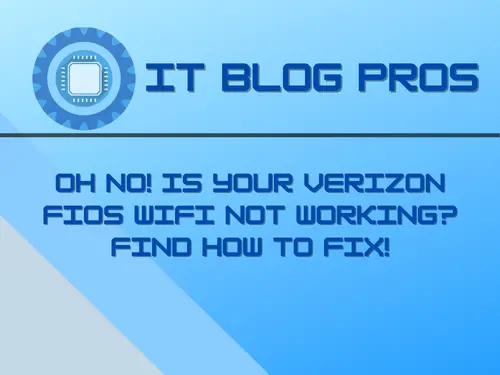If you’re a Verizon Fios customer and frustrated with WiFi outages, you’re not alone. Experiencing a disruption to your WiFi connection can be incredibly inconvenient, so it’s important to understand why it’s happening and what you can do about it.
In this article, I’ll help you troubleshoot your connection and get back up and running without further delays.
Stats and Info
• Verizon Fios is a fiber-optic network that provides Internet, TV, and Phone services.
• It has a maximum download speed of 940 Mbps.
• It offers coverage in nine states, including New York, New Jersey, Pennsylvania, Delaware, Maryland, Virginia, Washington DC, Massachusetts, and Rhode Island.
• Verizon Fios is ranked #2 in customer satisfaction in the cable and internet category by J.D.Power.
• If Verizon Fios WiFi is not working, customers can troubleshoot the connection by unplugging the router, restarting the modem, checking for firmware updates, or contacting customer service for assistance. is one of the biggest pain points when it comes to using Verizon Fios.
Nothing is more frustrating than slow internet connection or intermittent outages, especially when trying to stream a movie or download a file. Another issue people are having is lack of flexibility with their broadband plan. Many customers are having to pay for more bandwidth than they need, or not having enough to meet their needs.
Fortunately, there are some fixes that people can use to help alleviate these frustrations. One of the most successful remedies is to restart the router and modem, which helps remove any technical glitches that may be causing the problems.
Another way to improve the connection is to switch to a different network channel, which can help reduce interference from other networks. Additionally, customers can sign up for a faster broadband plan or ask for more bandwidth to accommodate their needs.
Finally, be sure to check for firmware updates, and reset the router settings to default. With a bit of effort, these measures can help improve Verizon Fios WiFi performance.
How to Troubleshoot Your Verizon Fios WiFi
Are you having trouble connecting to your Verizon Fios WiFi? You’re certainly not alone. Many Verizon users struggle with Fios WiFi, but there is hope. With the right information and tools, you can diagnose and resolve a wide range of connection issues. That’s why we’ve put together this guide to help you troubleshoot your Verizon Fios WiFi.
First and foremost, take stock of your setup. How is your WiFi router positioned in your home? Is it behind furniture, too far away from your devices, or in an area with lots of interference? If so, you may need to reposition your router to get a better connection. You may also want to consider adding a range extender to ensure that you have plenty of coverage.
Another common problem is that your router’s firmware may be out of date. To fix this, log into your router’s admin panel (usually found at http://192.168.1.1) and check to see any updates available. If so, make sure to apply them right away. This will help ensure that your router is running the latest version of the firmware, which can help improve performance and reliability.
If that doesn’t help, it’s time to check your network settings. Make sure that your WiFi is actually enabled and that your devices are all set up to connect to the correct network. If you’re using a hidden network, make sure you’re entering the valid name and password. Also, double-check that your router’s security settings are set to the right level. WEP or WPA2 are usually the safest and most secure options.
Finally, if you still can’t connect, try performing a hard reset on your router. This will erase any settings that may be causing issues and restore your router to its factory defaults. You can usually do this by pressing the reset button on the back of your router for 10 seconds or so. Keep in mind that you’ll need to re-enter any custom settings after the reset, so make sure you have this information handy.
These are just a few tips to help you troubleshoot your Verizon Fios WiFi. Keep in mind that there may be other issues at play, so if you’re still having problems, it’s best to reach out to Verizon customer service for help. They’ll be able to give you more specific solutions.

How to Troubleshoot Verizon Fios WiFi Issues
Verizon FiosWiFi isn’t working? That’s a huge bummer, especially if you’re relying on your connection to work from home or to keep up with your favorite TV shows. Don’t fret; there are solutions for getting your connection up and running and staying up and running to provide you with the speedy internet connection you need.
The first thing to check is the power supply to your modem/router. Is the power cord securely attached to the outside wiring/power source? If necessary, reset the power switch and wait a few minutes before trying again.
If your power supply is connected correctly, it’s time to ensure that your Verizon FiosWiFi router is properly configured. Ensure that the router is configured to your exact location and connected to your TV/computer/cellphone correctly. If you’re unsure how to configure the router, contact Verizon for assistance.
Next, ensure that your Verizon FiosWiFi connection is enabled on all devices you use. Check the settings in your device and make sure that your connection is enabled to use Verizon FiosWiFi. These settings can be found in the Wi-Fi settings menu.
Once you’ve verified your devices are enabled, check to ensure that your Verizon FiosWiFi is broadcasting. Open your browser and type in the URL provided by Verizon when you signed up for the service. Enter your username and password. If the connection is up and running, you should be able to access the web.
If your connection is not working, you may need to reset your router and/or modem. Consult the instruction manual for your router to learn how to reset it securely. You’ll want to ensure that your connection credentials (username and password) are properly entered.
If resetting your router doesn’t work, it’s time to call Verizon customer service. The customer service department is trained and experienced in fixing Verizon FiosWiFi problems and can troubleshoot any issues you’re having. They may even be able to provide you with additional support beyond troubleshooting.
Verizon FiosWiFi issues can be a hassle, but they don’t have to be permanent. Follow the steps above, and you should be able to get your connection
Understanding Why Your Verizon FiosWiFi Isn’t Working
We’ve all been there – you’re settled in to catch up on your favorite shows, but your Verizon FiosWiFi connection isn’t working. It’s a feeling of utter frustration. If you’ve been struggling to connect, keep reading to learn more about the most common issues and how to fix them.
When your Verizon FiosWiFi isn’t working, it could be as simple as restarting your modem/router. Plugging and unplugging the cord from the power source may be enough to kickstart your connection. If this doesn’t work, it could signify a more serious issue.
For the more serious issues, there are certain steps you can take to troubleshoot and diagnose the issue. First, ensure you’re within range of the router – if you’re too far away, you won’t be able to connect. Also, check to make sure your device has the right settings.
Your device should be set to WPA2 and check your settings to ensure the DHCP server is enabled. If you’re still having a problem, try restarting your device or factory resetting it.
If you’re still having trouble, it could be that the router itself is the issue. Make sure all the cables are connected correctly and that the router is powered on. You can also try factory resetting the router or updating its firmware. You can find the instructions for doing this in your device’s manual.
Finally, if you’re still having trouble connecting to your Verizon FiosWiFi, you may need to contact customer service for professional help. Oftentimes, customer service representatives can remotely access your modem/router and diagnose the issue quickly and more accurately.
Getting your Verizon FiosWiFi connection up and running is easy if you know how to troubleshoot the issue. If you take the time to check your settings and make sure all your cords are plugged in, you’ll be back to streaming your favorite shows in no time.
Troubleshooting Verizon FiosWiFi
Is your Verizon FiosWiFi not working? Don’t worry; we understand how frustrating it can be to run into issues when using the internet. No one likes to be caught in an endless loop of attempting to troubleshoot and not getting anywhere. That’s why we’ve put together this guide to help you get back to having a reliable internet connection.
The first thing to do when your Verizon FiosWiFi isn’t working is to go through a few basic troubleshooting steps. Start by making sure all cables connecting your router, modem, and other devices are all plugged in correctly. Check for any loose cables and make sure the power is on. Additionally, ensure the router and modem are up to date and have installed the latest firmware. If all of these look good, it may be time to call Verizon support.
The next step is to check the settings and configuration of your Router and/or Modem. If these settings are off or not configured correctly, your Verizon FiosWiFi may not be working properly.
Make sure there are no MAC or MAC filtering settings that may be blocking your device, and check the security settings to make sure they are up to date. Additionally, make sure your router is set up to use the correct DNS and DHCP settings.
If you are still experiencing issues with your Verizon FiosWiFi, it may be due to interference from other devices or networks. Check to see if there are any other networks or devices nearby that could be causing interference, and try switching channels on your router. Additionally, make sure the antennas for your router and modem are positioned correctly and that no objects are obstructing them.
Finally, if none of the above steps have worked, it may be time to replace your router or modem. This can be done through the Verizon website, or you can contact their customer service to help you with the process. Replacing your devices may be the only solution if none of the other steps have worked.
If you have followed all of these steps and your Verizon FiosWiFi is still not working, it may be time to contact customer service for further assistance. They will be able to diagnose the issue and give you advice on how to fix it.
We hope this guide has helped resolve your Verizon FiosWiFi issues. Remember, if
Solving Verizon Fios WiFi Problems Can Be Easier Than You Think
You’re not alone if you’re having trouble with your Verizon Fios WiFi. Many experience connection problems, slow speeds, or outright disconnects with their service. You can take several simple steps to troubleshoot the issue and get back on the internet.
First, try plugging your router directly into your modem. This ensures that you bypass any extra connection interference and troubleshoot more easily. It can also reduce the latency that may be caused by wireless connections. If this doesn’t work, try restarting your modem and router.
This simple step can sometimes clear up any connection issues. You can also try restarting your device, as this refreshes your connection and can dramatically improve your connection’s speed and stability.
Another great way to troubleshoot your connection is to contact your ISP. Verizon Fios customer service teams are dedicated to helping you get the most out of your connection. They can help you run tests on your line and make sure your connection is running as optimally as possible. There are also other troubleshooting steps recommended by Verizon Fios that they can walk you through to make sure you have the best connection possible.
Finally, if all else fails, reach out to a technician. If your connection is still not working properly, it’s best to contact a professional to look at it. A technician can check your connection and perform any necessary repairs or maintenance to get your connection back up and running. They can also help you determine which parts cause your connection problems and replace them if needed.
Solving your Verizon Fios WiFi problems can be easier than you think. With a few simple steps and troubleshooting techniques, you can get your WiFi back up and running in no time. Be sure to contact customer service and consider reaching out to a technician if needed. With the right people by your side, you can be sure you’re staying connected no matter what. : Taking Control of Your Situation
Verizon Fios WiFi is a highly reliable internet service. However, as with any technology, there may come a time when issues arise and the connection is unavailable. In such a situation, it can be extremely frustrating. Luckily, with the right tools and knowledge, it is possible to take control of the situation and restore your service.
The first step to troubleshooting FiosWiFi is to determine the location of the issue. Is the problem with the router, the device, or something else? Generally speaking, issues with the router will be caused by a hardware failure, while issues with the device are usually software-related. Once you have identified the location of the problem, you can start to narrow down the possible solutions.
For issues with the router, it is important to first check the power and connection cables. Make sure the cords are firmly plugged in, and that the router is powered on. If the problem persists, you may want to contact your local Verizon Fios technician to help diagnose and repair the issue.
For issues with the device, the best approach is to restart the device. This can reestablish the connection and help clear out any miscommunication between your device and the router. If this does not work, you may need to update your device’s software or try a different device.
Verizon FiosWiFi is a great service but is not immune to occasional issues. In such a situation, it is essential to take control of the situation. By following the advice outlined in this article, you can troubleshoot and resolve most FiosWiFi issues.