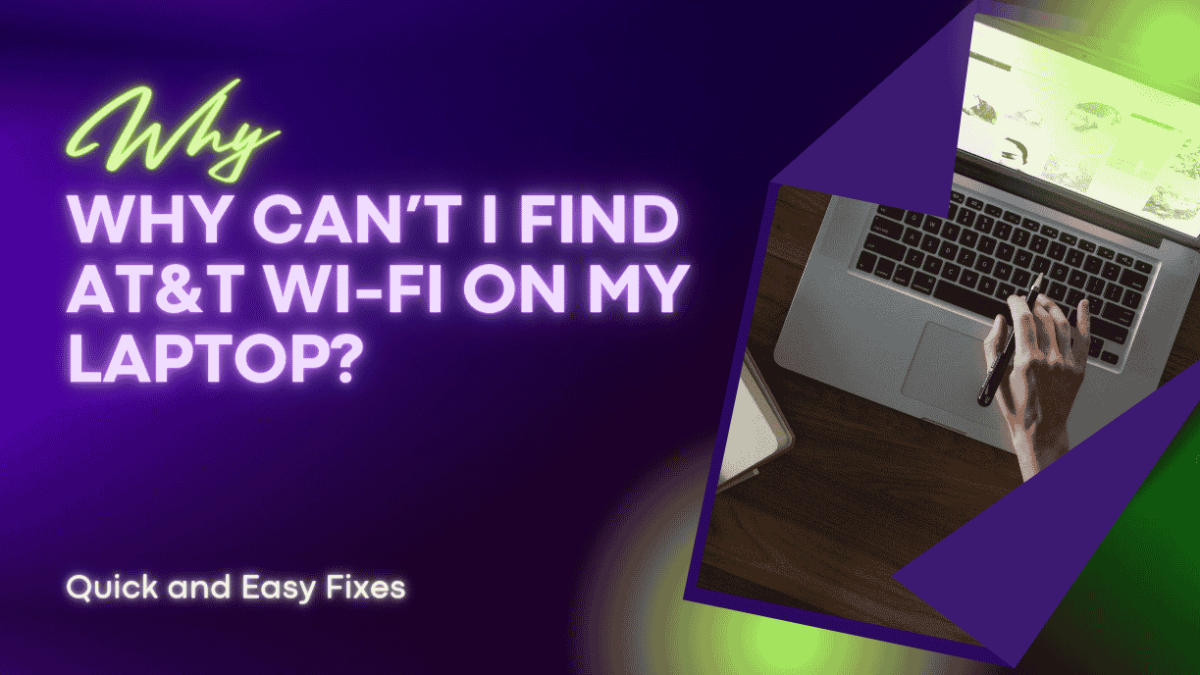Not being able to find your WiFi on your laptop is enough to drive a person crazy. We do almost everything on our laptops, computers and smartphones, so if the WiFi isn’t working, then neither are we.
We hope to help you get back online in no time in our article, hopefully answering why you can’t find your own AT&T WiFi network on your laptop.
Table of Contents
- Laptop Will Not Connect To AT&T WiFi
- Can my AT&T WiFi be fixed?
- Is your WiFi device enabled and ready to connect?
- Connecting to the network, but not able to use the internet
- More Serious Issues
- Try out an AT&T Compatible WiFi Booster
- Treat yourself to a new laptop
- Finishing up
- FAQ
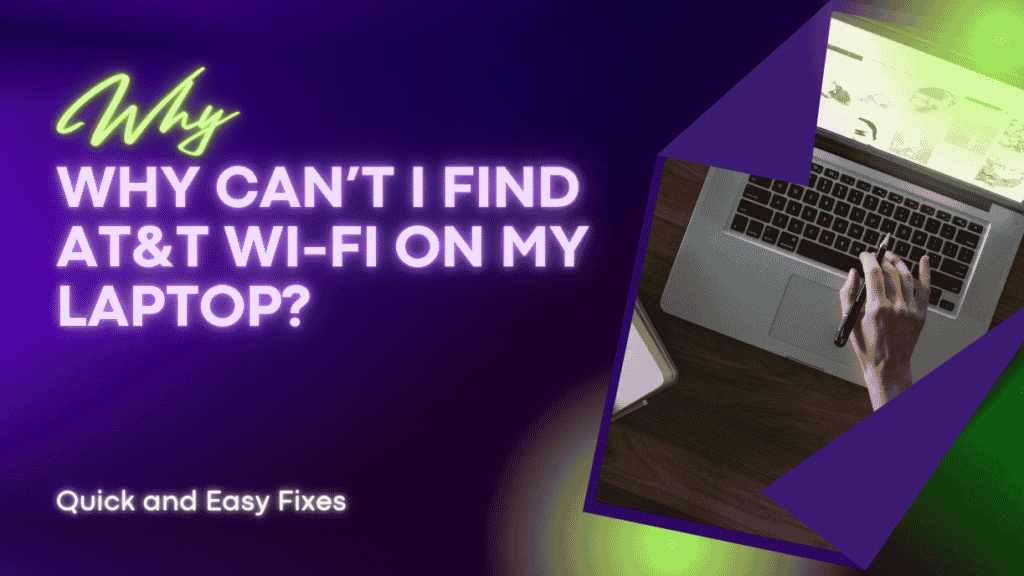
Laptop Will Not Connect To AT&T WiFi
This is the primary query that we get about this issue. The number one culprit is that the advanced WiFi capabilities of your AT&T gateway devices have been augmented over the years.
We see this with other brands such as TP-Link, which give you a combined 5GHz and 2.4GHz network connection. Slightly older devices will struggle with this, and as a result will not connect.
There are 2 scenarios that will show up if this is the issue that you are facing.
- The WiFi shows up but you can’t connect.
- The WiFi doesn’t show up at all.
If you fall into the first category, then there are some things that you can try. You can log into your WiFi gateway and configure your WiFi so that it does not combine your 2.4GHz and 5GHz WiFi bands. You can then rename your SSIDs, also called network names, to reflect which one is 2.4GHz and which one is 5GHz.
The difference between these WiFi types is that basically your 2.4GHz networks will have better range, but slower speeds, while the 5GHz band will have faster speeds but less range. There is more to it than that, but that is all we need to concern ourselves with for now.
If your issue falls under the second category, and you can’t find the network at all, then you can try a few different measures to try and get yourself connected. The first thing to establish is that your WiFi is actually working.
Do you have any other devices connected to your AT&T WiFi, or is your laptop the only device that you are trying to connect with?
Can my AT&T WiFi be fixed?
Luckily the answer is yes, we can! Take a look below.
- Try to connect your laptop to your WiFi gateway with an Ethernet cable and check to see that you do indeed have access to the internet, and that you can login to your AT&T device.
- Once you have logged in, check your settings and ensure that your WiFi network is being broadcast and that the AT&T WiFi radio is switched on.
- If all of your AT&T router settings are correct, then the next thing to do is check out your laptop.
- Open up Network Settings – Click Manage known networks (or something similar) and remove all saved networks from there so they don’t show up as options when you try connecting again.
- Go back into your WiFi networks and refresh the list.
- If your WiFi is still not showing up, or it is showing up but not connecting, then read on for more solutions.
Is your WiFi device enabled and ready to connect?
There have been some reports that the easiest and quickest way to fix the problem would be to update the network card driver with the manufacturer’s recommended driver rather than the default Windows driver.
Next, update your Windows installation if you have installed the latest version of your WiFi network card’s driver. Because Mac users generally won’t experience these problems, we will focus on Windows problems in this article.
Try finding a removable WiFi adapter to test with if you have followed all these steps but are still unable to see your WiFi network.
When I travel, I always carry an Ethernet USB adapter as well as a WiFi USB card with me. It comes in handy when you have trouble connecting to the internet.
Connecting to the network, but not able to use the internet
Although this is less common than not being able to see the AT&T network, there have been some reports of this issue.
If you are connected to the WiFi with your laptop or smartphone and there is no connection until you are back on your cellular data connection, then you need to check out your WiFi connection’s configuration.
Most WiFi configurations are handled directly by the WiFi gateway itself, as it is responsible for handing out IP addresses and the general network settings for your environment.
If this device is not sending your laptops the correct IP addresses or DHCP information, then you will connect to the network but your data packets will have no idea how to get out onto the network if they have been configured incorrectly.
Make sure that while you are troubleshooting your connection that you set your router gateway to automatically issue addresses to all your devices. If all of these settings look good then you need to move onto the next section.
More Serious Issues
If you still cannot connect, even with an inexpensive USB WiFi card, then you will need to contact theAT&T support staff to see if there is something wrong with your AT&T hardware.
They can quickly help you diagnose the issue over the phone, and if you need to replace your device then they can arrange that for you.
If you are looking to upgrade your wireless network then be sure to check out our article about the best mesh WiFi for AT&T Internet. We outline some of the best WiFi routers that you can get to replace the basic wireless functionality that comes standard with AT&T hardware.
Replacing your hardware is probably the quickest and most simple way to make sure that your WiFi issues are fixed once and for all, and at the same time you will be able to enhance the network speed and performance of your network.
Try out an AT&T Compatible WiFi Booster
A WiFi booster is simply an inexpensive device that plugs into your wall and relays WiFi signal.
This means that if you place it half way between your AT&T router and the place where you are trying to use the WiFi on your laptop then you will instantly boost your signal.
You might also notice better speeds and latencies if your signal improves enough with a WiFi booster.
Below are our recommendations for affordable and effective WiFi boosters.
- TP-LINK RE220 AC750 Universal Dual Band Range Extender (Recommended)
- NETGEAR Wi-Fi Range Extender EX2700
- TP-LINK N300 Universal Wi-Fi Range Extender
Treat yourself to a new laptop
Wait a minute, this seems a bit extreme right? Not really. If you are like me, or any of the other millions of people that are stuck working from home right now, then you might be surprised by how much a new tool like a laptop can help.
How is that possible, I hear you ask?
Here are just a few great reasons that come to mind:
- Better WiFi!! Most new laptops have far superior hardware to aging systems
- Faster loading times for you vital work applications
- More storage
- Better displays, much better for you eyes after hours of staring at your work
- Improved battery life
I could go on and on about why a new laptop makes life so much easier, from the typing experience (no more sticking space bar for me since I upgraded to my new Dell, haha), to enhanced cooling so my laptop doesn’t start freaking out after it hits its thermal throttling temperature, etcetera, etcetera, ad infinitum…
So I have taken the liberty of gathering the best laptops for general browsing, working, and even some light gaming in some instances.
I will write a full article soon, but in the mean time, here is a list of 10 of the best laptops available right now.
These are not budget killers either, especially if you need to enjoy your laptop.
- MacBook Air
- ThinkPad X1 Nano
- Dell XPS 13 2-in-1
- HP Envy x360
- Spectre x360 14
- LG Gram 17
- MacBook Pro 13
- Dell XPS 13 (My current workhorse!)
- Asus ROG Zephyrus G15
- Asus ROG Zephyrus G14
And remember, even if you aren’t in the market for a new laptop, then it doesn’t hurt to start shopping around early.
In fact, many of these laptops will also make a great Christmas gift if you are looking to improve the quality of life of a loved one that is stuck at home.
Finishing up
As we have learned, the fix for your AT&T WiFi issues not showing up on your laptop or mobile device can usually be done quite easily.
It is always great when a simple Windows driver update fixes the problem for you, but sadly that is not always the case.
If you are still having network connection issues after following all the basic troubleshooting techniques that we outlined for you, then be sure to contact AT&T support right away to see what the underlying cause could be.
FAQ
Why is my AT&T WiFi not showing on my laptop?
Several factors may cause your AT&T WiFi connection to stop functioning under Windows 10, including the WiFi driver (software) for the hotspot is not properly installed in the computer, the WiFi device (hardware) is not properly connected, and you recently changed the password for the hotspot
Why is my AT&T WiFi not showing up?
The AT&T My Account app also allows you to restart your modem remotely. To restart this device, sign in and tap Internet. See Restart Your Wireless Gateway, Modem or Router for instructions on how to restart your modem. The Internet device you're using might need to be restarted.
Why is my laptop not finding my WiFi network?
An operating system uses a wireless network driver to communicate with wireless and network adapters. You may have outdated or corrupt drivers on your laptop if it doesn't show your wireless network. Drivers can be updated manually or automatically.
Manually Connect Your Tablet to AT&T WiFi
By selecting Settings > Wi-Fi, make sure WiFi is turned ON. If your tablet is set up with WiFi, it will detect nearby wireless networks. From the list of available networks, tap the AT&Twifi network. Once connected, your tablet will begin connecting to the AT&Twifi network.
How do I connect to AT&T free WiFi?
To help your phone automatically connect to AT&T WiFi hotspots, go to Settings > WiFi and select AT&Twifi from the list of in-range networks.