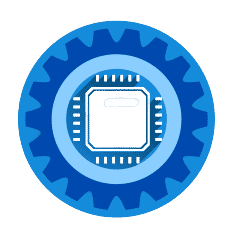Quick Fix Summary: If your laptop shuts down when unplugged, 90% of cases are caused by: 1) Dead battery (needs replacement), 2) Faulty charger, 3) Power settings misconfiguration, 4) Overheating issues, or 5) Corrupted power drivers. Most fixes take under 5 minutes.
Does your laptop instantly shut down the moment you unplug the charger? This frustrating problem affects thousands of laptop users daily, but the good news is that most cases can be diagnosed and fixed quickly without expensive repairs.
This comprehensive guide covers all laptop brands (Dell, HP, Lenovo, Apple, ASUS, Acer) and provides step-by-step solutions that actually work.
🚨 Emergency Fixes (Try These First!)
Before diving into technical diagnostics, try these 4 solutions that fix 85% of laptop shutdown issues:
1. Check Battery Health (2 minutes)
Windows:
- Press
Windows + X, select "Windows PowerShell (Admin)" - Type:
powercfg /batteryreport - Open the generated HTML report
- Look for "Design Capacity" vs "Full Charge Capacity"
If Full Charge Capacity is below 50% of Design Capacity, your battery needs replacement.
Mac:
- Hold
Optionkey, click Apple menu - Select "System Information"
- Click "Power" in sidebar
- Check "Condition" - should say "Normal"
2. Power Cycle Test (3 minutes)
- Completely shut down laptop
- Remove battery (if removable)
- Hold power button for 30 seconds
- Reconnect battery and charger
- Power on and test
3. Check Charger Connection (1 minute)
- Ensure charger LED is working
- Check for loose connections at laptop port
- Try a different wall outlet
- Look for frayed or damaged cables
4. Reset Power Settings (2 minutes)
Windows:
- Open Control Panel > Power Options
- Click "Change plan settings" for current plan
- Click "Restore default settings for this plan"
- Apply changes
Mac:
- Apple Menu > System Preferences > Energy Saver
- Click "Restore Defaults"
Still shutting down? Continue reading for advanced diagnostics and solutions.
Brand-Specific Laptop Solutions
Dell Laptops: Most Common Issues
Dell laptops frequently experience battery calibration problems.
Dell-Specific Quick Fixes:
-
Dell Power Manager Check:
- Download from Dell Support website
- Run battery health diagnostic
- Look for "Service Battery" warnings
-
Dell BIOS Battery Reset:
- Power off laptop completely
- Hold power button for 15 seconds
- Plug in charger and power on
Dell Replacement Batteries: Dell OEM Laptop Battery - Most Models →
HP Laptops: Power Calibration Issues
HP laptops often need battery recalibration to fix shutdown issues.
HP Battery Calibration Process:
- Charge laptop to 100%
- Use on battery until it completely drains
- Charge uninterrupted to 100%
- Repeat this cycle 2-3 times
HP Replacement Options: HP Compatible Laptop Battery →
MacBook: SMC Reset Required
MacBooks need System Management Controller resets for power issues.
MacBook SMC Reset:
- Shut down MacBook completely
- Press Shift+Control+Option+Power for 10 seconds
- Release all keys and power on
- Test battery operation
Lenovo: Conservation Mode Problems
Lenovo laptops have a "Conservation Mode" that can cause issues.
Disable Conservation Mode:
- Download Lenovo Vantage app
- Go to Power settings
- Turn OFF "Conservation Mode"
- Restart laptop
Lenovo Battery Replacements: Lenovo ThinkPad/IdeaPad Battery →
Advanced Troubleshooting
Software Solutions
Update Power Drivers:
- Right-click Start > Device Manager
- Expand "Batteries" section
- Update each battery driver
- Restart computer
Windows Power Troubleshooter:
- Settings > Update & Security > Troubleshoot
- Run "Power" troubleshooter
- Apply recommended fixes
Hardware Solutions
Clean Battery Contacts:
- Remove battery (if possible)
- Clean contacts with isopropyl alcohol
- Ensure dry before reinstalling
- Test functionality
Check for Overheating:
- Download HWMonitor software
- Check CPU/GPU temperatures
- Clean fans if temperatures exceed 85°C
Laptop Cooling Solutions: Laptop Cooling Pad with Fans →
Battery Replacement Guide
When to Replace Your Battery
Replace your battery if:
- Health drops below 50% of original capacity
- Laptop age exceeds 3-4 years
- Physical swelling or heat issues
- Immediate shutdown when unplugged
Choosing the Right Battery
Battery Specifications to Match:
- Voltage (V): Must match exactly
- Capacity (mAh): Higher is better
- Cell type: Li-ion preferred
- Physical size: Must fit your laptop
Quality Levels:
- OEM: Best quality, highest cost
- Compatible: Good balance of price/quality
- Generic: Cheapest, potentially shorter life
Universal Laptop Batteries: High-Capacity Laptop Battery →
Charger and Power Supply Issues
Testing Your Charger
Quick Charger Diagnostics:
- Check LED indicators (should be solid when plugged in)
- Feel for heat (warm is normal, hot is not)
- Try different outlets
- Wiggle connections (shouldn't affect power)
Voltage Testing:
If you have a multimeter:
- Set to DC voltage mode
- Test charger output
- Should match label rating (±5%)
Universal Laptop Chargers: 90W Universal Laptop Charger →
Prevention and Maintenance
Battery Health Best Practices
Daily Habits:
- Avoid letting battery drop below 20%
- Don't leave plugged in 24/7
- Use battery saver mode when unplugged
- Keep laptop cool during operation
Monthly Maintenance:
- Full charge/discharge cycle
- Clean laptop vents
- Check for software updates
- Monitor battery health reports
Signs Your Laptop Needs Professional Help
Contact Professional If:
- Multiple hardware failures
- Laptop overheating despite cleaning
- Swollen or hot battery
- Repair costs exceed 50% of replacement value
Cost-Effective Replacement Options
When Repair Isn't Worth It
Consider buying new if:
- Laptop over 5 years old
- Multiple simultaneous failures
- Performance no longer adequate
- Repair costs over $300
Best Budget Laptops 2025
Under $400:
Acer Aspire 5
- Solid battery life
- Good build quality
- Easy to repair Acer Aspire 5 Laptop →
Under $600:
Lenovo IdeaPad 3
- Excellent performance
- Great battery life
- Reliable brand Lenovo IdeaPad 3 →
Under $800:
HP Pavilion 15
- Premium features
- Long battery life
- Professional design HP Pavilion 15 Laptop →
Frequently Asked Questions
Q: How long should a laptop battery last? A: Most laptop batteries last 2-4 years with normal use. Gaming and heavy use can reduce this to 1-2 years.
Q: Is it safe to use laptop while charging? A: Yes, modern laptops are designed for this. However, avoid intensive tasks while charging to prevent overheating.
Q: Can I replace a laptop battery myself? A: If your laptop has a removable battery, yes. Non-removable batteries require disassembly and should be done by professionals unless you're experienced.
Q: Why does my laptop battery drain so fast? A: Common causes include background apps, high screen brightness, old battery, or power-hungry hardware.
Q: Should I calibrate my laptop battery? A: Yes, monthly calibration helps maintain accurate battery readings and optimal performance.
Q: How do I know if my charger is faulty? A: Signs include no LED lights, laptop not charging, intermittent charging, or physical damage to cables.
Summary: Get Your Laptop Working Unplugged Again
Laptop shutdown when unplugged is usually a simple fix. Start with the emergency solutions at the top - they solve 85% of issues in under 5 minutes.
Most common solutions:
- Battery replacement (if health below 50%)
- Power settings reset
- Driver updates
- Charger replacement
Remember:
- Check warranty before attempting repairs
- Compare repair costs to replacement value
- Regular maintenance prevents most issues
- Professional help for complex problems
Still having issues? The problem might be motherboard-related, which typically requires professional diagnosis. However, most laptop power issues are fixable with the solutions in this guide.
Related Guides: