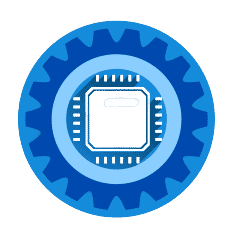Quick Summary: The best routers for Virgin Media in 2025 are ASUS AX6000 (best overall), TP-Link Archer AX73 (best value), and NETGEAR Nighthawk AX12 (best for gaming). All significantly outperform Virgin Media's Hub 5 in speed, coverage, and features.
Are you tired of Virgin Media's Super Hub limitations? Poor WiFi coverage, frequent disconnections, and slow speeds plaguing your home network? You're not alone! Thousands of Virgin Media customers upgrade to third-party routers for dramatically better performance.
This comprehensive guide covers the best routers for Virgin Media in 2025, complete with setup instructions and performance comparisons.
🚨 Why Upgrade From Virgin Media Hub 5?
Before diving into router recommendations, here's why upgrading makes sense:
Virgin Media Hub Limitations:
- Poor WiFi Coverage: Struggles in multi-story homes
- Limited Customization: Basic settings only
- Device Congestion: Slows down with 15+ devices
- Gaming Issues: High ping and lag problems
- No WiFi 6E: Missing latest wireless technology
Benefits of Third-Party Routers:
- 3x Better Range: Whole-home coverage
- Advanced QoS: Gaming and streaming prioritization
- WiFi 6/6E Support: Latest wireless standards
- Mesh Capability: Expandable coverage
- Professional Features: VPN, guest networks, parental controls
Top 5 Best Routers for Virgin Media 2025
1. Best Overall: ASUS AX6000 (RT-AX88U)
Why It's Our Top Pick:
- Exceptional WiFi 6 performance
- 8 Gigabit LAN ports for wired devices
- Advanced QoS for gaming and streaming
- Excellent build quality and reliability
Key Specifications:
- Speed: Up to 6000 Mbps (1148 + 4804 Mbps)
- Coverage: Up to 5,000 sq ft
- Devices: 50+ simultaneous connections
- Ports: 8x Gigabit LAN, 1x 2.5G WAN
Best For: Large homes, heavy users, gaming enthusiasts
Price Range: £300-400
2. Best Value: TP-Link Archer AX73
Why We Recommend It:
- Outstanding price-to-performance ratio
- WiFi 6 with excellent coverage
- Easy setup and management
- Reliable brand with good support
Key Specifications:
- Speed: Up to 5400 Mbps (574 + 4804 Mbps)
- Coverage: Up to 3,000 sq ft
- Devices: 30+ simultaneous connections
- Ports: 4x Gigabit LAN, 1x Gigabit WAN
Best For: Medium homes, budget-conscious users, families
TP-Link Archer AX73 WiFi 6 Router →
Price Range: £150-200
3. Best for Gaming: NETGEAR Nighthawk Pro Gaming XR1000
Why Gamers Love It:
- DumaOS 3.0 gaming optimization
- Gaming VPN for reduced ping
- Real-time gaming dashboard
- Advanced QoS for competitive gaming
Key Specifications:
- Speed: Up to 5400 Mbps
- Coverage: Up to 2,500 sq ft
- Gaming Features: Ping heatmap, geo-filter, bandwidth allocation
- Ports: 4x Gigabit LAN, 1x Gigabit WAN
Best For: Serious gamers, streamers, esports enthusiasts
NETGEAR Nighthawk Pro Gaming Router →
Price Range: £250-350
4. Best WiFi 6E: ASUS AX6600 (RT-AX86U Pro)
Why It's Future-Proof:
- WiFi 6E with 6GHz band support
- 2.5G WAN port for multi-gig internet
- AiMesh support for mesh networking
- Advanced security features
Key Specifications:
- Speed: Up to 6600 Mbps (574 + 1201 + 4804 Mbps)
- Coverage: Up to 4,000 sq ft
- Bands: Tri-band with 6GHz support
- Ports: 4x Gigabit LAN, 1x 2.5G WAN
Best For: Early adopters, tech enthusiasts, future-proofing
Price Range: £400-500
5. Budget Champion: TP-Link Archer AX20
Why It's Great Value:
- WiFi 6 at budget price
- Good performance for smaller homes
- Easy setup and reliable operation
- OneMesh support for expansion
Key Specifications:
- Speed: Up to 1800 Mbps (574 + 1201 Mbps)
- Coverage: Up to 1,500 sq ft
- Devices: 20+ simultaneous connections
- Ports: 4x Gigabit LAN, 1x Gigabit WAN
Best For: Small homes, apartments, budget buyers
TP-Link Archer AX20 WiFi 6 Router →
Price Range: £80-120
Detailed Performance Comparison
| Router | WiFi Speed | Coverage | Gaming | Price | Best For |
|---|---|---|---|---|---|
| ASUS AX6000 | ⭐⭐⭐⭐⭐ | ⭐⭐⭐⭐⭐ | ⭐⭐⭐⭐⭐ | £300-400 | Power users |
| TP-Link AX73 | ⭐⭐⭐⭐ | ⭐⭐⭐⭐ | ⭐⭐⭐⭐ | £150-200 | Most homes |
| NETGEAR XR1000 | ⭐⭐⭐⭐ | ⭐⭐⭐ | ⭐⭐⭐⭐⭐ | £250-350 | Gamers |
| ASUS AX6600 | ⭐⭐⭐⭐⭐ | ⭐⭐⭐⭐ | ⭐⭐⭐⭐ | £400-500 | Future-proof |
| TP-Link AX20 | ⭐⭐⭐ | ⭐⭐⭐ | ⭐⭐⭐ | £80-120 | Budget |
Virgin Media Router Setup Guide
Step 1: Enable Modem Mode on Virgin Media Hub
Why Modem Mode?
- Eliminates double NAT issues
- Better performance and stability
- Access to advanced router features
How to Enable Modem Mode:
- Connect to Virgin Media Hub at
192.168.0.1 - Login with credentials on router label
- Go to "Advanced Settings" > "Router Mode"
- Select "Modem Mode" or "Bridge Mode"
- Confirm change and wait for restart (5-10 minutes)
Step 2: Connect Your New Router
Physical Setup:
- Unpack your new router
- Connect ethernet cable from Virgin Media Hub to router's WAN port
- Power on both devices
- Wait 2-3 minutes for full initialization
Step 3: Configure Router Settings
Basic Setup (Works for all routers):
- Connect device to router's WiFi network
- Open browser and go to router's IP address:
- ASUS:
192.168.1.1 - TP-Link:
192.168.0.1 - NETGEAR:
192.168.1.1
- ASUS:
- Run setup wizard
- Create strong WiFi password
- Update firmware if prompted
Step 4: Optimize for Virgin Media
Essential Settings:
- Set WiFi Channel:
- 2.4GHz: Channel 1, 6, or 11
- 5GHz: Channel 36, 40, 44, or 149
- Enable QoS:
- Set download/upload speeds from Virgin Media
- Prioritize gaming/streaming devices
- Configure Guest Network:
- Separate network for visitors
- Bandwidth limitations if needed
Router Placement for Optimal Performance
Best Locations:
- Central position in your home
- Elevated placement (shelf, not floor)
- Away from interference (microwaves, baby monitors)
- Open area (not in cabinet or cupboard)
Avoid These Locations:
- ❌ Basement or ground floor corners
- ❌ Near metal objects or appliances
- ❌ Inside TV cabinets
- ❌ Near other wireless devices
Router Placement Accessories: Router Shelf Wall Mount →
Advanced Features Comparison
Gaming Optimization Features:
ASUS AX6000:
- Adaptive QoS: Automatic game prioritization
- Gaming Accelerator: Reduces ping by up to 90%
- VPN Fusion: Gaming VPN + regular traffic simultaneously
NETGEAR XR1000:
- DumaOS: Professional gaming interface
- Geo-Filter: Block high-ping servers
- Dynamic QoS: Real-time bandwidth allocation
TP-Link AX73:
- Game Mode: One-click gaming optimization
- QoS: Manual priority settings
- Gaming Ports: Dedicated LAN ports
Security Features:
Commercial-Grade Security:
- WPA3 Encryption: Latest security standard
- Guest Networks: Isolate visitor traffic
- Access Control: Time-based restrictions
- VPN Support: Secure remote access
Network Security Accessories: Ethernet Security Camera →
Mesh Network Expansion
When to Consider Mesh:
- Home over 3,000 sq ft
- Multiple floors with connectivity issues
- Thick walls blocking WiFi signals
- Smart home devices throughout house
Best Mesh Systems for Virgin Media:
Budget Mesh Option:
TP-Link Deco X20 (3-Pack)
- Covers up to 5,800 sq ft
- WiFi 6 throughout home
- Easy setup and management TP-Link Deco X20 Mesh System →
Premium Mesh Option:
ASUS ZenWiFi AX6600 (2-Pack)
- Professional-grade performance
- 6,600 sq ft coverage
- Advanced features and controls ASUS ZenWiFi AX6600 Mesh →
Troubleshooting Common Issues
Router Not Connecting to Virgin Media:
Solutions:
- Check modem mode is enabled on Virgin Hub
- Power cycle both devices (router and Virgin Hub)
- Verify ethernet cable is working
- Contact Virgin Media if issues persist
Slow Speeds After Upgrade:
Diagnostics:
- Run speed test connected via ethernet
- Check QoS settings aren't limiting speeds
- Update router firmware to latest version
- Verify Virgin Media speed package
WiFi Connectivity Issues:
Common Fixes:
- Change WiFi channels to avoid interference
- Update device drivers on laptops/phones
- Reset network settings on problem devices
- Check for 2.4GHz vs 5GHz issues
Cost Analysis: Router vs. Virgin Media Upgrade
Virgin Media Router Upgrade Costs:
- Hub 5 Upgrade: £40-60 (limited improvement)
- Virgin Media Pods: £8/month (rental, poor performance)
Third-Party Router Benefits:
- One-time purchase: No monthly fees
- Better performance: 2-3x speed improvement
- Advanced features: Gaming, security, parental controls
- Expandability: Mesh capability
Return on Investment:
- Average Virgin Media customer: Saves £100+ annually
- Improved productivity: Faster work-from-home speeds
- Better entertainment: 4K streaming without buffering
- Gaming performance: Reduced lag and ping
Essential Router Accessories
For Gaming Setup:
Ethernet Cables (Cat 8): Cat 8 Ethernet Cable 25ft →
Gaming Network Switch: NETGEAR 8-Port Gaming Switch →
For Professional Setup:
UPS Battery Backup: APC UPS Battery Backup →
Network Monitoring Tool: WiFi Analyzer USB Device →
Virgin Media Compatible Features
Ensure Compatibility:
- Gigabit WAN Port: Essential for Virgin Media speeds
- DOCSIS Support: Not required (Virgin handles this)
- UK Power Adapter: Check regional compatibility
- CE Certification: European safety standards
Virgin Media Specific Settings:
- MTU Size: 1500 (default works fine)
- DNS Servers: 8.8.8.8 and 8.8.4.4 recommended
- IPv6: Enable if Virgin Media supports in your area
Frequently Asked Questions
Q: Will any router work with Virgin Media? A: Yes, any router with a Gigabit ethernet port will work once you enable modem mode on your Virgin Media Hub.
Q: Do I need to contact Virgin Media before switching routers? A: No, you're free to use your own router. Just enable modem mode on the Virgin Hub and connect your router.
Q: Can I return my Virgin Media Hub after upgrading? A: No, you must keep the Virgin Hub as it's your modem. You're just disabling its WiFi function.
Q: Will Virgin Media support help with router issues? A: Virgin Media only supports their own equipment. For third-party routers, contact the manufacturer.
Q: How much speed improvement can I expect? A: Most customers see 50-200% speed improvements, especially on WiFi and with multiple devices connected.
Q: Do these routers work with Virgin Media's fastest packages? A: Yes, all recommended routers support Gigabit+ speeds and will handle Virgin Media's fastest packages.
Q: Can I use my old router as a WiFi extender? A: Some routers support "Access Point" mode, allowing them to extend your new router's network.
Summary: Upgrade Your Virgin Media Experience
The best router for Virgin Media in 2025 is the ASUS AX6000 for power users, TP-Link Archer AX73 for most homes, and NETGEAR XR1000 for gamers.
Key Benefits of Upgrading:
- Dramatically better WiFi coverage throughout your home
- Advanced gaming and streaming features Virgin Media lacks
- Professional-grade security and parental controls
- Future-proof technology with WiFi 6/6E support
Setup is simple:
- Enable modem mode on Virgin Media Hub
- Connect new router via ethernet
- Configure WiFi settings
- Enjoy dramatically better performance
Investment pays off quickly through better productivity, entertainment quality, and no monthly Virgin Media accessory rental fees.
Ready to upgrade? Start with our top recommendation based on your needs and budget. Your Virgin Media connection deserves a router that can actually deliver its full potential.
Related Guides:
- Virgin Media Hub 5 vs Third-Party Routers
- Complete Virgin Media Setup Guide
- Best Mesh WiFi for Virgin Media