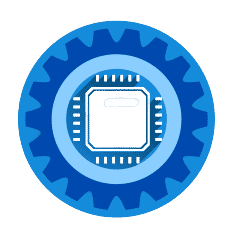Best Ergonomic Keyboards for Vibe Coding: Comfort & Efficiency
Finding the Best Ergonomic Keyboard for Vibe Coding: Comfort & Efficiency Coding, especially "vibe coding" where focus and flow are paramount, demands equipment that supports your well-b...