Xfinity is a great provider of broadband services, but let’s face it, Your Xfinity WiFi Sucks! It has good speeds, competitive pricing, and lots of options. The only thing that is not so great about Xfinity is that the WiFi signal in most people’s houses or offices just isn’t all that good.
There are a few reasons why this may be happening, but one of the main issues has to do with your router. Your best option here is either to replace it with an upgraded unit, or install a Xfinity WiFi booster system like our recommendations below.
Let’s take a look at how you can try and fix things before investing money into upgrading, and also what your options are: cost wise and which will work best for your needs.
Table of Contents
- Speed test for checking the speed of your internet connection
- So Why is my WiFi bad in the first place?
- What are some solutions then?
- Are there alternatives to mesh and running Ethernet cables?
- How to set up your WiFi
- Experiment with different solutions and settings
- Conclusion: What’s next?
- FAQ
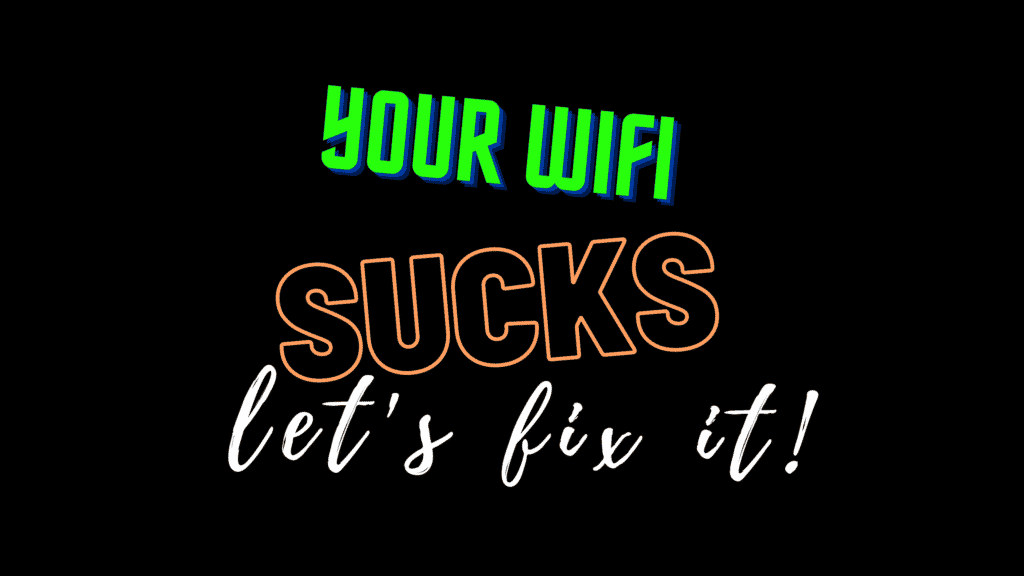
Be sure to check that you are the only one connected to the network when you begin your tests. Compare it to the rating of your internet speed that you are paying for, and then also check the maximum speeds available on your WiFi connection too.
Speed test for checking the speed of your internet connection
There are plenty of speed test tools out there, but the most popular one is Speedtest.net by Ookla. This test will check your downloading and uploading speeds to see if you have any issues with connectivity or speed on your Xfinity WiFi.
The last thing to do is check your speed by plugging an Ethernet cable into your router and check the speed test from your laptop.
| Image | Description | Check Pricing | ||
|---|---|---|---|---|
Top | TP-Link | AC750 | Universal Dual Band Range Extender, Broadband/Wi-Fi Extender, Wi-Fi Booster/Hotspot with Ethernet Port, Plug and Play, Smart Signal Indicator, UK Plug (RE220) | Check Pricing |
 | NETGEAR | WiFi Booster Range Extender | WiFi Extender Booster | WiFi Repeater Internet Booster | Covers up to 600 sq ft and 10 devices | N300 (EX2700) | Check Pricing |
 | TP-Link | N300 | Universal Wi-Fi Range Extender, Broadband/Wi-Fi Extender, Wi-Fi Booster, Plug and Play, WPS, UK Plug (TL-WA854RE) | Check Pricing |
Here are a few more steps you can take to troubleshoot your WiFi connection before deciding that it’s time for a new router:
Check the orientation of your antennae.
- Make sure they’re not facing the wrong direction or positioned poorly and then try rotating them so they point in different directions.
- This will increase the range, but may affect its performance when faced with certain obstacles like metal walls.
- Try changing channels on your current router.
- Look at what other houses around you seem to be using first, as this is usually where most people go to find an open channel since there are only two available frequencies (channels).
- If those appear too crowded after trying both, move onto another frequency band by checking out these options
So Why is my WiFi bad in the first place?
Xfinity WiFi is usually great. The problem with your speed has to do with the router you have, and how it uses channels over a wide area. You may want to consider upgrading or installing a Xfinity WiFi booster. Read more about that over here.
The best way to fix this issue is to replace your router with a premium setup, or install an Xfinity WiFi booster. You can learn more about common WiFi issues here.
There are plenty of choices out there, we actually have a full article on that right here.
What are some solutions then?
Xfinity WiFi booster: you can get a Xfinity WiFi extender to help boost signal in areas of your house where the connectivity is not so great (like if there are thick walls). OneLink Wifi is an excellent option on this front, working with all router types. It’s easy to install and helps give you better coverage without taking up too much space or adding clutter to your home!
This unit will work well for those who want their life back at home but don’t have enough money right now – it won’t break the bank like other options might do. Alternatively, some people opt for a new router altogether when they’re experiencing issues because it fixes everything more quickly than buying something else separately. (Xfinity WiFi boosters are available too, which we covered in a previous article.)
You may also need to think about purchasing the type of router you need for your particular home. For example, if you have an older house with thick walls and appliances that are all on the same circuit breaker then a Xfinity Powerline adapter might be the best solution. A WiFi extender might not be enough to fix everything – in this case it would make sense to buy new hardware instead or at least get someone out there to do some troubleshooting work!
The best thing is knowing what types of routers will go well with different situations so that we can pick one that works perfectly for our needs. Knowing which ones will work better than others means saving money by picking wisely: think about how many people live in the household, where devices typically charge (are they close together?), and also what kind of software setup you want before buying anything because these
Are there alternatives to mesh and running Ethernet cables?
Power Line Adapters are another option if you don’t want to run Ethernet cables or invest in additional WiFi equipment like mesh devices.
This option is pretty cool because it won’t interfere with your existing home network, everything will work effortlessly: just plug the adapter into a power outlet near to where you need internet access and then connect an Ethernet cable from that outlet back to another one – use some Velcro strips or adhesive tape if necessary!
This type of setup can be really helpful for those times when we’re running out of space near our router but still want good connectivity throughout the house without paying too much money.
How to set up your WiFi
Setting up your WiFi is very easy and can be done in just a few minutes. There are many different settings you can use to tweak and customize the experience, but aside from that here is what you need for WiFi:
- Wireless router
- Internet connection (via cable modem or DSL)
- Computer with wireless networking hardware installed
You will want to set up your home network where there is at least one computer connected wirelessly to the router using an Ethernet cord. You will also want this same device on its own electrical circuit so it doesn’t interfere with other electronics–especially those running on high power like TVs and microwaves.
Xfinity Broadband WiFi is very easy to set up and it only takes a few minutes.
- Xfinity broadband connection
- Computer with wireless networking hardware installed
- Check all cords to make sure they are securely in place.
- If there is anything loose or disconnected, fix this as soon as possible!
- The best thing to do if something isn’t plugged in correctly would be to plug it back into its original port on the modem and try again later.
- If that doesn’t work then you might need more assistance from Xfinity.
Experiment with different solutions and settings
If you really don’t want to purchase new equipment then you can also try changing the channel, altering your router settings, or changing some of your wireless passwords.
- You can experiment with different solutions and see what works best for you by following these instructions:
- Change to a lower channel number on the wifi configuration page in order to reduce interference from other networks.
- Change channels periodically if necessary; do not use one that is already being used locally (this could happen automatically when there are many routers).
- If this does not work then try switching off WPS functionality as well as MAC address filtering.
- Try experimenting with various configurations until you find something that improves WiFi performance.
- The first thing we recommend doing is restarting the modem and computer before completing any changes so they may take effect properly!
Conclusion: What’s next?
Assuming that you have verified that your internet connection is working as it should, thanks to the Ethernet cable test, we now need to think about a few possibilities.
- The first step is always to restart the device (computer, router) and make sure it’s not just an issue with your WiFi connection. This often fixes any issues of slow speeds or instability in signal strength if you have been experiencing them for some time
- If this doesn’t work then we recommend trying opening up more channels on your wireless network through your router settings by accessing via 192.168.*.*
- In our opinion, the best thing that can be done at this point would be to call Xfinity customer service as they are experts who might know what needs doing better than us! They also might give you advice on how to improve performance further without having to buy new equipment.
Good luck!
FAQ
Why does my Xfinity WiFi keep cutting out?
It is possible that your Xfinity internet keeps disconnecting because of signal interference, in addition to loose cables in your home. Items such as baby monitors, radios and other electronic devices can cause WiFi cut outs.
Why is Xfinity so bad?
Comcast is not necessarily bad. There are some items that people often complain about, primarily to do with customer service, slow internet speeds, and throttling. This is not true for everyone, however, so your mileage may vary. Give them a try and decide for yourself.
Are Xfinity xFi pods worth it?
Fast, reliable WiFi speed and coverage are available in most homes with the Xfinity xFi Gateway. A weak or inconsistent WiFi signal can cause poor WiFi connectivity in some rooms in your home. In this case, Pods might provide a good solution since they can eliminate dead spots and improve coverage.
Is Xfinity XB7 better than XB6?
XB6. The speedtest results show that phone download speeds are about half as fast (130 Gbps with XB7 versus 380 Gbps with XB6), and similar levels of upload speed (15-20 with XB7 versus 41 with XB6). Newer models will generally outperform older ones, so take a look for yourself and decide if it is worth the upgrade.
Why is Comcast Internet slow at night?
congestion on the network during the night, affecting your internet speed because it is the busiest time for internet use for most households. Streaming, online gaming, and other bandwidth-intensive activities may result in slow internet at night if there are too many people using your home Wi-Fi at once.


