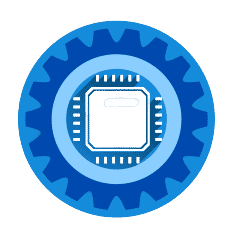Comcast Xfinity Wi-Fi Device Limit Guide for beginners. The hard limit is 10 devices that can be used on Xfinity’s wide network of wireless hotspots. But this is not enough for most people.
If this limit were imposed at home, many users would look elsewhere for their internet, but luckily this is not the case.
This article will show you how to manage devices on the Xfinity network and people's device limits at home.
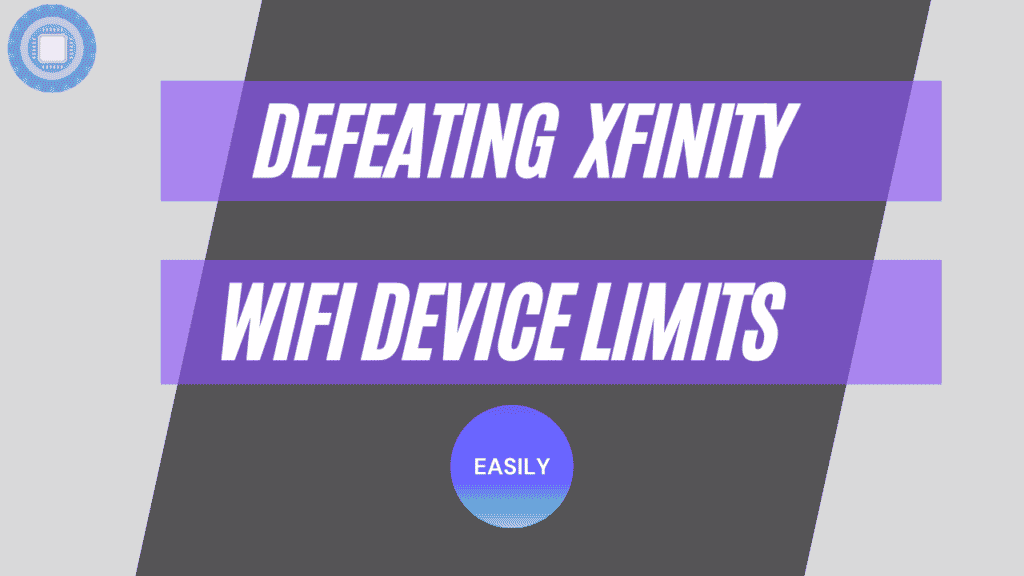
Xfinity WiFi limits have been removed.
Learn how to manage and remove Xfinity WiFi devices registered to your account
Xfinity subscribers who qualify for free WiFi have access to WiFi hotspots nationwide, allowing them to connect on the move. For access to Xfinity WiFi hotspots, you can add up to 10 devices to your account.
Log into your Xfinity account to access the list of WiFi hotspot-connected devices, and then remove or rename any connected devices.
It is only possible to manage registered devices if you are a primary user or manager.
How to Remove or Rename Registered Devices
To change the name of or remove a WiFi hotspot to access Xfinity WiFi, follow these steps:
Click the Services tab/icon on My Account or the My Account app to access this feature.
You can manage your Internet under the Internet section of the Services page.
Click Manage Devices under Xfinity WiFi Hotspot Connected Devices.
The device name can be edited by clicking Rename.
The device will be removed from the list of registered devices after you click Remove. An email will be sent to confirm this action.
Adding another device is not allowed if your limit is reached by 10 registered devices.
Registering your device for access involves simply signing on to the xfinitywifi network from your device. You'll need to sign in to your account the first time you access an Xfinity WiFi hotspot.
Xfi Advanced Gateway limits connections to 50 or 60 devices
This may sound like a lot of connected devices, but modern homes have so many wireless devices - tablets, phones, laptops, smart TVs, game consoles, etc.
This means that the Comcast Xfinity WiFi device limit can put a damper on your network setup at home, which is not acceptable to many users with this limitation.
Comcast recently raised the limit from 50 to 100 registered devices. However, if you have an Xfinity Advanced Gateway and you want your device limit increased to the amount that you want, even above 100, then we have a workaround for you below.
How to add more devices on Xfinity at home
Now that we have a solution that works for some people, we will talk about how to set up more devices for your internet connection at home. Many users complain after finding out about the Comcast Xfinity WiFi device limit.
As long as you have Comcast as your Internet Service Provider (ISP), then you can create a wireless hotspot by yourself and share it with other users when it is within range. Please be aware that some Comcast modems do not support this feature.
I seem to have a solution that will work exactly as expected. I am following the instructions below. Moreover, you are free to use as many devices as you like.
-
Log into your Xfinity router and change it to bridge mode. The standard router that comes with Xfinity often leads people to believe that their internet is not very good, but this is not true. The router is the main source of problems that most people have, especially the WiFi functionality.
-
You can purchase a dumb cable modem on Amazon if your Comcast cable modem does not support bridge mode. Routing, NAT, wireless, and anything else are not required. Just buy a cheap modem. Something like a Netgear CM700 will work perfectly because it is just a simple cable modem with no other features. Because there is no configuration, web interface, or additional features, the MTTF should be phenomenal since it only performs a single task.
-
A router like the Nighthawk R7000 has features that a router/NAT/wireless device manufacturer traditionally carries out. As a result, Comcast won't be able to limit what you do with your wireless internet. All Comcast can see is your traffic coming from one IP address. The devices in your home will remain a mystery to them no matter how many you have.
-
If you have extreme requirements, then the Nighthawk R7000 might not be up to it, but luckily it is easy enough to buy a better piece of gear if your budget allows it, such as the monster router NETGEAR Nighthawk X10 AD7200.
Conclusion: Take control of your home WiFi
We hope that you have found this brief guide useful to help you take back control of your home WiFi network. By configuring your Comcast modem to bridge mode, you can get the best possible performance out of it by sharing it with all other devices in your home.
Ultimately, if you want to have the best experience with your internet then you really should consider purchasing purpose-built units for your home internet needs. Unfortunately for Comcast, you have many options in the modem/router department to overcome the arbitrary Comcast Xfinity WiFi device limit.
I hope this was a help to all of you looking for some advice on how to add more devices to Xfinity at home. This is something that many people were not aware of before reading this post from me today. As always, thanks so much, and we'll see you next time.
FAQ
How can I see who's connected to my Xfinity WiFi?
Click or tap the Services tab/icon in My Account or the My Account app. Go to the Internet section under Services. Xfinity WiFi Hotspot connected devices can be managed by going to Manage Devices at the top of the page.
How do I disconnect a device from my Xfinity Home Network?
Remove a device by logging into Xfinity Home. Locate the device you wish to remove in the Overview screen. Select the device by tapping the three dots. Tap Delete Device in the Device Settings window. Confirm your action by tapping Yes.
How do I view individual devices on Xfinity?
Xfinity My Account App lets you check your data usage. On the Overview screen or top left menu bar, tap Internet when the app opens. The bottom of the page shows your current data usage. Tap the box to view previous data usage.
Can I control devices connected to my WiFi?
The access control feature allows or blocks devices from connecting to your router's Internet connection. A computer or mobile device connected to your router's network can be used to set up access control.
How do I block someone from using my Xfinity WiFi?
Navigate to http://10.0.0.1. Sign in with your Xfinity ID and password. Select Managed Devices from the Parental Control menu. In the Managed Devices menu, you can see information about devices to which rules can be applied. When you select Enable, you'll then be asked to add Allowed Devices: Pick which devices are exempt from Parental Control.