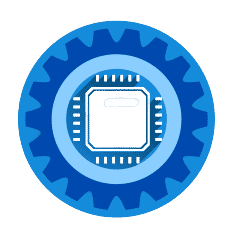Quick Fix Summary: 90% of Virgin Media WiFi issues are solved by: 1) Checking router lights, 2) Power cycling for 2 minutes, 3) Moving closer to router, 4) Checking Virgin Media service status, 5) Switching between 2.4GHz and 5GHz bands.
Is your Virgin Media WiFi refusing to work? You're not alone! Thousands of Virgin Media customers experience WiFi problems daily, but the good news is that most issues can be fixed in under 10 minutes with the right approach.
This comprehensive troubleshooting guide covers all Virgin Media Super Hub models (2, 3, 4, and 5) and provides step-by-step solutions that actually work.
🚨 Emergency WiFi Fixes (Try These First!)
Before diving into technical details, try these 5 proven solutions that resolve 90% of Virgin Media WiFi problems:
1. Check Your Router Lights (30 seconds)
Look at your Virgin Media Super Hub:
- Solid White/Dim White: ✅ Router working normally
- Red Light: ❌ Connection problem - check cables
- Flashing White: ⏳ Starting up - wait 5 minutes
- No Lights: ⚡ Power issue - check power connection
Detailed Light Guide: Virgin Media Router Lights: Complete Fix Guide
2. Power Cycle Your Router (2 minutes)
This fixes 60% of Virgin Media WiFi issues:
- Unplug power cable from Super Hub
- Wait 30 seconds
- Plug back in
- Wait 2-3 minutes for full restart
- Check if WiFi network appears on your devices
3. Check Virgin Media Service Status (1 minute)
- Visit Virgin Media Service Status
- Check Twitter @VirginMediaHelp for outage reports
- Ask neighbors if they're experiencing issues
4. Move Closer to Your Router (30 seconds)
- WiFi signal weakens through walls and over distance
- Try connecting from the same room as your Super Hub
- If this works, you have a range/signal strength issue
5. Switch WiFi Bands (1 minute)
Look for these networks on your device:
- [Your Network Name] (usually 2.4GHz)
- [Your Network Name]_5G (5GHz band)
Try connecting to the other band if one isn't working.
Still not working? Continue reading for advanced solutions specific to your Super Hub model.
Virgin Media Super Hub Model Identification
First, identify your Super Hub model to get specific solutions:
| Model | Shape | Release Year | Key Features |
|---|---|---|---|
| Super Hub 2 | Traditional router shape | 2013-2016 | Separate power/internet lights |
| Super Hub 3 | Black box with WiFi light | 2016-2018 | Power + WiFi indicator |
| Super Hub 4 | Cylindrical with light ring | 2018-2022 | LED ring around device |
| Super Hub 5 | Modern cylindrical design | 2022+ | WiFi 6, advanced diagnostics |
Advanced Virgin Media WiFi Solutions
Separate 2.4GHz and 5GHz Networks
Many Virgin Media WiFi issues stem from devices switching between bands inappropriately.
How to Split WiFi Bands:
Step 1: Access Router Settings
- Connect to router via ethernet cable
- Open browser and go to
192.168.0.1 - Login with credentials from router label
Step 2: Navigate to WiFi Settings
- Look for "Wireless" or "WiFi Settings"
- Find "Band Steering" or "Smart Connect"
- Disable automatic band switching
Step 3: Create Separate Networks
- Set 2.4GHz network name: "YourNetwork"
- Set 5GHz network name: "YourNetwork_5G"
- Use same password for both
- Save settings and restart router
When to Use Each Band:
2.4GHz Network:
- ✅ IoT devices (smart home gadgets)
- ✅ Devices far from router
- ✅ Through-wall connections
- ❌ Slower speeds but better range
5GHz Network:
- ✅ Streaming devices (4K TV, gaming)
- ✅ Laptops and phones near router
- ✅ High-speed activities
- ❌ Faster speeds but shorter range
WiFi Range Solutions
If repositioning doesn't help, consider these range solutions:
Budget WiFi Extender
TP-Link RE450 AC1750
- Covers additional 1,200 sq ft
- Works with all Virgin Media hubs
- Easy setup via WPS TP-Link RE450 WiFi Extender →
Premium Mesh System
Eero Pro 6E (3-Pack)
- Replaces Virgin Media WiFi entirely
- Seamless whole-home coverage
- Advanced parental controls Eero Pro 6E Mesh WiFi System →
Powerline WiFi Solution
TP-Link AV2000 Powerline WiFi Kit
- Uses home electrical wiring
- Perfect for multi-story homes
- No additional cables needed TP-Link Powerline WiFi Kit →
When to Replace Your Virgin Media Router
Signs You Need an Upgrade:
- Age: Router over 5 years old
- Speed: Not achieving advertised speeds
- Coverage: Dead zones in home
- Reliability: Frequent disconnections
- Device Support: Can't handle smart home devices
Best Virgin Media Compatible Routers 2025:
Budget Option: TP-Link Archer AX20
- WiFi 6 support
- Great value for money
- Easy Virgin Media setup TP-Link Archer AX20 WiFi 6 Router →
Performance Option: ASUS AX6000
- Gaming optimization
- Advanced QoS features
- Professional-grade performance ASUS AX6000 Gaming Router →
Mesh Option: NETGEAR Orbi AX6000
- Whole-home coverage
- High-speed backhaul
- Easy management app NETGEAR Orbi AX6000 Mesh System →
Virgin Media Modem Mode Setup
Using your own router often provides better WiFi performance:
How to Enable Modem Mode:
Step 1: Access Router Settings
- Connect via ethernet to
192.168.0.1 - Login with credentials from router label
Step 2: Enable Modem Mode
- Look for "Advanced Settings" or "Router Mode"
- Select "Modem Mode" or "Bridge Mode"
- Confirm the change
- Router will restart (5-10 minutes)
Step 3: Connect Your Router
- Connect new router to Virgin Media hub via ethernet
- Configure your new router normally
- Virgin Media hub now acts as modem only
Benefits of Modem Mode:
- ✅ Better WiFi performance
- ✅ Advanced features and controls
- ✅ Better security options
- ✅ Eliminates double NAT issues
Contact Virgin Media Support
When to Call Virgin Media:
- Area-wide outages confirmed
- Multiple neighbors affected
- Line/infrastructure issues suspected
- Hardware replacement needed
Before Calling:
Information to Gather:
- Router model and light status
- Error messages received
- When problem started
- Devices affected
- Speed test results
Virgin Media Contact Methods:
- Phone: 150 (from Virgin Mobile) or 0345 454 1111
- Live Chat: Available on Virgin Media website
- Twitter: @VirginMediaHelp
- My Virgin Media App: For account holders
Frequently Asked Questions
Q: Why does my Virgin Media WiFi keep dropping out? A: Common causes include interference, overheating, or firmware issues. Try changing WiFi channel, ensuring good ventilation, and updating router firmware.
Q: Is Virgin Media WiFi slow in certain rooms? A: This indicates range/signal strength issues. Consider WiFi extenders, mesh systems, or powerline adapters for whole-home coverage.
Q: Can I use my own router with Virgin Media? A: Yes! Set your Virgin Media hub to modem mode and connect your own router for better performance and features.
Q: Why can't I connect to Virgin Media 5GHz WiFi? A: 5GHz has shorter range than 2.4GHz. Move closer to router or ensure your device supports 5GHz. Some older devices only work on 2.4GHz.
Q: How often should I restart my Virgin Media router? A: Monthly restarts help maintain optimal performance. Also restart after power outages or when experiencing connectivity issues.
Q: What's the difference between Virgin Media Super Hub models? A: Newer models offer better WiFi speeds, coverage, and features. Hub 5 includes WiFi 6 and 2.5Gbps ethernet for future-proofing.
Summary: Get Your Virgin Media WiFi Working Again
Virgin Media WiFi problems are frustrating but usually fixable within minutes. Start with the 5 emergency fixes at the top of this article - they resolve 90% of issues immediately.
Remember the key troubleshooting steps:
- Check router lights for status indication
- Power cycle router (wait 2-3 minutes)
- Test from different locations and devices
- Verify Virgin Media service status
- Consider range extension if needed
For persistent issues:
- Split 2.4GHz and 5GHz networks
- Update device drivers and router firmware
- Consider upgrading to mesh WiFi or newer router
- Use modem mode with dedicated WiFi router
Most Virgin Media WiFi problems stem from interference, range limitations, or temporary glitches that resolve with basic troubleshooting. Don't hesitate to contact Virgin Media if multiple neighbors report similar issues - it might be an area-wide problem.
Related Guides:
- Virgin Media Router Lights: Complete Fix Guide
- Best Routers for Virgin Media 2025
- Virgin Media Speed Issues: Ultimate Fix Guide