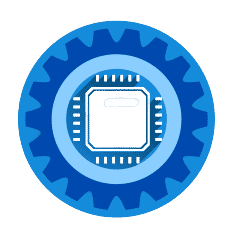If your internet keeps cutting out, then we have got just the article for you to get things working again. It is very simple for the most part, so let's dive in and find out what you can do.
I think we are all familiar with the scenario. You are browsing the internet, when suddenly the page you are viewing doesn't want to load. You refresh the page, but you are met with something like this:
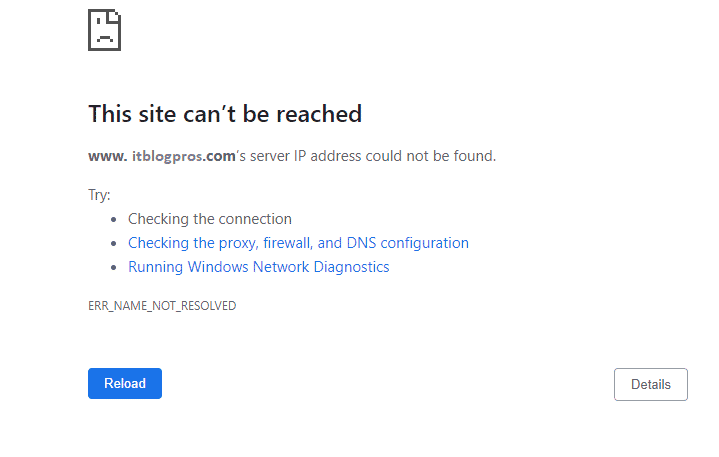
Chrome Error Message
An unstable internet connection causes unwanted stress, and we want it fixed as soon as possible. When your internet is offline, so are your hobbies, work commitments and entertainment services.
To help us combat this incredible inconvenience, we have put together some common solutions to help you get your internet back on track.
Some of our solutions are as simple as restarting your Virgin hub, while others will require a few simple steps.
Either way, we’ll help you get your internet connection back on track and hopefully working as it was before your troubles started.
Virgin Media Has No Internet Access
An internet connection that doesn't connect is usually caused by a few things:
- A faulty Virgin Media wall socket
- A damaged Virgin wall box
- A fault internet router
- A bad WiFi setup
- Unplugged cables
- Switched off power plugs (Yes, it happens)
Other causes are a little more involved, which we cover below.
A bad wireless router: If your router has an issue that is causing it to restart, re-scan its WiFi channels, or reboot the router's WiFi services, then you will experience brief and intermittent interruptions.
If this sounds like your issue then you can either try doing a factory reset on your Virgin Media Hub, or disable your WiFi and purchase a dedicated WiFi router. This allows you to get far better WiFi performance by unloading the wireless functions of your Virgin router onto a purpose built device.
Check out some of our suggestions throughout the article, we use Amazon Affiliate links to these products.
A faulty Virgin Media wall box: It’s rare, but sometimes you can have a faulty Virgin Media wall box to contend with. A loose connection, a damaged socket, or bent pins can make your cable connection a little less than ideal in some instances.
Look at your wall box and check for any physical damage. This can occur sometimes when furniture is pushed against or along a wall when moving, or a careless trip over the connecting wires can pull a cable out.
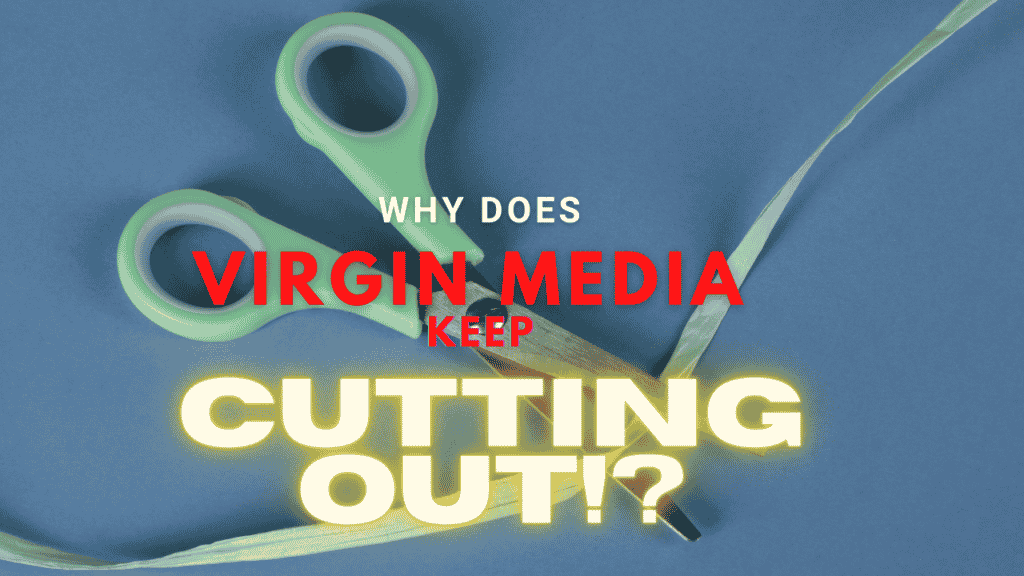
Internet Cutting Out? Read on
There are many other symptoms that you might have as well. For example, if your Virgin Media WiFi keeps cutting out (the WiFi symbol disappears and then reappears on your device) then you can almost safely say that your WiFi router, or if you have one, your WiFi booster, might be restarting or dropping your WiFi connection.
My Virgin Media WiFi Keeps on Disconnecting
If you are noticing this on only one particular device such as a specific tablet or iPhone, then you can quickly try and resolve this by ‘forgetting’ the network, and then re enrolling it again. (You must know what your WiFi password is for this, otherwise you will battle to reconnect again)
Forgetting a WiFi network and then reconnecting to it from the offending device will get you back online in most cases, but if not then read on.
Another reason why you wouldn't be able to connect to the WiFi, or get disconnected regularly has to do with your WiFi's broadcast frequencies.
Modern WiFi routers have a few frequencies to transmit and receive data . These frequencies are 2.4Ghz and 5Ghz. The 5Ghz range is incredibly fast and it performs very well for things like laptops, smartphones and the latest gaming consoles.
There is a drawback to this increased speed, however. The 5Ghz frequencies are notoriously fickle over longer distances and at passing through obstacles. This means that your Virgin Media Broadband WiF signal might intermittently cut out when you least expect it to.
To rule this out as a possible failure point you can simply disable the 5Ghz frequency and revert back to the slower, but more stable 2.4Ghz network and see if things improve.
If you find an improvement, but you are missing those 5Ghz speeds then you simply must upgrade your wireless kit to something purpose built for the job.
If you are in the market for another WiFi router then check out our top picks for Virgin Media wireless routers in our break down article here. If you live in a larger house, then our Virgin Media Mesh guide will help you choose the right device for your needs. (Since we changed to mesh WiFi, I can personally say that our WiFi has never been better, so take that for what it is worth.)
If you are looking for a solid fix then mesh Wi-Fi is the way to go. It improves WiFi signal issues and unlocks the speed potential of your internet connection. Mesh units have serious processing power and software that has been designed to give you purpose built devices that outperform Virgin Hubs in performance and range.
Below are some Amazon affiliate links to my recommendations.
[amalinkspro_table id="4426" aff-id="undefined" new-window="on" nofollow="on" addtocart="off" /]
WiFi Disconnected Message Keeps Showing Up
If you suspect that your WiFi is simply too weak to reach certain parts of your home, and you don’t quite have the budget, then you can look at our Virgin WiFi booster guide right here. This is the cheapest and easiest way to bridge the gap in your current wireless network and eliminate annoying black spots in your home.
If you want to look at alternatives to WiFi for connectivity, then we have even written about some great Virgin Media compatible powerline adapters, which you can find here.
My Virgin Connection Keeps Disconnecting
Even if you are a seasoned IT pro, you may find that there are issues that you simply can’t fix yourself. This is frustrating and it happens more often than people like to admit.
Internet device issues are hard to diagnose most of the time, and there are a number of reasons for this.
- Lack of Access to The Fault
- Restricted Visibility so That You Cannot Access the Appropriate Login Page to Diagnose the Issue
- Not Having the Time to Figure It out For Yourself.
In the case of your WiFi cutting out, a common symptom is that your service light (up and down arrows on most models) is showing green instead of blue. This is confusing because on most internet devices, the colour green is a good sign! But not here.
You can try restarting your SuperHub and see if it clears the fault. If not, then hop onto your phone or any other device that actually has a connection to the internet.
If you do have a connection to the internet from another device, then browse to https://www.virginmedia.com/help/service-status and check with your postal code if there is a general fault in your area. If you are using My Virgin Media, then check out your service status here.
This is an excellent starting point so you can determine if it is everyone around you also having the issue, or if it is just unlucky for you in this instance and you are the only one with no internet.
A good starting point is performing a factory reset on your router. This sounds intimidating but it is really simple.
Firmware Updates For Your Router
If your Hub hasn't updated in a while then you should log in and check if there are any updates available for it. Media Hub firmware updates can help stop errors like your internet disconnecting, WiFi drop outs and security flaws that you aren't even aware of.
Virgin Media Hub's WiFi Channels
Many times a WiFi issue can be resolved by performing a simple WiFi channel scan. Simply download an app on your smartphone like WiFi Analyzer and perform a scan. The app will tell you which WiFi channel is getting the most interference from neighbouring WiFi networks.
Once you have found the channel number from 1 - 11 that has the least interference, log into your Virgin Media hub and configure your WiFi to match that channel number. This is one of the easiest ways to fine tune your WiFi and get rid of issues without spending any money on new hardware.
Virgin Media SuperHub Reset
If you are using the factory default router that was supplied to you from Virgin Media then all of the settings that it defaults to will allow you to connect to the internet again with no hassles.
The sticker on the underside of your router will have all of the necessary details that you might need to log in and reconfigure your old WiFi network name and password.
Once you are comfortable with the notion of a factory reset then simply look on the back of your router and find a small hole with a black button inside of it. Next to this hole you will see ‘****Factory Reset’ written in small print showing where to perform the reset.
In order to reset your router, simply get a paper clip, or suitably thin implement and press the button for between 8 and 10 seconds. This will start the factory reset process.
If that fixes your internet, then congratulations! Our goal is to help you fix Virgin Media.
If not then you can try to log into the Virgin Media website and run through the self diagnosis here.
Solving Your Internet Connection Problems
If you have tried everything above and you still have no joy in connecting reliably to the internet without your internet cutting out, then there is still hope.
Simply use the above shortcuts that we laid out for quick and easy assistance online.
The Virgin Media app and website can quickly diagnose, troubleshoot, and in some instances, even repair a fault without you even needing to log a support ticket.
Simply log in with your account details, follow the prompts and you will be able to pinpoint what the issue is, and what your next potential steps are, assuming you didn’t have your issue resolved automatically.