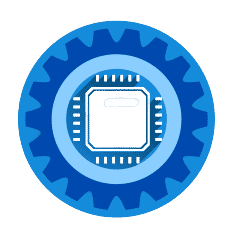Laptop Shuts Down Randomly? Complete Fix Guide for All Brands 2025
Is your laptop shutting down unexpectedly? Whether you have a Dell, HP, Lenovo, Asus, or Apple laptop, this comprehensive guide will help you diagnose and fix the problem quickly.
Quick Diagnosis: Why Your Laptop Shuts Down
Most Common Causes (in order):
- Overheating (60% of cases) - Dust buildup, fan failure
- Battery problems (25% of cases) - Old battery, power issues
- Hardware failure (10% of cases) - RAM, hard drive, motherboard
- Software issues (5% of cases) - Driver conflicts, malware
Immediate Solutions: Fix in 5 Minutes
Solution 1: Check for Overheating
Signs: Hot bottom, loud fans, shutdown during intensive tasks
Quick fixes:
- Feel the bottom of your laptop - if very hot, it's overheating
- Close all programs and let laptop cool for 10 minutes
- Use on hard surface - never on beds, cushions, or soft surfaces
- Check vents for dust or obstructions
Solution 2: Check Battery Health
Signs: Shuts down when unplugged, battery not holding charge
Quick test:
- Remove battery (if removable) and run on AC power only
- If shutdowns stop = battery problem
- If shutdowns continue = not battery related
Solution 3: Reset Power Settings
For all laptop brands:
- Press Windows key + R
- Type "powercfg.cpl" and press Enter
- Click "Restore default settings"
- Restart laptop
Brand-Specific Laptop Shutdown Fixes
Dell Laptop Shutdowns
Dell-Specific Issues:
- Dell Power Manager conflicts
- Intel Dynamic Platform and Thermal Framework
- Dell BIOS thermal settings
Dell Laptop Solutions:
1. Update Dell Drivers:
- Visit support.dell.com
- Enter your Service Tag (found on laptop bottom)
- Download latest drivers for:
- Chipset drivers
- Thermal management
- BIOS updates
- Install in order and restart after each
2. Dell Power Manager Fix:
- Uninstall Dell Power Manager from Control Panel
- Download latest version from Dell website
- Set thermal mode to "Optimized" or "Cool"
3. Dell BIOS Settings:
- Restart and press F2 repeatedly during boot
- Go to System Configuration
- Find "Thermal Management"
- Set to "Maximum Performance" if available
- Save and exit
Best Cooling Solution for Dell Laptops:
Cooler Master NotePal X-Slim Ultra-Slim Laptop Cooling Pad →
HP Laptop Shutdowns
HP-Specific Issues:
- HP CoolSense malfunction
- HP Power Assistant conflicts
- UEFI firmware problems
HP Laptop Solutions:
1. HP Hardware Diagnostics:
- Turn off HP laptop
- Press power button, then immediately F2
- Run "System Tests" > "Extensive Test"
- Check for hardware failures
2. HP Support Assistant:
- Open HP Support Assistant
- Go to "Troubleshooting and fixes"
- Run "Power troubleshooter"
- Apply recommended fixes
3. HP CoolSense Reset:
- Right-click HP CoolSense in system tray
- Select "Disable"
- Test laptop for 24 hours
- If shutdowns stop, leave disabled
HP Laptop Battery Replacement:
HP Laptop Battery (Check Compatibility) →
Lenovo Laptop Shutdowns
Lenovo-Specific Issues:
- Lenovo Vantage power conflicts
- ThinkPad thermal throttling
- Lenovo Energy Management problems
Lenovo Laptop Solutions:
1. Lenovo Vantage Check:
- Open Lenovo Vantage (or download from Microsoft Store)
- Go to "Hardware Settings"
- Check "Power" section
- Set to "Balance" mode
- Update all drivers
2. ThinkPad Specific Fix:
- Press Enter during boot to access BIOS
- Go to Config > Power
- Set "CPU Power Management" to "Automatic"
- Disable "Intel SpeedStep" temporarily
- Save and exit
3. Reset Lenovo Power Management:
- Uninstall Lenovo Energy Management
- Use Windows default power settings
- Test for 48 hours
Lenovo Laptop Cooling Solution:
Kootek Laptop Cooling Pad with 5 Quiet Fans →
Asus Laptop Shutdowns
Asus-Specific Issues:
- Asus AI Suite conflicts
- Fan control software problems
- ROG Gaming Center power issues
Asus Laptop Solutions:
1. Asus MyASUS Check:
- Open MyASUS application
- Go to "System Diagnosis"
- Run "Quick Check"
- Follow recommended actions
2. Gaming Laptop Fix (ROG Series):
- Open Armoury Crate
- Change power mode from "Turbo" to "Performance"
- Set fan curve to "Balanced"
- Disable "GPU boost" temporarily
3. Asus BIOS Settings:
- Press F2 during boot
- Go to Advanced > Monitor
- Check "CPU Temperature" and "System Temperature"**
- If over 80°C, hardware cleaning needed
Apple MacBook Shutdowns
MacBook-Specific Issues:
- Thermal throttling in newer MacBooks
- Battery calibration problems
- macOS power management bugs
MacBook Solutions:
1. Reset SMC (System Management Controller):
For MacBooks with T2 chip:
- Shut down MacBook
- Hold Shift + Control + Option (left side) + power button for 10 seconds
- Release all keys and restart
For Intel MacBooks:
- Shut down MacBook
- Hold Shift + Control + Option + power button for 10 seconds
- Release and restart
2. Check Activity Monitor:
- Open Activity Monitor
- Click "Energy" tab
- Look for apps using high energy
- Quit unnecessary applications
3. Reset NVRAM:
- Shut down MacBook
- Turn on and immediately hold Option + Command + P + R
- Hold for 20 seconds
- Release and let boot normally
MacBook Cooling and Maintenance:
MacBook Cleaning Kit with Compressed Air →
Advanced Troubleshooting for All Laptops
Hardware Diagnostic Steps
1. Memory (RAM) Test:
- Press Windows key + R
- Type "mdsched.exe" and press Enter
- Choose "Restart now and check for problems"
- Let test complete (takes 15-30 minutes)
- Check results after restart
2. Hard Drive Health Check:
- Press Windows key + R
- Type "cmd" and press Ctrl + Shift + Enter
- Type "chkdsk C: /f /r" and press Enter
- Type "Y" when prompted
- Restart to begin scan
3. Temperature Monitoring: Download and install HWiNFO64 to monitor temperatures:
- CPU: Should stay under 80°C
- GPU: Should stay under 85°C
- Hard Drive: Should stay under 50°C
Cooling Solutions for All Laptop Brands
Best Laptop Cooling Pads:
For Gaming Laptops (17" and larger):
TopMate C302 Gaming Laptop Cooling Pad with 5 Fans →
For Standard Laptops (13"-15"):
Kootek Laptop Cooling Pad - Adjustable Height →
For MacBooks and Ultrabooks:
Cooler Master NotePal X-Slim - Ultra Portable →
Laptop Stands for Better Airflow:
Adjustable Laptop Stand - Aluminum Alloy →
Battery Replacement Guide
When to Replace Laptop Battery:
- Battery life less than 2 hours
- Laptop shuts down at 20%+ battery
- Battery physically swollen
- Over 3 years old with heavy use
How to Check Battery Health:
Windows Laptops:
- Press Windows key + R
- Type "cmd" and press Enter
- Type "powercfg /batteryreport" and press Enter
- Open report in C:\Users[username]\battery-report.html
- Check "Design Capacity" vs "Full Charge Capacity"
MacBooks:
- Hold Option and click Apple menu
- Select "System Information"
- Click "Power" in sidebar
- Check "Cycle Count" and "Condition"
Universal Laptop Batteries:
High-Capacity Laptop Battery (Universal - Check Model) →
Battery Calibration Tools:
USB-C Laptop Charger Universal 65W →
Professional Cleaning and Maintenance
DIY Laptop Cleaning (Safe Method)
What You'll Need:
Compressed Air Cans for Electronics (6-Pack) →
Electronics Cleaning Kit with Anti-Static Brush →
Cleaning Steps:
- Power off completely and unplug laptop
- Remove battery if possible
- Use compressed air to blow out vents (short bursts)
- Clean keyboard and screen with appropriate cleaners
- Check for loose screws or damage
When to Seek Professional Help
Contact manufacturer support if:
- Laptop still under warranty
- Multiple hardware diagnostic tests fail
- Shutdowns occur immediately after startup
- Physical damage visible
Find Local Repair Services if:
- Warranty expired
- Need motherboard or GPU repair
- Liquid damage suspected
- Fan replacement required
Prevention: Stop Future Shutdowns
Daily Best Practices
- Use on hard, flat surfaces only
- Close unnecessary programs
- Restart weekly to clear memory
- Keep power outlets clear
Weekly Maintenance
- Clean keyboard and vents with compressed air
- Check for software updates
- Run disk cleanup
- Monitor battery health
Monthly Deep Care
- Full antivirus scan
- Update all drivers
- Check fan operation
- Clean laptop exterior
Seasonal Maintenance
- Professional cleaning if needed
- Replace thermal paste (advanced users)
- Battery calibration
- Full hardware diagnostic
Cost Analysis: Repair vs Replace
Repair Costs (Average UK Prices)
- Professional cleaning: £30-50
- Fan replacement: £50-80
- Battery replacement: £40-100
- Motherboard repair: £150-300
- Screen replacement: £100-200
When to Replace Instead
Replace if:
- Repair costs exceed 50% of laptop value
- Multiple components failing
- Laptop over 5 years old
- Performance inadequate for current needs
Best Budget Replacement Laptops:
Acer Aspire 5 - Best Budget Laptop 2025 →
Lenovo IdeaPad 3 - Reliable Budget Option →
Frequently Asked Questions
Q: Why does my laptop only shut down when gaming or doing intensive tasks? A: This is classic overheating. Your laptop's thermal protection kicks in to prevent damage. Clean the vents and consider a cooling pad.
Q: My laptop shuts down immediately when I unplug the charger. What's wrong? A: Your battery is likely dead or very degraded. Try removing the battery and running on AC power only to confirm.
Q: Can I prevent laptop shutdowns by changing Windows settings? A: Sometimes. Disable fast startup, reset power plans, and ensure Windows is updated. But hardware issues require hardware solutions.
Q: How do I know if it's a software or hardware problem? A: Boot from a USB drive with a different operating system (like Ubuntu). If shutdowns continue, it's hardware. If they stop, it's software.
Q: Is it safe to keep using a laptop that randomly shuts down? A: Not recommended. Random shutdowns can corrupt files and may indicate failing hardware that could damage other components.
Q: How much does professional laptop repair typically cost? A: £50-150 for most issues. Get a quote before proceeding. Sometimes buying a new laptop is more economical.
Video Guide: Laptop Shutdown Troubleshooting
Watch our comprehensive video guide covering all major laptop brands and shutdown causes.
📺 Complete Laptop Shutdown Fix Guide
See live demonstrations of troubleshooting steps for Dell, HP, Lenovo, Asus, and Apple laptops with real shutdown scenarios.
Watch Laptop Repair Tutorial →Summary: Quick Laptop Shutdown Fixes
Immediate steps:
- Check for overheating - feel bottom, clear vents
- Test without battery - run on AC power only
- Reset power settings - use Windows defaults
- Update drivers - especially thermal management
- Run hardware diagnostics - use manufacturer tools
Brand-specific actions:
- Dell: Update Dell Power Manager and BIOS
- HP: Run HP Hardware Diagnostics and disable CoolSense
- Lenovo: Check Lenovo Vantage power settings
- Asus: Use MyASUS diagnostics and reset fan curves
- Apple: Reset SMC and NVRAM, check Activity Monitor
Hardware solutions:
- Cooling pad for temperature management
- Battery replacement if power-related shutdowns
- Professional cleaning if DIY doesn't work
- Memory test to rule out RAM issues
Most laptop shutdown problems are caused by overheating or battery issues. Start with cleaning and cooling solutions before considering expensive repairs.
Having specific laptop shutdown issues? Need help identifying your exact model? Email us at [email protected] with your laptop model and symptoms for personalized troubleshooting.