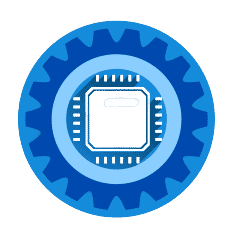Virgin Media WiFi Not Working? Here's How to Fix It
If your Virgin Media WiFi has stopped working, you're not alone. This comprehensive guide will walk you through every step to get your internet back online quickly.
Quick 5-Minute Fix (Works 80% of the Time)
Step 1: Check Your Virgin Media Hub Lights
The lights on your Virgin Media router tell you exactly what's wrong:
Virgin Media Hub 3 Lights:
- White light steady = Everything working perfectly
- Red light steady = No internet connection from Virgin Media
- Red light flashing = Hub is starting up (wait 5 minutes)
- Blue light flashing = Hub is connecting to Virgin Media
Virgin Media Hub 4 Lights:
- White light steady = Internet working normally
- Red light steady = No internet signal from Virgin Media
- Purple light flashing = Hub connecting to Virgin Media network
- Blue light steady = WiFi disabled (press WiFi button to enable)
Virgin Media Hub 5 Lights:
- White light steady = All services working
- Red light steady = Internet connection problem
- White light flashing = Hub starting up or updating
- No lights = Power or hardware issue
Step 2: Power Cycle Your Virgin Media Hub
This fixes 80% of Virgin Media WiFi problems:
- Unplug the power cable from your Virgin Media hub
- Wait exactly 30 seconds (count it out)
- Plug the power cable back in
- Wait 5 minutes for the hub to fully restart
- Check the lights - should be steady white when working
Step 3: Check Virgin Media Service Status
Before troubleshooting further, check if Virgin Media has an outage:
- Visit: https://www.virginmedia.com/help/service-status
- Enter your postcode to check local outages
- Check Virgin Media's Twitter @virginmedia for updates
Advanced Virgin Media WiFi Troubleshooting
Problem: Virgin Media Hub Shows Red Light
What it means: No internet signal from Virgin Media network
Solutions:
- Check all cable connections - ensure coax cable is tight
- Inspect cables for damage - look for bends, cuts, or pet damage
- Try a different coax outlet if you have multiple
- Contact Virgin Media - this is usually a line fault
Problem: WiFi Network Not Showing Up
Quick fixes:
- Press the WiFi button on your Virgin hub (may be disabled)
- Check 2.4GHz vs 5GHz - your device might only see one band
- Move closer to the hub - weak signal might hide the network
- Restart your device - phone/laptop WiFi might be stuck
Problem: Connected to WiFi But No Internet
Step-by-step fix:
- Forget and reconnect to your WiFi network
- Reset network settings on your device
- Try a different device - is it device-specific?
- Check DNS settings - try Google DNS (8.8.8.8)
Virgin Media WiFi Password and Settings
Default Virgin Media WiFi Details
Your WiFi details are on a sticker on your Virgin Media hub:
- Network name (SSID): Usually "VM" followed by numbers
- Password: 8-digit number on the hub sticker
- Admin password: Usually printed separately on sticker
How to Access Virgin Media Hub Settings
- Connect to your Virgin Media WiFi
- Open a web browser
- Go to:
192.168.0.1 - Username:
admin - Password: (check sticker on hub)
Optimize Your Virgin Media WiFi Settings
For Better Performance:
-
Change WiFi Channel:
- Log into hub settings (192.168.0.1)
- Go to WiFi settings
- Change 2.4GHz to channel 1, 6, or 11
- Change 5GHz to channel 36, 44, 149, or 157
-
Enable Band Steering:
- Combines 2.4GHz and 5GHz into one network name
- Devices automatically connect to the best band
- Found in Advanced WiFi settings
-
Update Firmware:
- Check for hub updates in settings
- Virgin Media pushes updates automatically
- Restart hub after any updates
When Virgin Media WiFi Keeps Cutting Out
Common Causes and Fixes
Overheating Hub:
- Move hub to open area with ventilation
- Clean dust from vents with compressed air
- Don't stack other devices on top
WiFi Interference:
- Move hub away from microwaves, baby monitors
- Try different WiFi channels (1, 6, 11 for 2.4GHz)
- Use 5GHz band when possible (less congested)
Too Many Connected Devices:
- Virgin hubs support 50+ devices but performance degrades
- Disconnect unused devices
- Consider upgrading to mesh WiFi system
Upgrade Your Virgin Media WiFi Performance
Best WiFi Extenders for Virgin Media
If your Virgin Media hub doesn't cover your whole home:
Budget Option: TP-Link RE330 WiFi Extender
- Covers additional 1,200 sq ft
- Works with all Virgin Media hubs
- Easy setup with WPS button
Check Current Price on Amazon →
Premium Choice: Netgear EX7300 Nighthawk WiFi Extender
- AC2200 speeds with mesh technology
- Covers up to 2,300 sq ft additional
- Advanced features like beamforming
Check Current Price on Amazon →
Best Mesh WiFi Systems for Virgin Media
For whole-home coverage that's better than extenders:
Best Overall: Eero Pro 6E Mesh System
- Replaces Virgin Media hub WiFi completely
- Covers up to 6,000 sq ft with 3-pack
- Works perfectly with Virgin Media internet
Check Current Price on Amazon →
Budget Mesh: TP-Link Deco M4 3-Pack
- Excellent value for money
- Covers 4,500 sq ft
- Easy setup and management
Check Current Price on Amazon →
Virgin Media Hub Models Comparison
Virgin Media Hub 3 (Older Model)
- WiFi: AC1750 (802.11ac)
- Ports: 4x Gigabit Ethernet
- Coverage: Up to 1,500 sq ft
- Best for: Small homes, basic internet use
Virgin Media Hub 4 (Current Standard)
- WiFi: AC2600 (802.11ac)
- Ports: 4x Gigabit Ethernet + 1x USB
- Coverage: Up to 2,000 sq ft
- Best for: Most homes, multiple devices
Virgin Media Hub 5 (Latest Premium)
- WiFi: AX2700 (WiFi 6)
- Ports: 4x Gigabit Ethernet + 1x USB-C
- Coverage: Up to 2,500 sq ft
- Best for: Large homes, many connected devices
Contact Virgin Media Support
When to Call Virgin Media
Call Virgin Media (150 from Virgin Mobile, 0345 454 1111 from other phones) if:
- Red light persists after power cycling
- Service status shows no outages but you have no internet
- Physical damage to cables or hub
- Speed is consistently much slower than your package
Before You Call
Have ready:
- Your Virgin Media account number
- Hub model number (on sticker)
- Description of the lights showing
- When the problem started
- What you've already tried
Virgin Media Online Support
- My Virgin Media app - Check outages, restart hub remotely
- Online chat - Available 24/7 on virginmedia.com
- Twitter - @virginmedia responds quickly to issues
Frequently Asked Questions
Q: Why does my Virgin Media WiFi keep disconnecting? A: Usually caused by overheating hub, WiFi interference, or too many connected devices. Try moving the hub to a ventilated area and disconnecting unused devices.
Q: How do I make my Virgin Media WiFi faster? A: Use 5GHz band when possible, optimize WiFi channels, update hub firmware, and consider a mesh system for larger homes.
Q: Can I use my own router with Virgin Media? A: Yes, but you must keep the Virgin hub in "modem mode." Most users get better results with mesh systems that work alongside the Virgin hub.
Q: What's the range of Virgin Media WiFi? A: Hub 3: ~1,500 sq ft, Hub 4: ~2,000 sq ft, Hub 5: ~2,500 sq ft. Range depends on walls, interference, and number of connected devices.
Q: Why is Virgin Media WiFi slow at night? A: Network congestion during peak hours (7-11 PM). This is normal and should improve after 11 PM. Consider upgrading to a higher speed package if consistently slow.
Video Guide: Virgin Media WiFi Troubleshooting
For visual learners, watch our complete Virgin Media troubleshooting guide where we demonstrate each step with real Virgin Media hubs.
📺 Watch: Virgin Media WiFi Fix Guide
See exactly how to troubleshoot Virgin Media hubs with step-by-step demonstrations for Hub 3, 4, and 5 models.
Watch the Full Video Guide →Summary: Virgin Media WiFi Quick Fixes
- Check hub lights - tells you exactly what's wrong
- Power cycle hub - fixes 80% of issues
- Check Virgin Media service status - rule out outages
- Optimize WiFi settings - channels, band steering, placement
- Consider mesh upgrade - for whole-home coverage
Most Virgin Media WiFi problems are solved with a simple restart. If issues persist, the problem is usually with Virgin Media's network rather than your equipment.
Having Virgin Media issues? Need help choosing WiFi equipment? Email us at [email protected] and we'll help you get connected.