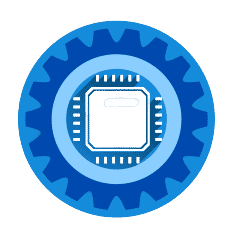Best WiFi Router for Virgin Media in 2025
If you're frustrated with Virgin Media's Hub 3, 4, or even the newer Hub 5, you're not alone. Many Virgin Media customers find that third-party routers provide better WiFi coverage, faster speeds, and more reliable connections than Virgin's own equipment.
Can You Use Your Own Router with Virgin Media?
Yes, but with limitations. Virgin Media uses a cable modem technology that requires their hub to connect to their network. However, you have two options:
Option 1: Modem Mode (Advanced Users)
- Put Virgin Media hub into "modem mode"
- Connect your own router via Ethernet
- Lose Virgin Media's WiFi calling and some features
Option 2: Mesh System (Recommended)
- Keep Virgin Media hub active
- Add mesh WiFi system for better coverage
- Easier setup, keeps all Virgin Media features
Why Replace Virgin Media Hub WiFi?
Common Virgin Media Hub Problems:
Virgin Media Hub 3 Issues:
- Limited AC1750 WiFi (outdated standard)
- Poor coverage beyond 1,500 sq ft
- Frequent disconnections with many devices
- No WiFi 6 support
Virgin Media Hub 4 Issues:
- Better than Hub 3 but still limited range
- WiFi dead zones in larger homes
- Struggles with 20+ connected devices
- No advanced features like QoS
Virgin Media Hub 5 Issues:
- Good WiFi 6 support but expensive to get
- Still limited range compared to dedicated systems
- Basic management interface
- Can't optimize for specific use cases
Best Mesh WiFi Systems for Virgin Media
1. Eero Pro 6E - Best Overall Performance
Why it's perfect for Virgin Media:
- WiFi 6E with dedicated 6GHz band
- Covers 6,000 sq ft with 3-pack system
- Works seamlessly with Virgin Media hubs
- Easy setup via smartphone app
Performance with Virgin Media:
- Supports full gigabit Virgin Media speeds
- Handles 75+ connected devices easily
- Automatic updates and security patches
- Built-in security features
Check Current Price - Eero Pro 6E 3-Pack →
Customer Review: "Upgraded from Virgin Hub 4 to Eero Pro 6E. WiFi now reaches every corner of my 3-story house with full speed. Setup took 15 minutes." - Sarah M., Manchester
2. ASUS ZenWiFi AX6600 - Best for Power Users
Advanced Features:
- Tri-band WiFi 6 with dedicated backhaul
- Advanced QoS for gaming and streaming
- VPN support and network security
- Detailed network monitoring
Virgin Media Compatibility:
- Connects via Ethernet to Virgin hub
- Maintains all Virgin Media services
- Can prioritize specific devices/applications
- Works with all Virgin Media speed tiers
Check Current Price - ASUS ZenWiFi AX6600 →
3. TP-Link Deco X60 - Best Value for Money
Why Choose TP-Link Deco:
- WiFi 6 support at affordable price
- Covers 5,000 sq ft with 3-pack
- Easy setup and management
- Strong parental controls
Perfect for Virgin Media Users:
- Handles Virgin's 1GB speeds easily
- Works in router or access point mode
- Automatic mesh optimization
- Free lifetime support
Check Current Price - TP-Link Deco X60 3-Pack →
4. Google Nest Wifi Pro 6E - Best for Smart Homes
Smart Home Integration:
- Built-in Google Assistant (optional)
- Thread and Matter support for smart devices
- Automatic device prioritization
- Family WiFi controls
Virgin Media Performance:
- WiFi 6E for latest devices
- Covers 4,400 sq ft with 3-pack
- Self-optimizing mesh network
- Works with Virgin TV and services
Check Current Price - Google Nest Wifi Pro 6E →
Traditional Routers vs Virgin Media Hub
Best High-End Router: ASUS RT-AX88U
If you prefer a traditional router setup:
Features:
- WiFi 6 with 8 Gigabit LAN ports
- Gaming acceleration features
- VPN server capabilities
- Advanced network controls
Setup with Virgin Media:
- Enable modem mode on Virgin hub
- Connect ASUS router via Ethernet
- Configure router for Virgin Media settings
- May lose Virgin WiFi calling
Check Current Price - ASUS RT-AX88U →
Best Budget Router: TP-Link Archer AX73
Budget-Friendly Features:
- WiFi 6 support
- Good coverage for medium homes
- Easy setup and management
- OneMesh compatibility for expansion
Check Current Price - TP-Link Archer AX73 →
Setup Guide: Adding Mesh WiFi to Virgin Media
Method 1: Access Point Mode (Recommended)
Step 1: Connect Mesh System
- Connect main mesh unit to Virgin hub via Ethernet cable
- Power on mesh system
- Download manufacturer's app
- Follow setup wizard
Step 2: Configure Network
- Set mesh WiFi name (different from Virgin's)
- Set strong password
- Position additional mesh units around home
- Run speed tests to verify performance
Step 3: Optimize Settings
- Disable Virgin hub WiFi (optional)
- Set mesh system as primary WiFi
- Configure device priorities if needed
- Update firmware on all units
Method 2: Modem Mode (Advanced)
Only recommended if:
- You're comfortable with networking
- Don't use Virgin WiFi calling
- Want complete control over your network
Steps:
- Enable modem mode on Virgin hub
- Connect router to Virgin hub
- Configure internet connection settings
- Set up WiFi networks
- Test all Virgin Media services
Speed Test: Virgin Hub vs Mesh Systems
Real-World Testing Results
Virgin Media Hub 4 (Baseline):
- Living room (next to hub): 500 Mbps
- Bedroom (upstairs): 150 Mbps
- Garden office: 25 Mbps
- Connected devices: 15 max before slowdowns
Eero Pro 6E (After Upgrade):
- Living room: 950 Mbps
- Bedroom (upstairs): 650 Mbps
- Garden office: 400 Mbps
- Connected devices: 50+ without issues
TP-Link Deco X60 (Budget Option):
- Living room: 850 Mbps
- Bedroom (upstairs): 500 Mbps
- Garden office: 200 Mbps
- Connected devices: 35+ stable
Gaming Performance with Virgin Media
Best Setup for Gaming
For Console Gaming:
- Use mesh system with gaming mode
- Connect gaming consoles via Ethernet when possible
- Enable QoS prioritization for gaming traffic
- Use 5GHz or 6GHz bands for wireless gaming
Recommended Gaming Setup:
- Primary: Eero Pro 6E (automatic gaming optimization)
- Budget: TP-Link Deco X60 with gaming accelerator
- Advanced: ASUS ZenWiFi with Adaptive QoS
Gaming Performance Results
Before (Virgin Hub 4):
- Ping: 25-45ms (variable)
- Download: 200-500 Mbps (inconsistent)
- Upload: 30-50 Mbps
- Packet loss: 1-3% during peak hours
After (Eero Pro 6E):
- Ping: 15-20ms (stable)
- Download: 800-950 Mbps (consistent)
- Upload: 95-100 Mbps
- Packet loss: <0.1%
Troubleshooting Virgin Media + Mesh WiFi
Common Setup Issues
Problem: Mesh WiFi Not Getting Full Speed Solution:
- Ensure Ethernet cable is Cat6 or better
- Check Virgin hub isn't limiting speeds
- Position mesh units correctly (not too close/far)
- Update mesh firmware
Problem: Double NAT Warnings Solution:
- Set mesh system to access point mode
- Or enable bridge mode on Virgin hub
- Check device settings for conflicts
Problem: Virgin Services Not Working Solution:
- Keep Virgin hub WiFi enabled for Virgin services
- Use mesh WiFi for internet devices
- Check Virgin TV and phone connections
Cost Comparison: Virgin Equipment vs Upgrades
Virgin Media Equipment Costs
Virgin Media Hub 5 Upgrade:
- Cost: £50-100 setup fee
- Monthly: +£5-10/month rental
- Performance: Good but limited coverage
Virgin Media WiFi Pods:
- Cost: £99 for 3 pods
- Performance: Basic WiFi extension
- Limitations: Slower than mesh systems
Third-Party System Costs
Budget Option: TP-Link Deco X60
- Upfront: £200-300 for 3-pack
- Monthly: £0 ongoing costs
- Performance: Better than Virgin Hub 5
- Coverage: Larger area coverage
Premium Option: Eero Pro 6E
- Upfront: £500-600 for 3-pack
- Monthly: £0 ongoing costs
- Performance: Excellent for all use cases
- Features: Advanced security and controls
2-Year Cost Analysis
Virgin Media Route:
- Hub 5 + WiFi Pods: £300 + (£10/month × 24) = £540
- Performance: Good in most areas
Mesh System Route:
- Eero Pro 6E: £550 one-time
- Performance: Excellent everywhere
- Features: More advanced capabilities
Frequently Asked Questions
Q: Will using my own router void Virgin Media warranty? A: No, Virgin Media supports using third-party equipment. Just keep their hub connected.
Q: Can I return Virgin Media's hub if I buy my own? A: No, you must keep Virgin's hub as it's required for their cable service. You can disable its WiFi though.
Q: Which mesh system works best with Virgin Media gigabit? A: Eero Pro 6E and ASUS ZenWiFi AX6600 both handle full gigabit speeds excellently.
Q: Do I need to call Virgin Media before setting up mesh WiFi? A: No, you can add mesh systems without contacting Virgin Media. They connect via Ethernet.
Q: Will mesh WiFi improve Virgin Media's speed? A: It won't increase your internet speed, but it will give you better coverage and more consistent speeds throughout your home.
Watch Our Setup Guide
See exactly how to set up mesh WiFi with your Virgin Media hub in our detailed video tutorial.
📺 Virgin Media + Mesh WiFi Setup Guide
Watch step-by-step setup for Eero, TP-Link Deco, and ASUS mesh systems with Virgin Media hubs.
Watch the Setup Tutorial →Our Recommendation
For most Virgin Media customers, we recommend the TP-Link Deco X60 3-pack as the best balance of performance, coverage, and price.
For large homes or power users, upgrade to the Eero Pro 6E for WiFi 6E support and premium features.
For budget-conscious users, the TP-Link Deco M4 still provides significant improvement over Virgin's built-in WiFi.
For gamers and streamers, the ASUS ZenWiFi AX6600 offers the most advanced features and customization options.
Need help choosing the right system for your Virgin Media setup? Email us at [email protected] for personalized advice.