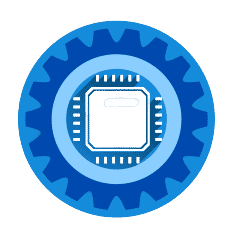Is your Virgin Media hub showing a strange light color? Don't panic! In this complete guide, we'll explain what every light means on Virgin Media Hub 3, Hub 4, and Hub 5, plus give you quick fixes for any issues.
Quick Navigation
Universal Virgin Media Hub Light Meanings
Before we dive into specific models, here are the common light patterns across all Virgin Media hubs:
🟢 Solid Green Light
Status: Everything is working perfectly!
Action: None needed - enjoy your internet
⚪ White/Blue Light (Solid or Flashing)
Status: Hub is starting up or updating
Action: Wait 5-10 minutes for startup to complete
🔴 Red/Amber Light (Solid or Flashing)
Status: Problem detected - no internet connection
Action: Follow troubleshooting steps below
Virgin Media Hub 3 Lights
The Hub 3 (also called Super Hub 3) has a simpler light system than newer models.
Complete Hub 3 Light Reference
| Light Color | Status | What It Means | What To Do |
|---|---|---|---|
| Solid Green | Power | Working perfectly | Nothing - you're connected! |
| Flashing Green | Power/Internet | Connecting to Virgin Media | Wait 2-3 minutes |
| Solid White | Power | Starting up | Wait 5 minutes for full boot |
| Flashing White | Power/Internet | Firmware update | DO NOT unplug! Wait 10-15 mins |
| Solid Amber | Internet | Limited connection | Check cables, restart hub |
| Flashing Amber | Internet | Trying to connect | Wait or restart hub |
| Solid Red | Internet | No connection/fault | Follow troubleshooting below |
| Flashing Red | Internet | Critical error | Contact Virgin Media |
Hub 3 Common Issues
Problem: Stuck on flashing amber
Fix:
- Unplug hub for 30 seconds
- Check coax cable is tight
- Restart and wait 5 minutes
Problem: Red light won't go away
Fix:
- Check Virgin Media service status
- Verify coax cable connection
- Contact Virgin Media if persists
Virgin Media Hub 4 Lights
The Hub 4 (Super Hub 4) has more sophisticated indicators with multiple colors.
Complete Hub 4 Light Reference
| Light Pattern | Location | What It Means | Action Required |
|---|---|---|---|
| Solid Green | Front | Perfect - online and working | None |
| Pulsing/Breathing Green | Front | Normal operation, power save mode | None - this is normal |
| Solid White | Front | Starting up | Wait 3-5 minutes |
| Flashing White | Front | Firmware updating | Wait 10-15 minutes, don't unplug |
| Solid Blue | Front | WPS pairing mode active | Press WPS on device or wait 2 mins |
| Solid Amber/Orange | Front | Limited connectivity | Restart hub, check cables |
| Flashing Amber | Front | Trying to establish connection | Wait or restart |
| Solid Red | Front | No internet connection | Follow fixes below |
| Flashing Red | Front | Hardware fault | Contact Virgin Media |
| Green Arrows | Side | WiFi activity | Normal - data transferring |
Hub 4 Specific Features
WiFi Indicator Arrows:
- Flashing green arrows = WiFi traffic (normal)
- No arrows = No WiFi activity
- This is separate from the main status light
WPS Button Behavior:
- Press = Blue light
- Device connects = Returns to green
- Times out after 2 minutes = Returns to green
Hub 4 Common Issues
Problem: Hub 4 flashing white for ages
Fix: This is usually a firmware update
- Leave it alone - don't interrupt
- Can take 15-20 minutes
- Will auto-restart when done
Problem: Solid red light on Hub 4
Fix: No connection to Virgin Media
- Check service status online
- Verify coax cable tight
- Power cycle hub
- Wait 5 minutes
- Still red? Call Virgin Media
Virgin Media Hub 5 Lights
The Hub 5 (newest model) has the most advanced lighting system.
Complete Hub 5 Light Reference
| Light Pattern | What It Means | What's Happening | Fix |
|---|---|---|---|
| Solid Green | Connected | Everything perfect | Nothing needed |
| Breathing Green | Connected | Power save mode | Normal operation |
| Solid White | Booting | Starting up | Wait 3-5 minutes |
| Pulsing White | Booting | Loading firmware | Wait 5-10 minutes |
| Flashing White (Fast) | Updating | Firmware update in progress | Wait 15-20 mins, critical! |
| Solid Blue | WPS Mode | Pairing mode active | Connect device or wait 2 mins |
| Pulsing Blue | WPS | Attempting to pair | Let it complete |
| Solid Amber | Partial | Limited internet access | Restart hub |
| Pulsing Amber | Connecting | Establishing connection | Wait 3-5 minutes |
| Solid Red | Error | No internet connection | Troubleshoot below |
| Pulsing Red | Critical | Hardware/line fault | Call Virgin Media |
| Flashing Red (Fast) | Critical | Serious hardware issue | Call Virgin Media NOW |
Hub 5 Advanced Features
Smart Status Indicators: The Hub 5 uses "pulsing" (slow breathing) vs "flashing" (fast blinking) to indicate different states:
- Pulsing = Normal transitional state
- Flashing = Action required or updating
Multi-Color System: Unlike older hubs, Hub 5 can show multiple colors based on specific issues, making diagnosis easier.
Hub 5 Common Issues
Problem: Hub 5 stuck on pulsing white
Fix: Extended startup time
- New hub? First boot can take 10 minutes
- After outage? Can take 5-7 minutes
- Still pulsing after 15 mins? Restart
Problem: Hub 5 flashing white rapidly
Fix: Firmware update - CRITICAL!
- DO NOT unplug during this
- Can take 15-25 minutes
- Hub will restart automatically
- Interrupting = potential brick
Problem: Hub 5 solid red light
Fix: No connection
- Check Virgin Media status
- Verify coax cable
- Check for outages in area
- Restart hub
- Still red after 10 mins? Call support
5-Minute Quick Fixes for All Hubs
Fix 1: The Power Cycle (Works 60% of the time)
- Unplug hub from power (button on back or pull plug)
- Wait exactly 30 seconds (this clears memory)
- Check coax cable is firmly connected
- Plug back in and wait 5 minutes
- Check lights - should cycle to green
Why this works: Clears temporary glitches and re-establishes connection.
Fix 2: Check Your Coax Cable
The thick cable connecting to the wall socket is critical:
- At the hub: Ensure finger-tight connection
- At the wall: Check it's secure
- Along the cable: Look for damage, kinks, or chew marks
- Try different socket: If you have multiple wall sockets
Signs of bad coax:
- Exposed inner wire
- Bent connector
- Loose connection
- Visible damage
Fix 3: Check Virgin Media Service Status
Before troubleshooting, see if Virgin Media has issues:
- Visit: virginmedia.com/help/service-status
- Enter your postcode
- Check for local outages
- Look for planned maintenance
If there's an outage, just wait it out - your hub is fine!
Fix 4: Factory Reset (Last Resort!)
WARNING: This erases WiFi name, password, and all settings!
- Locate reset button - small pinhole on back
- Use paperclip - press and hold 10-15 seconds
- Watch lights - will flash as it resets
- Wait 10 minutes - for complete reset
- Reconfigure - set up WiFi again
When to use this:
- Changed settings and made things worse
- Suspect configuration problem
- Virgin Media support suggests it
Troubleshooting by Light Pattern
🔴 Solid Red Light - No Internet
Most Common Causes:
- Virgin Media service outage (40%)
- Loose coax cable (25%)
- Account/billing issue (15%)
- Line fault (15%)
- Faulty hub (5%)
Fix Steps:
- Check service status online
- Verify account is paid/active
- Check coax cable both ends
- Power cycle hub
- Wait 10 minutes
- If still red → Call Virgin Media
⚪ Stuck on White Light - Won't Boot
Possible Reasons:
- First-time setup (10-15 minutes normal)
- Firmware corruption
- Hardware fault
Fix Steps:
- If first boot - wait 15 minutes
- If stuck longer - power cycle
- If still white after restart → Faulty hub
- Contact Virgin Media for replacement
🟠 Amber Light - Limited Connection
What This Means: Hub can see Virgin Media network but can't fully connect.
Fix Steps:
- Check coax cable signal strength
- Move hub to different wall socket
- Check for signal interference
- Restart hub
- If persists → Line issue, call Virgin Media
When to Contact Virgin Media
Call Immediately If:
- ✓ Solid or flashing red light persists after all fixes
- ✓ Hub making unusual noises
- ✓ Burning smell from hub
- ✓ Physical damage to hub
- ✓ Lights completely off with power connected
- ✓ Confirmed service outage in your area
How to Contact Virgin Media
Best Methods:
- My Virgin Media App: Fastest for tech support
- Phone: 150 from Virgin Media line, 0345 454 1111 from other
- Online Chat: Available via website
- Social Media: @virginmedia on Twitter
What to Have Ready:
- Your Virgin Media account number
- Hub model number (sticker on bottom)
- Description of light behavior
- Steps you've tried
- How long issue has persisted
Upgrading Your Virgin Media Hub
Should You Upgrade?
Upgrade from Hub 3 to Hub 4/5 if:
- You have speeds over 350Mbps
- Need better WiFi coverage
- Have 10+ connected devices
- Experience frequent disconnections
How to Get Free Upgrade:
- Check eligibility in My Virgin Media app
- Call and ask about Hub 5 availability
- May be free if you renew contract
Hub Comparison
| Feature | Hub 3 | Hub 4 | Hub 5 |
|---|---|---|---|
| Max Speed | 500Mbps | 1Gbps | 1.1Gbps |
| WiFi | AC1750 | AC2600 | WiFi 6 AX3000 |
| Ethernet Ports | 4 | 4 | 4 |
| USB Port | No | No | Yes |
| Best For | Basic use | Most homes | Power users |
| Coverage | Good | Better | Best |
Third-Party Router Options
Want better performance than Virgin's hubs?
Best Third-Party Routers for Virgin Media:
ASUS RT-AX86U WiFi 6 Router
- Excellent for gaming
- WiFi 6 support
- Great coverage Check Price on Amazon →
TP-Link Archer AX73 WiFi 6
- Great value
- Easy setup with Virgin Media
- Solid performance Check Price on Amazon →
Netgear Nighthawk AX6
- Premium option
- Best coverage
- Advanced features Check Price on Amazon →
Note: Virgin hubs work in "modem mode" to use third-party routers.
Virgin Media Hub Placement Tips
Optimal Hub Position
DO:
- ✓ Central location in home
- ✓ Elevated (on shelf, not floor)
- ✓ Open space with airflow
- ✓ Away from thick walls
- ✓ Near main usage area
DON'T:
- ✗ In cupboards or enclosed spaces
- ✗ Behind TV or in entertainment center
- ✗ Next to microwaves or baby monitors
- ✗ On the floor
- ✗ Near fish tanks or mirrors
Improving Coverage
If Hub Lights Are Green But WiFi Is Weak:
Consider these solutions:
Virgin Media WiFi Pods (Official)
- Extend your Virgin network
- Seamless roaming
- Easy setup via app Check Price on Amazon →
TP-Link Deco Mesh System
- Better than pods for large homes
- Works with Virgin hubs
- Full home coverage Check Price on Amazon →
Powerline Adapters
- Use electrical wiring
- No new cables needed
- Great for dead zones Check Price on Amazon →
Frequently Asked Questions
Q: Why is my Virgin Media hub flashing green? A: Flashing green means it's trying to connect to Virgin Media's network. This is normal during startup and should turn solid green within 2-3 minutes.
Q: What does breathing/pulsing green mean? A: On Hub 4 and 5, pulsing green is normal - it's in power-save mode while fully operational. Your internet is working fine.
Q: How long should the white light last? A: Normal startup: 3-5 minutes. Firmware update: 10-20 minutes. If white light persists beyond 20 minutes, power cycle the hub.
Q: Can I use my old Virgin hub with Gig1? A: Hub 3 supports up to 500Mbps. For Gig1 (1Gbps), you need Hub 4 or Hub 5. Contact Virgin Media for a free upgrade.
Q: Why does my hub keep rebooting? A: Constant rebooting indicates overheating, power supply issues, or hardware fault. Ensure good ventilation and contact Virgin Media if it continues.
Q: What if my hub lights are completely off? A: Check power cable at both ends, try different wall socket, check for physical damage. If still no lights, hub may be faulty.
Q: How do I know if I have Hub 3, 4, or 5? A: Check the label on the bottom of the hub. It will say "Hub 3.0", "Hub 4.0", or "Hub 5.0". Hub 5 is black and most modern design.
Q: Will factory reset fix my red light? A: Unlikely. Red lights usually indicate line/service issues, not configuration problems. Try other fixes first before factory reset.
Q: How often should I restart my Virgin hub? A: Monthly restarts are good practice but not required. Only restart if experiencing issues.
Q: What's the difference between solid and flashing red? A: Solid red = no connection but hub working. Flashing red = hardware fault. Flashing red requires Virgin Media technician.
Summary: Quick Reference Guide
Normal Operations:
- ✅ Solid green = Perfect
- ✅ Pulsing green (Hub 4/5) = Perfect, power save
- ✅ Solid white (briefly) = Starting up
- ✅ Green arrows (Hub 4) = WiFi traffic
Take Action:
- ⚠️ Solid amber = Restart hub
- ⚠️ Flashing white (10+ mins) = Firmware update, wait
- ⚠️ Solid red = Follow troubleshooting
Call Virgin Media:
- 🔴 Flashing red = Hardware fault
- 🔴 No lights with power = Faulty hub
- 🔴 Red after all fixes = Line fault
Need More Help?
Related Virgin Media Guides:
- Virgin Media WiFi Not Working - WiFi-specific troubleshooting
- Best Router for Virgin Media - Third-party options
- Virgin Media Blocking VPN - VPN issues
Your Virgin Media hub lights telling you something different? Check the guide above for your specific model, or leave a comment below and we'll help you troubleshoot!