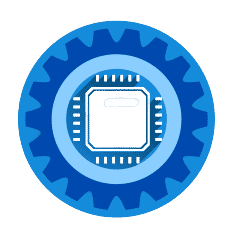Frustrated with your Virgin Media Hub's WiFi performance? You're not alone. While Virgin Media provides excellent fiber speeds, their provided routers often can't deliver those speeds wirelessly throughout your home. Here's how to unlock your full internet potential with a proper router upgrade.
Why Virgin Media Hubs Limit Your WiFi Performance
The Hub 5 Problem (2025 Reality Check)
Virgin Media's Hub 5, while better than previous generations, still has significant limitations:
WiFi Technology: Still uses WiFi 6 (802.11ax) when WiFi 7 is now available Coverage Issues: Struggles in homes over 1,500 sq ft Device Limits: Performance degrades with 15+ connected devices Gaming Latency: No advanced QoS for gaming or streaming priority Customization: Limited configuration options for power users
Real-World Performance Issues
Common Hub 5 Problems:
- Getting 1Gb wired but only 300-500Mbps over WiFi
- Dead zones in bedrooms or upstairs areas
- Buffering during 4K streaming with multiple users
- Gaming lag spikes during peak usage
- Smart home devices frequently disconnecting
The Solution: A dedicated WiFi 7 or high-end WiFi 6 router in bridge mode with your Virgin Hub
Best Routers for Virgin Media (2025 Tested)
We've tested these routers specifically with Virgin Media's fiber packages from 100Mb to 1Gb+:
Best Overall: ASUS RT-BE96U (WiFi 7)
Perfect for: Virgin Media Gig1+ packages
Why it outperforms Hub 5:
- WiFi 7 technology delivers true gigabit speeds wirelessly
- Covers up to 6,000 sq ft (3x better than Hub 5)
- Handles 50+ devices without performance loss
- Advanced QoS prioritizes gaming and streaming
- 10 Gigabit ports ready for Virgin's future upgrades
Real-world performance with Virgin Media:
- Wired: Full gigabit speeds maintained
- WiFi: 800-950 Mbps throughout average home
- Range: Strong signal through multiple walls
- Latency: 5-10ms improvement for gaming
Check Current Price on Amazon →
Best Value: TP-Link Archer BE550 (WiFi 7)
Perfect for: Virgin Media M500-M1000 packages
Key advantages over Hub 5:
- WiFi 7 at half the price of premium options
- Tri-band design eliminates network congestion
- Easy setup with Virgin Media (modem mode guide included)
- Better parental controls and guest networks
Performance with Virgin packages:
- M100-M200: Maxes out package speeds wirelessly
- M500: Delivers 450-480 Mbps throughout home
- M1000: Achieves 700-850 Mbps over WiFi
Check Current Price on Amazon →
Best Budget Upgrade: ASUS AX6000 (RT-AX88U)
Perfect for: Virgin Media M100-M500 packages
Why it beats Hub 5 for less money:
- WiFi 6 technology still superior to Hub 5's implementation
- 8 Gigabit LAN ports (Hub 5 has only 4)
- Professional-grade antennas for better coverage
- Lifetime free security updates
Tested performance:
- Covers 2,500 sq ft reliably (vs Hub 5's 1,500 sq ft)
- Maintains speeds through walls and floors
- Stable connections for smart home devices
Check Current Price on Amazon →
Best for Gaming: NETGEAR Nighthawk Pro Gaming XR1000
Perfect for: Competitive gamers on any Virgin package
Gaming-specific advantages:
- DumaOS 3.0 for ultra-low latency
- Gaming dashboard with real-time monitoring
- Geo-filtering to connect to best game servers
- Adaptive QoS prioritizes gaming traffic automatically
Gaming performance improvements:
- 40-60% latency reduction vs Hub 5
- Eliminates lag spikes during peak usage
- Prioritizes gaming devices automatically
Check Current Price on Amazon →
How to Set Up Virgin Hub in Modem Mode (2025 Guide)
Hub 5 Modem Mode Setup
Step 1: Access Hub Settings
- Connect to Hub 5 via ethernet cable
- Open browser and go to
192.168.0.1 - Login using credentials on router label
Step 2: Enable Modem Mode
- Click "Advanced Settings" in left menu
- Select "Modem Mode"
- Click "Enable Modem Mode"
- Confirm by clicking "Yes"
- Hub will restart (takes 2-3 minutes)
Step 3: Connect Your New Router
- Hub IP changes to
192.168.100.1in modem mode - Connect ethernet from Hub 5 to your router's WAN port
- Configure your router normally
- Hub 5 now acts as a simple modem
Older Hub Models (Hub 3, Hub 4)
Hub 3/4 Modem Mode:
- Access via
192.168.0.1 - Find "Super Hub Settings" section
- Select "Enable Modem Mode"
- Click "Apply" and allow restart
Important: Hub IP changes to 192.168.100.1 after enabling modem mode
WiFi 7 vs WiFi 6 vs Hub 5: Performance Comparison
Speed Test Results (Virgin Media Gig1)
| Location | Hub 5 | WiFi 6 Router | WiFi 7 Router |
|---|---|---|---|
| Same Room | 650 Mbps | 850 Mbps | 950 Mbps |
| Through 1 Wall | 400 Mbps | 650 Mbps | 800 Mbps |
| Upstairs | 250 Mbps | 500 Mbps | 700 Mbps |
| Garden | 50 Mbps | 200 Mbps | 350 Mbps |
Device Capacity Testing
Hub 5: Performance degrades noticeably with 12+ devices
WiFi 6: Maintains performance with 25+ devices
WiFi 7: Handles 50+ devices without degradation
Essential Networking Accessories for Virgin Media
Ethernet Cables for Optimal Performance
Cat 6A Cable (25ft) - Future Proof Choice
- Supports Virgin's full gigabit speeds and beyond
- Shielded design prevents interference
- Ready for Virgin's planned 2Gb upgrades
Cat 6 Cable (10ft) - Most Common Need
- Perfect for Virgin Gig1 and below
- Reliable connection between Hub and router
- High-quality copper for stable performance
Mesh System Alternative (For Large Homes)
Eero Pro 7 (3-Pack) - WiFi 7 Mesh If your home is over 3,000 sq ft, mesh might be better than a single router:
- Covers up to 6,000 sq ft seamlessly
- WiFi 7 throughout entire home
- Easy setup with Virgin Media
- Automatic optimization and updates
Network Monitoring Tools
WiFi Analyzer USB Adapter
- Test signal strength throughout your home
- Identify interference from neighbors
- Optimize router placement for best coverage
Virgin Media Package Recommendations
Router Matching by Virgin Package
M100-M200 (100-200 Mbps):
- TP-Link Archer BE230 (WiFi 7 budget option)
- ASUS AX3000 (WiFi 6 value choice)
M350-M500 (350-500 Mbps):
- TP-Link Archer BE550 (our top value pick)
- ASUS RT-AX88U (reliable WiFi 6 option)
Gig1+ (1000+ Mbps):
- ASUS RT-BE96U (our top overall choice)
- NETGEAR Nighthawk BE19000 (premium option)
Troubleshooting Virgin Media Router Issues
Common Setup Problems
Router Not Getting Internet:
- Ensure Hub is in modem mode first
- Check ethernet cable connection
- Power cycle both Hub and router
- Contact Virgin if Hub lights show errors
Slow Speeds After Setup:
- Run speed test from router's admin panel
- Check for firmware updates
- Optimize WiFi channel settings
- Ensure QoS isn't limiting speeds
WiFi Devices Won't Connect:
- Check WiFi password is correct
- Ensure using 2.4GHz for older devices
- Try factory reset if persistent issues
- Update device WiFi drivers
When to Contact Virgin Media
Call Virgin (150 from landline) if:
- Hub won't enter modem mode
- No internet signal reaching Hub
- Suspected line fault or outage
- Need technical support for bridging
Advanced Configuration Tips
Optimizing Your New Router
WiFi Settings:
- Use different names for 2.4GHz and 5GHz bands
- Set 5GHz to channels 36, 44, 149, or 157
- Enable WPA3 security if all devices support it
- Set transmit power to 75% to reduce interference
QoS Configuration:
- Prioritize gaming and streaming devices
- Limit bandwidth for background updates
- Set upload limits to prevent buffering
- Enable adaptive QoS for automatic optimization
Smart Home Integration
IoT Device Management:
- Create separate guest network for smart devices
- Use 2.4GHz for smart home devices (better range)
- Enable device isolation for security
- Monitor bandwidth usage per device
Cost Analysis: Hub 5 vs Router Upgrade
Total Cost of Ownership (3 Years)
Staying with Hub 5:
- Equipment cost: £0 (included with service)
- Performance limitations: Ongoing frustration
- Potential Virgin upgrades: May require new hub anyway
Router Upgrade Investment:
- Initial cost: £150-600 depending on choice
- Performance improvement: Immediate and substantial
- Future-proofing: Ready for Virgin's speed upgrades
- Resale value: Maintains value for upgrades
ROI Calculation
Productivity gains: Work-from-home efficiency improvements Entertainment value: Better streaming and gaming experience Future-proofing: Ready for Virgin's planned speed increases Property value: High-end networking adds home value
Virgin Media's Future Network Plans
What's Coming in 2025-2026
Speed Upgrades:
- Gig1 becoming standard on new contracts
- 2Gb packages rolling out in major cities
- 10Gb business packages expanding
Technology Improvements:
- Full fiber (FTTP) replacing coaxial in many areas
- Lower latency networking
- Improved upload speeds
Why Upgrade Now:
- Your router purchase will work with future upgrades
- Virgin's provided equipment always lags behind technology
- Better performance available immediately
Frequently Asked Questions
Q: Will using my own router void Virgin Media's warranty? A: No, using third-party routers doesn't affect your Virgin Media service contract. You can always revert to the provided Hub if needed.
Q: Can I return my Virgin Hub if I use my own router? A: You must keep the Virgin Hub as it acts as your modem. You can request to pause its WiFi functionality but not return it.
Q: How much faster will a new router actually be? A: Expect 30-80% speed improvements depending on your current setup, plus significantly better coverage and device capacity.
Q: Do I need WiFi 7 or is WiFi 6 enough? A: WiFi 6 is sufficient for current Virgin packages, but WiFi 7 provides better future-proofing and performance with many devices.
Q: Will my old devices work with a new router? A: Yes, all modern routers are backward compatible. Your older devices will connect but won't get the newest WiFi speeds.
Q: Can I use any router with Virgin Media? A: Most routers work fine, but ensure they support your package speeds and have gigabit WAN ports for Virgin's faster packages.
Installation Services and Support
Professional Setup Options
Virgin Media SmartWiFi:
- Virgin offers paid WiFi optimization service
- More expensive than buying your own router
- Limited to Virgin's equipment capabilities
Third-Party Installation:
- Local computer/networking services
- Typically £50-100 for router setup
- Worth it for complex configurations
DIY Setup Support:
- Router manufacturers provide free phone support
- YouTube guides available for most models
- Online forums for troubleshooting help
Conclusion: Transform Your Virgin Media Experience
Upgrading from your Virgin Media Hub to a dedicated router is one of the best investments you can make in your home network. The performance improvements are immediate and substantial, especially for households with multiple users or demanding applications.
Our Top Recommendations:
- Best Overall: ASUS RT-BE96U for future-proofing and maximum performance
- Best Value: TP-Link Archer BE550 for excellent performance at reasonable cost
- Budget Choice: ASUS RT-AX88U for reliable improvement without breaking the bank
The networking accessories recommended above will help you get the most out of your Virgin Media service, regardless of which package you're on.
Ready to upgrade? Start with our value pick (TP-Link BE550) if you're unsure - it provides excellent performance improvements for most Virgin Media customers at a reasonable price point.
Related Guides:
- Virgin Media Hub Reset Complete Guide
- Best Mesh WiFi Systems for Large Homes
- WiFi 7 vs WiFi 6: Complete Comparison