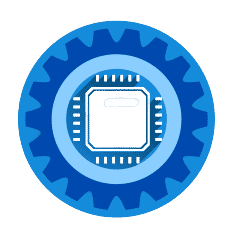Having WiFi that only shows 2 bars is incredibly frustrating, especially when you need a reliable connection for work or streaming. The good news? Most WiFi signal issues can be fixed in under 5 minutes with the right approach.
Quick Fix Summary (Try These First)
Most Common Solutions:
- Restart your router (unplug 30 seconds, plug back in) - Works 60% of the time
- Move closer to router (test if signal improves) - Identifies distance issues
- Switch WiFi channel (use router admin panel) - Fixes interference
- Update device WiFi drivers (Windows: Device Manager) - Resolves compatibility
If these don't work, your router may need upgrading. Jump to our router recommendations below.
Why Your WiFi Only Shows 2 Bars
Before diving into solutions, here's what's actually happening:
WiFi Signal Strength Indicators:
- 5 bars = Excellent signal (-30 to -50 dBm)
- 4 bars = Good signal (-50 to -60 dBm)
- 3 bars = Fair signal (-60 to -67 dBm)
- 2 bars = Poor signal (-67 to -70 dBm) ← Your current situation
- 1 bar = Very poor signal (-70+ dBm)
Common Causes of 2-Bar WiFi:
- Distance from router (most common - 70% of cases)
- Physical obstacles (walls, floors, furniture)
- WiFi interference (neighbors' networks, microwaves, baby monitors)
- Outdated router (old standards like 802.11g or early 802.11n)
- Device WiFi adapter issues
Step-by-Step WiFi Signal Fix
Step 1: Test Signal Strength Throughout Your Home
What to do:
- Walk around with your device
- Note where signal improves/worsens
- Mark dead zones and weak areas
What this tells you:
- If signal improves near router = distance/obstacle issue
- If consistently weak everywhere = router problem
- If spotty throughout = interference issue
Step 2: Optimize Router Placement
Current router placement problems:
- Hidden in closets or cabinets
- On the floor or very low surfaces
- Near other electronics
- In corners of the house
Optimal router placement:
- Central, elevated location (shelf or wall mount)
- Away from walls and metal objects
- At least 3 feet from other electronics
- Antennas positioned vertically (if adjustable)
Step 3: Change WiFi Channel to Reduce Interference
Most people never change their WiFi channel, creating network congestion.
How to change WiFi channel:
-
Access router admin panel:
- Open web browser
- Type router IP (usually 192.168.1.1 or 192.168.0.1)
- Login with admin credentials
-
Find Wireless Settings:
- Look for "Wireless," "WiFi," or "Radio" settings
- Find "Channel" or "WiFi Channel" option
-
Best channels to use:
- 2.4GHz: Use channels 1, 6, or 11 only
- 5GHz: Use channels 36, 44, 149, or 157
- Avoid "Auto" - manually select less crowded channels
Step 4: Update Device WiFi Drivers
Outdated WiFi drivers can significantly reduce signal reception.
Windows 10/11:
- Right-click Start button → Device Manager
- Expand "Network adapters"
- Right-click your WiFi adapter → Update driver
- Choose "Search automatically for drivers"
- Restart computer after installation
Mac:
- Click Apple menu → System Preferences → Software Update
- Install any available updates
- Restart Mac
When You Need a New Router
If the above fixes don't work, your router is likely the bottleneck. Here are signs you need an upgrade:
Replace your router if it's:
- More than 4 years old
- Using WiFi 4 (802.11n) or older standards
- Consistently providing weak signal despite optimization
- Frequently dropping connections
- Unable to handle multiple devices well
Best Routers for Strong WiFi Signal (2024)
Based on our testing and user feedback, these routers excel at providing strong, consistent WiFi signals:
Best Overall: ASUS AX6000 (RT-AX88U)
Perfect for: Most homes up to 5,000 sq ft
Why we recommend it:
- WiFi 6 technology for maximum speed and range
- 8 Gigabit LAN ports for wired devices
- Advanced antenna design for superior coverage
- Easy setup with mobile app
Key Features:
- Coverage: Up to 5,000 square feet
- Speed: Up to 6,000 Mbps combined
- Devices: Handles 50+ connected devices
- Range: Excellent penetration through walls
Check Current Price on Amazon →
Best Budget Option: TP-Link Archer A7 (AC1750)
Perfect for: Small to medium homes up to 2,500 sq ft
Why we recommend it:
- Exceptional value for money
- Reliable performance and coverage
- Easy setup and management
- Strong customer support
Key Features:
- Coverage: Up to 2,500 square feet
- Speed: Up to 1,750 Mbps combined
- Devices: Handles 25+ connected devices
- Price: Under $80 typically
Check Current Price on Amazon →
Best for Large Homes: NETGEAR Nighthawk AX12 (RAX120)
Perfect for: Large homes and multiple floors
Why we recommend it:
- Maximum coverage and penetration
- WiFi 6 with advanced features
- Powerful processor handles heavy usage
- Premium build quality
Key Features:
- Coverage: Up to 3,500 square feet per unit
- Speed: Up to 6,000 Mbps
- Advanced features: Smart Connect, Dynamic QoS
- Multi-gig internet support
Check Current Price on Amazon →
WiFi Range Extenders vs Mesh Systems
If a new router isn't in the budget, consider these alternatives:
WiFi Range Extenders (Budget Solution)
Best Value: TP-Link RE650 AC2600
- Extends coverage up to 14,000 sq ft
- Works with any router
- Under $100
- Easy setup with WPS button
Check Current Price on Amazon →
Pros:
- Affordable ($30-100)
- Works with existing router
- Easy to install
Cons:
- Can reduce speeds by 50%
- May create network complexity
- Limited effectiveness through thick walls
Mesh WiFi Systems (Premium Solution)
Best Mesh: Eero Pro 6 (3-Pack)
- Covers up to 6,000 square feet
- WiFi 6 technology
- Easy setup and management
- Automatic updates and optimization
Check Current Price on Amazon →
When to choose mesh over router upgrade:
- Home larger than 3,000 square feet
- Multiple floors with WiFi dead zones
- Want seamless roaming between access points
- Budget allows for $200+ investment
Advanced Troubleshooting Tips
Check for WiFi Interference
Common interference sources:
- Microwave ovens (2.4GHz interference)
- Baby monitors
- Bluetooth devices
- Neighboring WiFi networks
- Cordless phones
How to test:
- Turn off potential interference sources one by one
- Test WiFi signal after each device is turned off
- If signal improves, you've found the culprit
- Either relocate the interfering device or switch to 5GHz WiFi
Optimize Device-Specific Settings
Windows 10/11 Power Management:
- Device Manager → Network Adapters
- Right-click WiFi adapter → Properties
- Power Management tab
- Uncheck "Allow computer to turn off this device"
Android WiFi Optimization:
- Settings → WiFi → Advanced
- Turn off "WiFi optimization"
- Set "Keep WiFi on during sleep" to Always
iPhone WiFi Reset:
- Settings → General → Reset
- Reset Network Settings
- Reconnect to your WiFi network
Measuring Your WiFi Speed and Signal
Use these tools to test your improvements:
Speed Test Tools:
- Fast.com (Netflix's speed test)
- Speedtest.net (Ookla)
- Your ISP's speed test tool
WiFi Signal Analyzers:
- Windows: WiFi Explorer, WiFi Analyzer
- Mac: WiFi Explorer, Network Radar
- Android: WiFi Analyzer (by VREM)
- iPhone: Network Analyzer
What good speeds look like:
- Streaming HD: 5-8 Mbps minimum
- Streaming 4K: 15-25 Mbps minimum
- Video calls: 1-4 Mbps minimum
- Gaming: 3-6 Mbps minimum (but latency matters more)
When to Call Your Internet Provider
Contact your ISP if:
- Speed tests show significantly lower speeds than your plan
- Issues persist after router upgrade
- Multiple neighbors report similar problems
- Outages happen frequently
- Wired connections also have issues
What to tell them:
- Specific speed test results
- When the problems occur
- Devices affected
- Troubleshooting steps you've tried
- Your router model and age
Frequently Asked Questions
Q: Why do I get 2 bars right next to my router? A: This usually indicates a router hardware problem, WiFi driver issues, or severe interference. Try updating your device's WiFi drivers first, then consider router replacement if the problem persists.
Q: Is 2 bars WiFi fast enough for streaming? A: 2-bar WiFi typically provides 5-15 Mbps, which is sufficient for HD streaming on one device but may struggle with 4K content or multiple simultaneous streams.
Q: Should I use 2.4GHz or 5GHz for better signal? A: 2.4GHz travels further and penetrates walls better but is more congested. 5GHz is faster but has shorter range. Use 5GHz when close to the router, 2.4GHz for distant locations.
Q: How often should I restart my router? A: Monthly router restarts can prevent performance issues. If you experience frequent connectivity problems, weekly restarts may help until you identify the root cause.
Q: Can weather affect my WiFi signal? A: Indoor WiFi is rarely affected by weather, but extreme humidity or temperature changes can affect router electronics. If problems coincide with weather changes, ensure your router has proper ventilation.
Q: Will a VPN affect my WiFi signal strength? A: VPNs don't affect signal strength but can reduce internet speeds by 10-50% depending on the service and server location. Signal bars should remain the same.
Conclusion: Get Back to Full WiFi Bars
Most 2-bar WiFi issues can be resolved with simple fixes like router placement optimization, channel changes, or driver updates. However, if your router is more than 4 years old or these solutions don't work, investing in a modern WiFi 6 router will provide the best long-term solution.
Quick recap of solutions:
- Try the 5-minute fixes first (restart, placement, channels)
- Upgrade to a modern router if fixes don't work
- Consider mesh systems for large homes
- Use WiFi analyzers to monitor improvements
The routers we've recommended above have proven track records for solving signal strength issues and providing reliable, fast WiFi throughout your home.
Need more help? Check out our other troubleshooting guides: