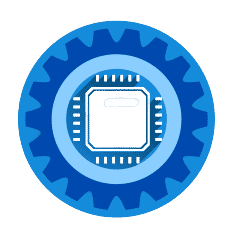🔄 This Article Has Been Upgraded!
We've created a massive guide covering ALL Virgin Media hubs (3, 4, and 5) with complete light meanings and fixes!
Click here if you're not redirected automatically
New features:
✓ Hub 4 specific troubleshooting
✓ Complete light reference tables
✓ WiFi arrow meanings
✓ WPS mode explanations
✓ When to call support