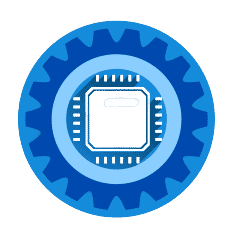Find out how to use any router with EE Broadband in this short guide. With the rise of smartphones and tablets, you need the internet to get anything done.
Whether it’s for work, education or pleasure, people now expect to be able to connect anywhere and everywhere.
But that’s only possible if your home network can handle it. And if you’re using a shared connection with others in your house, it can be difficult to ensure that everyone can share data quickly, efficiently and securely.
But there’s no need to worry – all you need is a little help getting started, and that's where we come in.
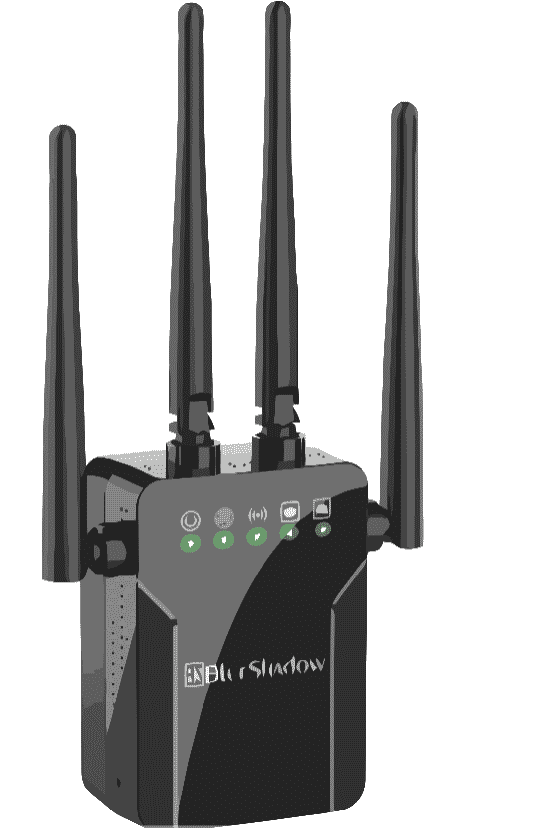
Use any router with EE Broadband: Is It Possible?
Why would you want to replace your original EE broadband router?
You may not know it, but there are many factors that could affect your broadband connection.
Sometimes you may just have a bad connection or the router is misconfigured. Or perhaps your internet service provider (ISP) has changed the way your connection works.
And while this is not the case for most people, it’s good to be aware of the possibilities and know how to fix the problem. Changing your EE Broadband router is not always possible, especially if you have a fibre or cable router, but you can certainly add to it.
What this means is that you will disable your EE Broadband router's WiFi, and plug in a specially built WiFi router that will handle all of the networking for you. There are currently 2 different types of router that can do this for your EE Broadband internet connection:
- WiFi Router
- Mesh Router
Each of these solutions have their own pros and cons, so in order for you to make up your mind about which one is right for you we recommend these articles to help you understand which is right for you.
You've decided on a new EE Broadband Router, now what?
Choose the right router for your needs
Think about why you want another router - what are you hoping to achieve? If you want greater WiFi coverage and faster speeds for your wireless devices then getting an additional router will certainly help.
Configure your router with the correct settings
Once you have received your new router be sure to follow the proper installation guide to get it up and running as it should be.
Check out these other EE Broadband articles for more information about your options for upgrading your internet.
What do the lights on your EE router mean?
Is it possible to use my own router with EE broadband?
The Fibre Broadband service can be accessed using Ethernet WAN routers (also called Ethernet or cable routers) and we cover a lot of those options in this article.
The most important thing to understand is that this is not a full replacement of your Broadband router, but instead is a way to continue to use your EE Broadband router with a more specialized WiFi router.
This allows you to continue to use your EE Broadband router on their network, but with a disabled WiFi radio.
This leaves your external WiFi router to do all of the heavy lifting, and frees up your EE Broadband router to provide you with access to the internet.
Using your own router?
Contact EE if you can’t log into your EE router and you need the username and password. You can log into your router if you want to change some settings.
The most common thing to do is to log into your EE Broadband router and disable the WiFi, and disable the DHCP of your EE Broadband router. All of this will be handled by your new WiFi router.
It is likely that the router you received from another provider is locked to it, so it won't work with EE Broadband.
What are the steps to update my router settings?
First, you must update a few settings before you can connect to your broadband. To log into your router's admin page you will need to type in one of the following (or similar) IP addresses into your internet browser while you are connected to the same network as you router. These IP addresses look like:
- 192.168.1.1
- 192.168.0.1
- 192.168.1.254
For passwords and guides check here https://ee.co.uk/help/mobile-and-home-connections/broadband-gallery-mobile-broadband/home-broadband/ee-broadband-settings
You can usually leave other settings at their default settings or leave them blank. Other settings that you might need to work on and change are:
- Authentication: CHAP
- Internet IP address: e.g. Dynamic, Auto or Obtain from ISP (we'll assign you an IP address when you connect)
- DNS IP address: e.g. Dynamic, Auto or Obtain from ISP (we'll automatically provide these when you connect)
- MTU: 1492
- MAC address: (leave blank/disabled)
Which routers work with EE broadband?
For full information about the provided EE routers you can find out more information here. https://shop.ee.co.uk/broadband/smart-hub
If you look at our Amazon Affiliate tables below you will find a list of compatible WiFi routers that you can connect to your EE Broadband router.
[amalinkspro_table id="4446" new-window="on" nofollow="on" addtocart="off" /]
[amalinkspro_table id="4426" new-window="on" nofollow="on" addtocart="off" /]
Wrapping Up
We hope that you have found this article helpful, and that you now understand what is meant by EE Broadband replacement routers.
It is not necessarily a way to replace your existing EE Broadband router, but is more of a way to install a secondary WiFi router to allow you to connect to the internet with specialized and rugged WiFi internet.