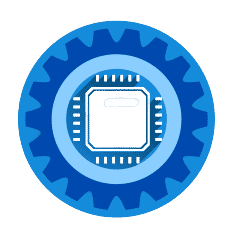How to Check PowerShell Version in Windows 11, 10 & Linux (2025 Guide)
Knowing your PowerShell version is crucial in 2025, especially with multiple PowerShell versions available across different platforms. Whether you're running Windows PowerShell 5.1, PowerShell 7.4, or something in between, this guide will show you exactly how to check your version and understand what it means.
Why Checking PowerShell Version Matters in 2025
Compatibility and Features
- PowerShell 7.4 has features that don't exist in 5.1
- Cloud modules require specific PowerShell versions
- Script compatibility depends on PowerShell version
- Security updates vary by version
Multiple PowerShell Versions In 2025, you might have several PowerShell versions installed:
- Windows PowerShell 5.1 - Built into Windows 10/11
- PowerShell 7.4 - Latest cross-platform version
- PowerShell Core 6.x - Legacy cross-platform (discontinued)
Quick Version Check: The Fast Way
Method 1: Using $PSVersionTable (Recommended)
This works in all PowerShell versions and gives comprehensive information:
$PSVersionTable
Sample Output for PowerShell 7.4:
Name Value
---- -----
PSVersion 7.4.1
PSEdition Core
GitCommitId 7.4.1
OS Microsoft Windows 10.0.22631
Platform Win32NT
PSCompatibleVersions {1.0, 2.0, 3.0, 4.0…}
PSRemotingProtocolVersion 2.3
SerializationVersion 1.1.0.1
WSManStackVersion 3.0
Method 2: Quick Version Number Only
For just the version number:
$PSVersionTable.PSVersion
Output:
Major Minor Build Revision
----- ----- ----- --------
7 4 1 -1
Method 3: Get-Host Method
Alternative method that also works across versions:
Get-Host | Select-Object Version
Understanding PowerShell Versions in 2025
PowerShell Edition Types
PowerShell Desktop (Windows PowerShell)
- Edition: Desktop
- Latest Version: 5.1.22621.2506 (as of 2025)
- Platform: Windows only
- Based on: .NET Framework 4.7.2+
- Status: Maintenance mode (security updates only)
PowerShell Core
- Edition: Core
- Latest Version: 7.4.1 (as of January 2025)
- Platform: Cross-platform (Windows, Linux, macOS)
- Based on: .NET 8.0
- Status: Active development
Key Differences in 2025
| Feature | Windows PowerShell 5.1 | PowerShell 7.4 |
|---|---|---|
| Cross-Platform | ❌ Windows only | ✅ Windows, Linux, macOS |
| .NET Version | .NET Framework 4.7.2 | .NET 8.0 |
| Performance | Baseline | 40% faster startup |
| Cloud Integration | Limited | Full Azure, AWS, GCP |
| Parallel Processing | ForEach-Object | ForEach-Object -Parallel |
| Container Support | ❌ None | ✅ Full Docker support |
| Active Development | ❌ Maintenance only | ✅ Regular updates |
Checking PowerShell Version by Platform
Windows 11 & Windows 10
Check Windows PowerShell 5.1:
- Press
Win + R - Type
powershelland press Enter - Run:
$PSVersionTable.PSVersion
Check PowerShell 7.4:
- Press
Win + R - Type
pwshand press Enter - Run:
$PSVersionTable.PSVersion
From Command Prompt:
# Check Windows PowerShell
powershell -Command "$PSVersionTable.PSVersion"
# Check PowerShell 7.4
pwsh -Command "$PSVersionTable.PSVersion"
Linux Systems
Ubuntu/Debian:
# Check if PowerShell is installed
pwsh --version
# Detailed version info
pwsh -Command '$PSVersionTable'
CentOS/RHEL/Fedora:
# Check PowerShell version
pwsh --version
# Start PowerShell and check version
pwsh
$PSVersionTable
macOS
Terminal Method:
# Quick version check
pwsh --version
# Detailed version information
pwsh -Command '$PSVersionTable'
Version-Specific Commands and Features
PowerShell 7.4 New Features (2024-2025)
Enhanced Tab Completion:
# Improved IntelliSense and tab completion
Get-Process | Where-Object <TAB>
Parallel Processing:
# Process items in parallel (7.4 improvement)
1..100 | ForEach-Object -Parallel {
Start-Sleep 1
"Item $_"
} -ThrottleLimit 10
Better JSON Handling:
# Enhanced JSON depth and formatting
$data | ConvertTo-Json -Depth 10 -Compress
PowerShell 5.1 Specific Features
Windows-Only Cmdlets:
# Only available in Windows PowerShell 5.1
Get-WmiObject -Class Win32_OperatingSystem
Get-EventLog -LogName System -Newest 10
Checking Installed PowerShell Versions
Windows: Find All Installed Versions
Registry Method:
# Check installed PowerShell versions via registry
Get-ChildItem "HKLM:\SOFTWARE\Microsoft\PowerShell\*" |
Select-Object PSChildName
File System Method:
# Check PowerShell installation directories
Get-ChildItem "$env:ProgramFiles\PowerShell\" -Directory
Winget Method (Windows 11):
# List installed PowerShell packages
winget list Microsoft.PowerShell
Linux: Package Manager Method
Ubuntu/Debian:
# Check installed PowerShell packages
dpkg -l | grep powershell
CentOS/RHEL:
# Check installed PowerShell packages
rpm -qa | grep powershell
Cross-Platform: Docker Method
# Check PowerShell version in Docker
docker run --rm mcr.microsoft.com/powershell:latest pwsh -Command '$PSVersionTable'
Upgrading PowerShell in 2025
Windows Upgrade Options
Option 1: Download from GitHub
- Visit https://github.com/PowerShell/PowerShell/releases
- Download the latest MSI installer
- Run installer (installs alongside Windows PowerShell)
Option 2: Winget (Recommended for Windows 11)
# Install latest PowerShell
winget install Microsoft.PowerShell
# Upgrade existing installation
winget upgrade Microsoft.PowerShell
Option 3: PowerShell Gallery
# Install PowerShell 7 from within PowerShell 5.1
Invoke-Expression "& { $(Invoke-RestMethod https://aka.ms/install-powershell.ps1) }"
Linux Installation/Upgrade
Ubuntu/Debian:
# Update package list
sudo apt update
# Install PowerShell
sudo apt install -y powershell
Using Snap:
# Install PowerShell via Snap
sudo snap install powershell --classic
macOS Installation/Upgrade
Homebrew:
# Install PowerShell
brew install powershell
# Upgrade PowerShell
brew upgrade powershell
Troubleshooting Version Issues
Common Problems and Solutions
Problem: "pwsh" command not found
# Solution: Add PowerShell to PATH or use full path
/usr/bin/pwsh --version
Problem: Multiple PowerShell versions conflict
# Solution: Use specific version paths
& "C:\Program Files\PowerShell\7\pwsh.exe" -Command '$PSVersionTable'
Problem: Scripts fail with version errors
# Solution: Add version requirements to scripts
#Requires -Version 7.0
Version Compatibility Script
# Check if running minimum required version
if ($PSVersionTable.PSVersion.Major -lt 7) {
Write-Warning "This script requires PowerShell 7.0 or later"
Write-Host "Current version: $($PSVersionTable.PSVersion)"
Write-Host "Download latest: https://github.com/PowerShell/PowerShell/releases"
exit 1
}
PowerShell Version Best Practices 2025
1. Use PowerShell 7.4 for New Projects
- Better performance and features
- Cross-platform compatibility
- Active development and support
- Enhanced security
2. Maintain Windows PowerShell 5.1 Knowledge
- Still required for some Windows-specific tasks
- Legacy script maintenance
- Some modules only work with 5.1
3. Version-Specific Script Headers
#Requires -Version 7.0
#Requires -PSEdition Core
# Script description and requirements
4. Environment-Specific Aliases
# Create aliases for different PowerShell versions
Set-Alias -Name ps51 -Value "C:\Windows\System32\WindowsPowerShell\v1.0\powershell.exe"
Set-Alias -Name ps7 -Value "C:\Program Files\PowerShell\7\pwsh.exe"
Security Considerations by Version
PowerShell 7.4 Security Features
- Enhanced execution policies
- Better credential management
- Improved logging and auditing
- Container security improvements
PowerShell 5.1 Security Limitations
- Older .NET Framework security model
- Limited cloud authentication options
- Fewer security updates
Automation Scripts for Version Management
Automated Version Reporting
# Create comprehensive PowerShell version report
$Report = @{
ComputerName = $env:COMPUTERNAME
WindowsPowerShell = if (Get-Command powershell -ErrorAction SilentlyContinue) {
& powershell -Command '$PSVersionTable.PSVersion.ToString()'
} else { "Not Available" }
PowerShellCore = if (Get-Command pwsh -ErrorAction SilentlyContinue) {
& pwsh -Command '$PSVersionTable.PSVersion.ToString()'
} else { "Not Available" }
CurrentSession = $PSVersionTable.PSVersion.ToString()
Edition = $PSVersionTable.PSEdition
OS = $PSVersionTable.OS
}
$Report | ConvertTo-Json | Out-File "PowerShell-Version-Report.json"
Enterprise Version Audit Script
# Audit PowerShell versions across multiple machines
$Computers = Get-Content "computers.txt"
$Results = foreach ($Computer in $Computers) {
try {
Invoke-Command -ComputerName $Computer -ScriptBlock {
[PSCustomObject]@{
ComputerName = $env:COMPUTERNAME
PowerShellVersion = $PSVersionTable.PSVersion.ToString()
Edition = $PSVersionTable.PSEdition
OS = $PSVersionTable.OS
}
}
}
catch {
[PSCustomObject]@{
ComputerName = $Computer
PowerShellVersion = "Connection Failed"
Edition = "Unknown"
OS = "Unknown"
}
}
}
$Results | Export-Csv "PowerShell-Audit-$(Get-Date -Format 'yyyy-MM-dd').csv" -NoTypeInformation
Conclusion
Checking your PowerShell version in 2025 is essential for:
- Compatibility: Ensuring scripts work correctly
- Security: Using the most secure version available
- Performance: Leveraging latest optimizations
- Features: Access to newest capabilities
Key Takeaways:
- Use
$PSVersionTablefor comprehensive version information - PowerShell 7.4 is recommended for new projects
- Multiple PowerShell versions can coexist
- Always specify version requirements in scripts
Whether you're a system administrator, DevOps engineer, or PowerShell enthusiast, understanding and managing PowerShell versions is crucial for success in 2025's automation-driven IT landscape.
Frequently Asked Questions
Q: Should I uninstall Windows PowerShell 5.1? A: No! Keep it installed as some Windows features and legacy scripts still require it. PowerShell 7.4 installs alongside it.
Q: How often should I update PowerShell? A: Check for updates monthly. PowerShell 7.4 receives regular updates with security fixes and feature improvements.
Q: Can I run PowerShell 7.4 and 5.1 simultaneously?
A: Yes! They're separate installations. Use powershell for 5.1 and pwsh for 7.4.
Q: Which version should I learn as a beginner? A: Start with PowerShell 7.4. It's the future of PowerShell with better features and cross-platform support.
Q: Are there breaking changes between versions? A: Some cmdlets and features differ between 5.1 and 7.4. Always test scripts across versions you need to support.
Ready to upgrade your PowerShell skills? Download PowerShell 7.4 today and experience the latest features and improvements!